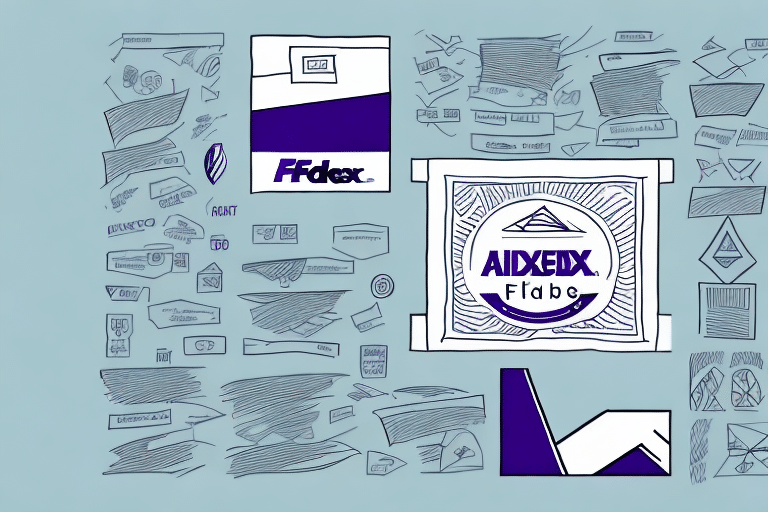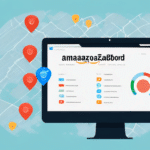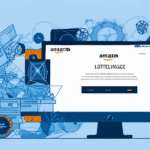How to View Labels on FedEx Ship Manager
Efficiently managing and viewing shipping labels is crucial for seamless logistics operations. FedEx Ship Manager offers a comprehensive platform to facilitate this process. This guide provides an in-depth analysis of viewing labels on FedEx Ship Manager, complete with updated tips, troubleshooting solutions, and best practices to enhance your shipping experience.
Accessing Your FedEx Ship Manager Account
Logging In to Your Account
Begin by logging into your FedEx Ship Manager account. Ensure you have the correct credentials, especially if you manage multiple FedEx accounts. Once logged in, you'll be directed to the dashboard, which provides an overview of your shipping activities.
Navigating the Dashboard
The dashboard is designed for user-friendliness, featuring a top banner with essential tabs such as "Ship History" and "Manage Shipments." Familiarizing yourself with the dashboard layout can significantly streamline your workflow.
Step-by-Step Guide to Viewing Labels
Managing Shipments
- After logging in, click on the “Ship History” tab located on the top banner.
- Select the “Manage Shipments” option to view your shipping records.
- Find the specific shipment by using filters like date range, recipient name, or tracking number.
- Click on the tracking number to access detailed tracking information for that shipment.
- In the “Package Information” section, locate and click the “View/Print” button to open the PDF version of the shipping label.
- From the pop-up window, you can view, download, or print the label as needed.
Using the Search Function
If you're unable to locate a shipment using the tracking number, utilize the search bar on the "Ship History" page. Input relevant information such as the shipment date, recipient name, or other identifying details to find the desired shipment.
Understanding the Label Viewing Process
PDF Compatibility
FedEx Ship Manager provides labels in PDF format, ensuring compatibility across various devices. To avoid issues, ensure that you have the latest version of Adobe Acrobat Reader installed on your device. This ensures smooth viewing and printing of labels.
Technical Requirements
- Stable and strong internet connection
- Properly connected printer with sufficient ink and paper
- Up-to-date PDF viewer software
For mobile device users, a PDF viewer app is necessary to view and print labels. Mac and Windows users may require different PDF viewers, so refer to the FedEx support page for device-specific instructions.
Benefits of Viewing Labels on FedEx Ship Manager
Accuracy and Verification
Viewing labels allows you to verify that all shipping information is correct, ensuring packages are sent to the right recipients. This reduces the risk of delivery errors and enhances customer satisfaction.
Efficient Tracking and Management
By accessing labels, you can forecast delivery schedules and monitor package tracking updates. This aids in planning business operations more effectively and responding proactively to any shipment issues.
Shipping History and Analysis
Maintaining a record of past labels helps in analyzing shipping patterns and identifying areas for improvement. This can lead to more efficient shipping processes and cost savings over time.
Best Practices for Viewing Labels
Optimizing Your Workflow
- Follow the recommended steps diligently to access and view labels efficiently.
- Ensure your internet connection is reliable to prevent interruptions during the label viewing process.
- Keep your software, including PDF viewers and browsers, updated to the latest versions.
- Use high-quality printers to ensure labels are clear and legible.
- Organize and store your labels systematically for easy retrieval and reference.
Enhancing Security and Privacy
Protect sensitive shipping information by using secure networks and regularly updating your account passwords. This safeguards your data and maintains the integrity of your shipping operations.
Common Challenges and Solutions
Technical Issues
Users may encounter difficulties such as:
- Inability to access the FedEx Ship Manager website
- Issues with viewing or printing labels
- Incorrect label formatting
To resolve these:
- Ensure a stable internet connection
- Update or reinstall your PDF viewer software
- Adjust printer settings or try a different printer
- Clear your browser cache and cookies
- Disable browser extensions that might interfere with functionality
If problems persist, contact FedEx customer support for further assistance.
Label Formatting Issues
If labels are not displaying correctly, adjust your printer settings or switch to a different printer model. Ensuring compatibility between your printer and the PDF format can prevent formatting problems.
Troubleshooting Tips
Internet and Browser Solutions
- Check your internet connection for stability
- Try accessing FedEx Ship Manager from a different browser or device
- Clear your browser’s cache and cookies
Software Updates
Regularly update your PDF viewer and browser to the latest versions to enhance compatibility and security. Outdated software can lead to viewing and printing issues.
Conclusion
Viewing labels on FedEx Ship Manager is a fundamental aspect of managing your shipping operations efficiently. By following this comprehensive guide, you can navigate the platform with ease, troubleshoot common issues, and implement best practices for optimal performance. Staying informed and proactive ensures that your shipping processes remain smooth, accurate, and reliable.