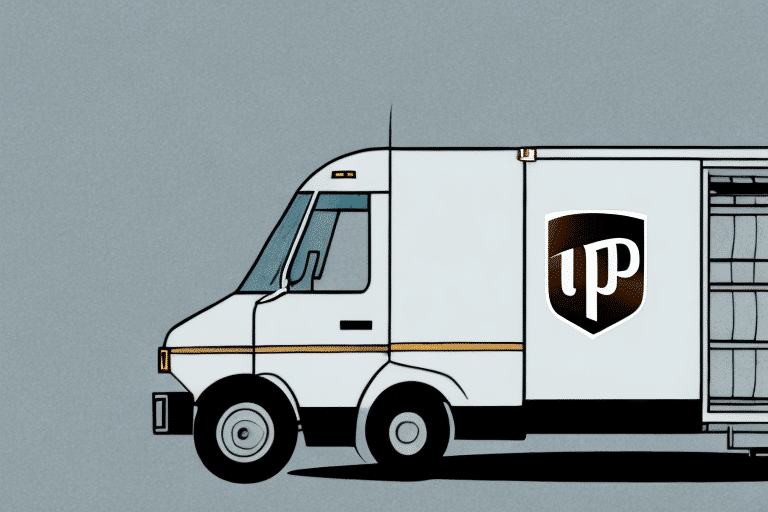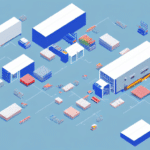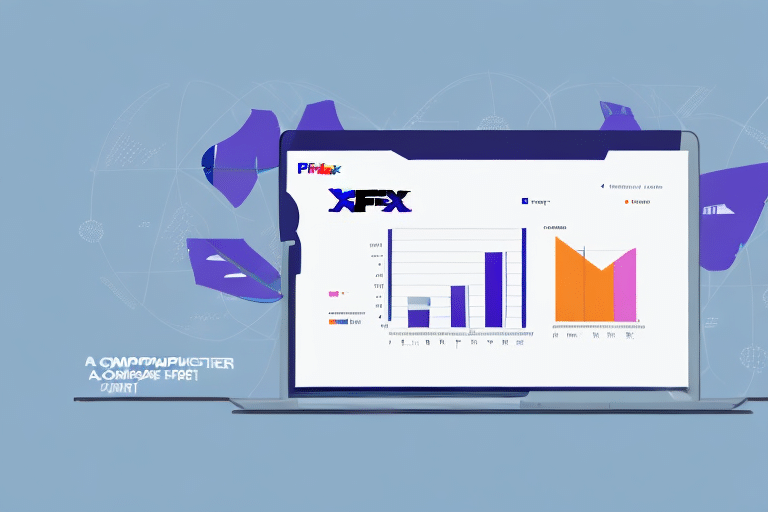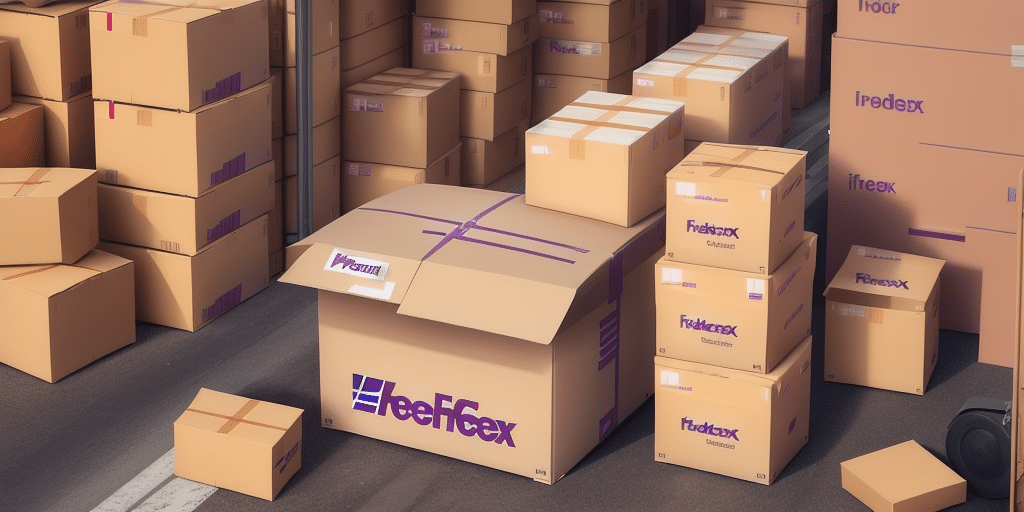How to View Recent UPS Pickups in Worldship
If you're a business owner or warehouse manager who needs to keep track of your shipping pickups, using UPS's Worldship software is an effective way to do so. In this article, we'll provide you with a step-by-step guide on how to view recent UPS pickups in Worldship. We'll cover everything from understanding the Worldship interface to troubleshooting common issues and best practices for managing your pickups. By the end of this article, you'll be equipped with the tools and knowledge you need to effectively manage your UPS pickups in Worldship.
Understanding the Worldship Interface
Before we dive into how to view your pickups in Worldship, it's important to have a general understanding of the interface. The Worldship software is divided into several tabs, including the Home, Shipping, Import/Export, Reports, and Setup tabs. To manage your pickups, you'll need to navigate to the Shipping tab. Here, you'll see options for creating new shipments, viewing shipment history, and managing your pickup schedules.
Additionally, the Worldship interface allows you to customize your preferences and settings to better suit your business needs. You can adjust your shipping options, set up default values for fields such as package weight and dimensions, and even create custom labels and forms. Taking the time to explore and personalize your Worldship interface can save you time and streamline your shipping process in the long run.
Navigating to the Pickups Tab in Worldship
Once you're in the Shipping tab, you'll see a list of options for managing your shipments. To access your pickup history, select the Pickups option from the menu on the left-hand side of the screen. This will take you to a page that displays a list of all your recent pickups.
If you need to schedule a new pickup, you can do so by clicking on the "Schedule a Pickup" button located at the top of the Pickups page. From there, you'll be prompted to enter the pickup location, date, and time. Once you've submitted the request, you'll receive a confirmation email with the pickup details.
Sorting and Filtering Recent Pickups in Worldship
If you have a lot of pickups in your history, you may want to filter and sort them to find the specific pickup you're looking for. Worldship allows you to filter by date range and pickup status, as well as sort by shipment reference number, pickup window, and more. To apply filters and sorts, simply click on the appropriate column headings.
It's important to note that the filters and sorts you apply in Worldship will only affect the pickups displayed in your current view. If you have multiple pages of pickups, you'll need to apply the filters and sorts to each page separately. Additionally, if you frequently use the same filters and sorts, you can save them as a preset for easy access in the future.
Viewing Pickup Details in Worldship
Once you've identified the pickup you want to view, you can click on its reference number to see more details. This will take you to a page that displays information about the pickup, including the pickup window, the number of packages, and the pickup address. You can also see any shipments associated with the pickup from this page.
If you need to make any changes to the pickup details, such as the pickup address or the number of packages, you will need to contact UPS directly. You can find their contact information on the pickup details page.
Additionally, if you have multiple pickups scheduled, you can easily navigate between them by using the "Previous" and "Next" buttons on the pickup details page. This can save you time and make it easier to manage your pickups.
Exporting Pickup Data from Worldship
If you need to export your pickup data for your records, you can do so easily in Worldship. From the Pickups tab, simply click the Export button in the upper-right corner of the screen. You can then select the date range and file format you want to export in, and Worldship will generate a report with all your pickup data.
It is important to note that the export feature in Worldship only exports pickup data and not shipment data. If you need to export shipment data, you will need to use a different feature or report in Worldship.
Additionally, the exported pickup data can be used for various purposes such as tracking and analyzing pickup trends, identifying areas for improvement in pickup scheduling, and providing documentation for auditing purposes.
Setting Up Automated Pickup Notifications in Worldship
Worldship also allows you to set up automated pickup notifications, so you don't have to manually check your pickup history every day. To set up notifications, go to the Setup tab in Worldship and select Pickup Notification Options. From here, you can choose the frequency and method of your notifications, including email, text message, or fax.
This feature is especially useful for businesses that have a high volume of shipments and pickups. With automated notifications, you can stay on top of your pickup schedule and ensure that your packages are picked up on time. You can also receive notifications if there are any delays or issues with your pickup, allowing you to quickly address any problems and avoid any potential shipping delays.
Troubleshooting Common Issues with UPS Pickups in Worldship
If you're experiencing problems with your UPS pickups in Worldship, there are a few common issues you can troubleshoot. These include problems with your pickup address, issues with your UPS account number, and connectivity issues between your computer and the Worldship servers. If you're having trouble, check your settings and connections to ensure that everything is set up correctly.
Another common issue that can arise with UPS pickups in Worldship is related to package weight and dimensions. If the weight or dimensions of your package exceed the limits set by UPS, you may encounter errors or delays in the pickup process. Make sure to double-check the weight and dimensions of your package before scheduling a pickup.
In addition, it's important to ensure that you have the correct pickup date and time selected. If you accidentally schedule a pickup for the wrong date or time, it can cause delays or missed pickups. Take a moment to review your pickup details before confirming the request to avoid any scheduling errors.
Best Practices for Managing UPS Pickups in Worldship
To ensure that you're effectively managing your UPS pickups in Worldship, there are a few best practices you can follow. These include regularly reviewing your pickup history to ensure accuracy, exporting your data for your records, and setting up notifications to stay on top of all your pickups. It's also important to keep your account information up-to-date and to troubleshoot any issues as soon as possible to avoid delays or missed pickups.
Another important best practice for managing UPS pickups in Worldship is to schedule pickups in advance. This can help ensure that your packages are picked up on time and that you don't miss any important deadlines. Additionally, it's a good idea to communicate with your UPS driver to establish a pickup routine that works best for both parties. By following these best practices, you can streamline your pickup process and ensure that your packages are delivered on time and in good condition.
Comparing UPS Pickup Options in Other Shipping Software Solutions
While Worldship is a powerful tool for managing your UPS pickups, there are other shipping software solutions on the market that offer similar capabilities. It's important to do your research and compare different options to find the best software for your business needs. Consider factors such as cost, ease of use, and level of customer support to make an informed decision.
One alternative shipping software solution to consider is ShipStation. This platform offers integrations with multiple carriers, including UPS, and allows for batch label printing and order tracking. ShipStation also offers a mobile app for on-the-go management and a variety of customization options for branding and packaging. However, it may come at a higher cost than Worldship, so it's important to weigh the benefits against your budget.
With these tips and tricks, you'll be well-equipped to view and manage your recent UPS pickups in Worldship. By staying organized and on top of your shipping schedules, you'll be able to minimize errors and ensure timely delivery for all your business operations.