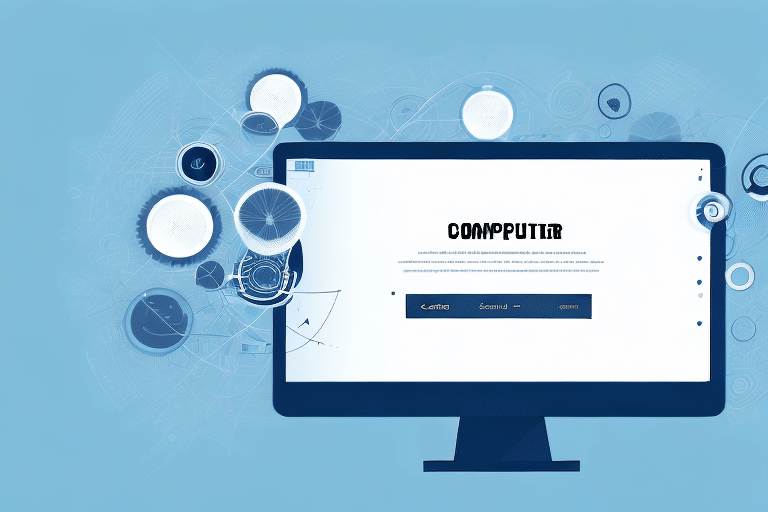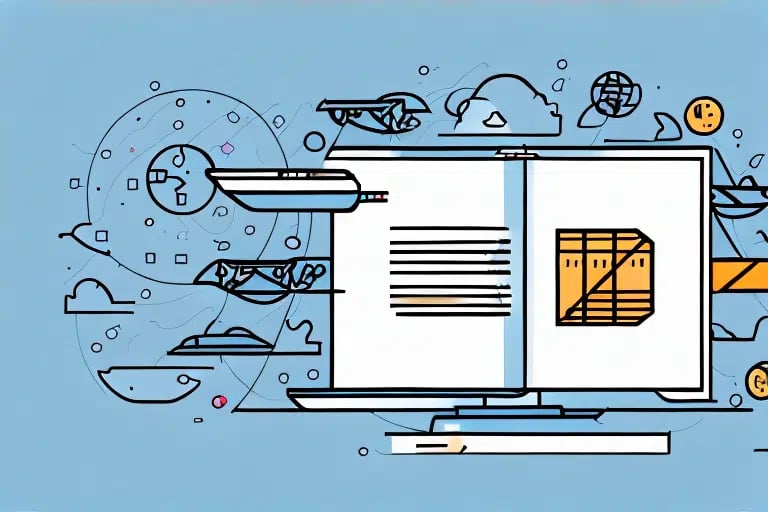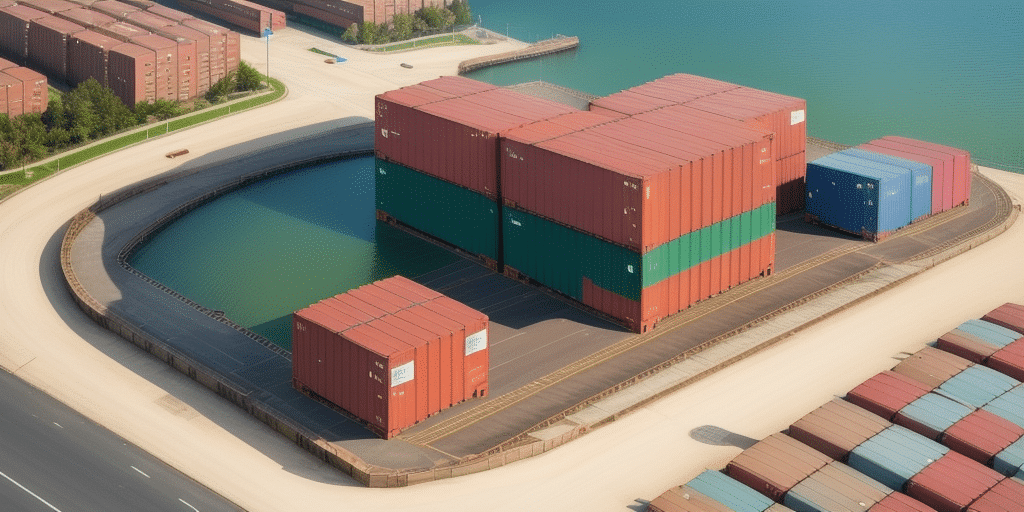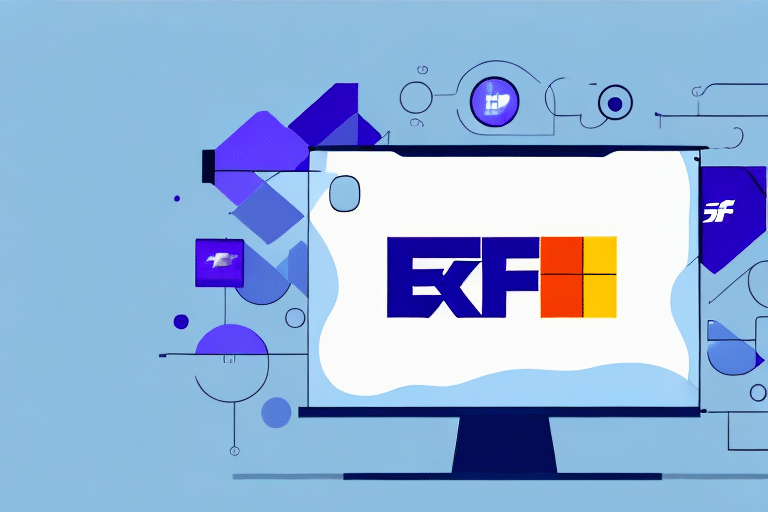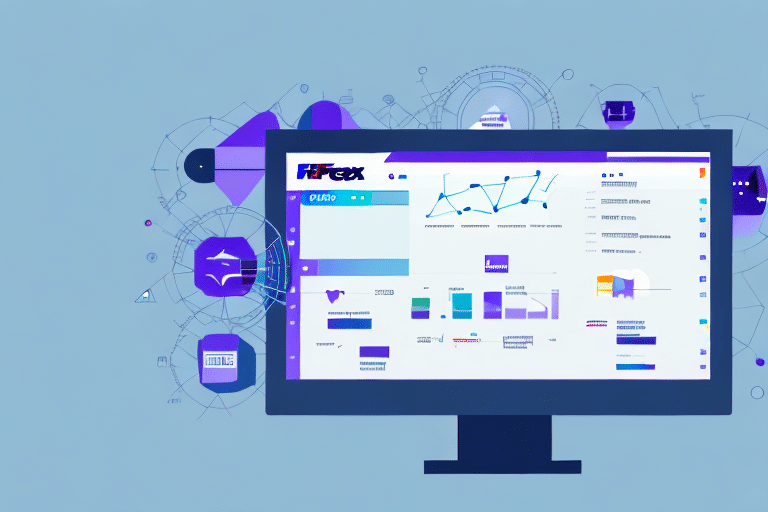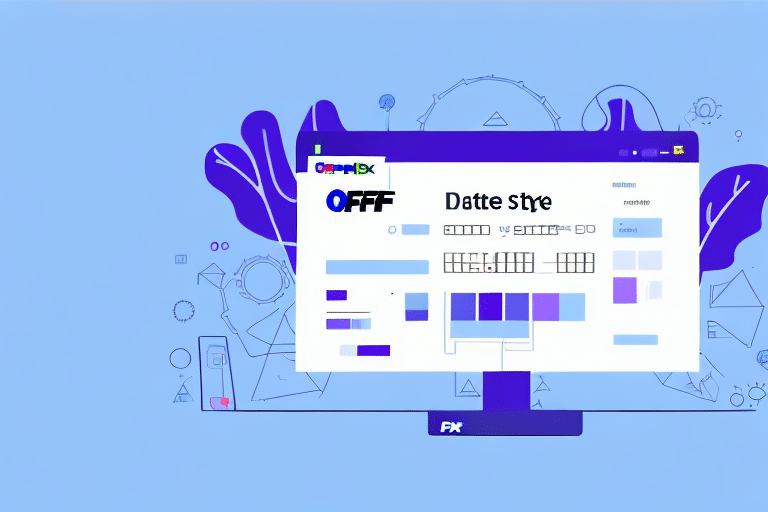How to View Your Shipment History in UPS Worldship
If you are a frequent user of UPS Worldship, you may often need to access your shipment history to review your past deliveries, analyze your shipping trends, or export your data for record-keeping purposes. Fortunately, UPS Worldship provides a user-friendly interface for navigating your shipment records and customizing your viewing experience. In this article, we will provide a comprehensive guide on how to view your shipment history in UPS Worldship, covering everything from accessing and sorting your data to exporting and analyzing your records.
Navigating the UPS Worldship Homepage
Before we dive into the specifics of accessing your shipment history, let’s first review the basic layout of the UPS Worldship homepage. When you first log in to the UPS Worldship program, you will see a dashboard that includes various tabs and options for managing your shipping operations.
To access your shipment history, click on the “Shipment History” tab located on the top menu bar. Alternatively, you can use the “Ctrl + 4” shortcut on your keyboard to quickly navigate to the shipment history screen.
It’s important to note that the UPS Worldship homepage also includes a search bar, which can be used to quickly locate specific shipments or orders. Simply enter the tracking number or order number into the search bar and click “Search” to pull up the relevant information.
Additionally, the homepage provides access to various reports and analytics tools that can help you track your shipping performance and identify areas for improvement. These tools can be accessed by clicking on the “Reports” tab on the top menu bar.
Understanding the Shipment History Tab
The shipment history tab displays a list of all your past shipments, organized by date and time. Each shipment is represented by a separate row, which contains various details such as the shipper and receiver addresses, delivery status, weight, and package dimensions. You can also view additional information about each shipment by clicking on the “+” icon located on the left-hand side of the row.
In addition to the basic shipment details, the shipment history tab also provides you with the option to filter your shipments by various criteria such as date range, shipment type, and delivery status. This can help you quickly locate specific shipments and track their progress.
Furthermore, you can export your shipment history data in various formats such as CSV, Excel, and PDF. This can be useful for generating reports, analyzing trends, and sharing information with other stakeholders.
Accessing Your Shipment Records
To access your shipment records, simply scroll through the list of shipments on the main screen. You can use the arrow buttons located at the bottom of the screen to navigate through multiple pages of data. If you have a specific shipment in mind, you can also use the search bar located on the top of the screen to search for shipments by tracking number, ship date, or other criteria.
It is important to note that only shipments that have been processed and completed will appear in your records. If you do not see a shipment that you believe should be listed, please contact our customer service team for assistance. Additionally, you can export your shipment records to a CSV file for easy record-keeping and analysis. Simply click on the “Export” button located at the bottom of the screen and select the date range and format for your export.
Sorting and Filtering Your Shipment Data
Sorting by Date, Destination, and More
If you want to sort your shipment data by a specific criterion, such as date, destination, or status, simply click on the column header of the corresponding field. For example, to sort your shipments by destination, click on the “Receiver City” or “Receiver Country” column header. You can also click on the same header again to reverse the order of the sort. This feature allows you to quickly organize your data and find the shipments you need.
Filtering Your Search Results
If you want to filter your search results for specific shipments based on certain criteria, such as shipment status or weight, you can use the filter options located on the left-hand side of the screen. Simply click on the “Filter” button, and choose the filter you want to apply from the dropdown menu. You can also combine multiple filters to narrow down your search results even further.
It’s important to note that the filter options available may vary depending on the type of shipment you are searching for. For example, if you are searching for international shipments, you may have additional filter options such as customs clearance status or destination country. Make sure to review all available filter options to ensure you are getting the most accurate and relevant search results.
Exporting Your Shipment History for Record-Keeping Purposes
If you want to export your shipment history for record-keeping or analysis purposes, simply click on the “Export” button located on the top-right corner of the screen. You can choose to export your data in various formats, such as CSV, Excel, or PDF, depending on your needs. This feature allows you to easily transfer your shipment data to other programs or devices, and ensure that you have a backup of your records.
It is important to note that the export feature is only available for users with a premium subscription. If you have a free account, you will not be able to access this feature. However, you can upgrade your account at any time to take advantage of this and other premium features.
In addition to exporting your shipment history, you can also customize the data that is included in the export. For example, you can choose to export only a specific date range, or filter the data by shipment type or destination. This allows you to focus on the information that is most relevant to your needs, and avoid exporting unnecessary data.
Analyzing Your Shipping Trends and Patterns
One of the most powerful features of UPS Worldship’s shipment history capabilities is the ability to analyze your shipping trends and patterns over time. By reviewing your past shipments, you can identify common trends such as peak shipping periods, popular destinations, or shipping delays, and adjust your operations accordingly. You can also use the reporting tools provided by UPS Worldship to generate customized reports and visualizations of your data.
Additionally, UPS Worldship’s shipment history capabilities allow you to track and monitor your shipping expenses. By analyzing your shipping costs over time, you can identify areas where you may be overspending and make adjustments to save money. You can also set budget goals and track your progress towards meeting them using the reporting tools provided by UPS Worldship.
Troubleshooting Common Issues with Viewing Shipment History
If you encounter any issues with accessing or viewing your shipment history in UPS Worldship, there are several potential solutions you can try:
- Ensure that your internet connection is stable and that you are logged in to the correct account.
- Try clearing your browser cache or updating your browser to the latest version.
- Contact UPS Worldship customer support for assistance.
Another potential solution is to check your computer’s firewall settings. Sometimes, firewalls can block access to certain websites or applications, including UPS Worldship. You can try temporarily disabling your firewall to see if that resolves the issue. However, be sure to re-enable it once you are finished using UPS Worldship.
If none of these solutions work, it may be a more complex issue that requires further investigation. In this case, it may be helpful to provide as much detail as possible about the issue to UPS Worldship customer support. This can include error messages, screenshots, and any steps you have already taken to try to resolve the issue. The more information you can provide, the easier it will be for the support team to diagnose and fix the problem.
Integrating UPS Worldship with Your Existing Shipping Solutions
If you use other shipping solutions or software in addition to UPS Worldship, you may be able to integrate your systems for streamlined operations. UPS Worldship provides API integrations for various third-party programs, such as ERPs, CRMs, and e-commerce platforms, allowing you to automatically import and export your shipment data as needed.
Tips for Managing Large Volumes of Shipment Data in UPS Worldship
If you deal with a large volume of shipments on a regular basis, you may encounter challenges with managing your data efficiently in UPS Worldship. To optimize your workflow, consider using the search and sort features we mentioned earlier, as well as creating custom templates and reports for your data. You can also use UPS Worldship’s batch shipping capabilities to process multiple shipments at once, saving you time and effort.
Comparing UPS Worldship’s Shipment History Features to Other Shipping Platforms
While UPS Worldship is a robust and feature-rich shipping platform in its own right, it’s worth comparing its shipment history capabilities to other shipping platforms on the market to ensure that you are using the best solution for your needs. Some key factors to consider when comparing shipping platforms include ease of use, customization options, integrations, and customer support.
Customizing Your Shipment History View for a Personalized Experience
If you want to customize your shipment history view for a personalized experience, UPS Worldship provides numerous options to do so. You can adjust the column width, font size, and color scheme of your data, as well as add and remove columns as needed. You can also save your customized view as a template for future use.
Making Informed Business Decisions Based on Your UPS Worldship Shipment Data
By following the steps and tips outlined in this article, you can leverage your shipment data in UPS Worldship to make informed business decisions and improve your shipping operations. Whether you need to analyze your shipping trends, troubleshoot common issues, or integrate your systems for maximum efficiency, UPS Worldship’s shipment history capabilities are a powerful tool for any shipping professional.
Staying Up-to-Date with the Latest Changes and Updates to UPS Worldship’s Shipment History Capabilities
To ensure that you are always using the latest and greatest shipment history capabilities in UPS Worldship, be sure to stay up-to-date with the latest changes and updates from UPS. This can include subscribing to their email updates, checking their website regularly, or contacting UPS customer support for assistance. By staying informed, you can maximize the value of UPS Worldship for your business and keep your shipping operations running smoothly.