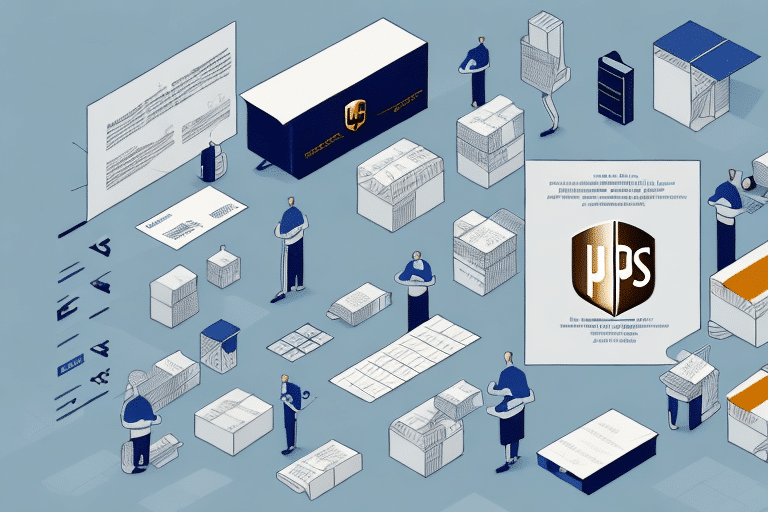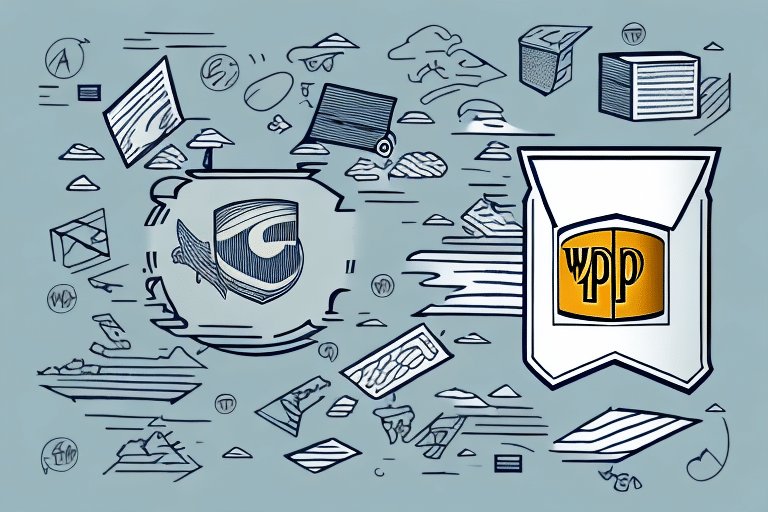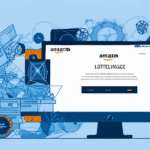Effective Management of Your UPS WorldShip Account Settings
As a frequent user of UPS WorldShip, maintaining up-to-date account settings is crucial for seamless and efficient shipping operations. This guide provides a comprehensive overview of accessing, navigating, and optimizing your UPS WorldShip account settings. Whether you need to update company information, adjust payment preferences, or manage user accounts, this article covers all essential aspects to enhance your shipping experience.
Accessing the UPS WorldShip Login Page
To begin managing your account settings, you must first log in to your UPS WorldShip account. Follow these steps to access the login page:
- Open your preferred web browser and navigate to the UPS WorldShip Login Page.
- Enter your User ID and Password in the designated fields.
- Click the "Log in" button to access your dashboard.
If you've forgotten your credentials, click on the "Forgot User ID or Password" link. Enter the email address associated with your account, and UPS will provide instructions to reset your login information.
Maintaining the security of your login credentials is imperative. UPS will never request your password or sensitive information via email or phone. In case of suspected unauthorized access, promptly change your password and contact UPS Customer Service.
Navigating the UPS WorldShip Dashboard
Upon successful login, you will be greeted by the UPS WorldShip dashboard, which serves as the central hub for managing your shipping operations. Key sections of the dashboard include:
- Account Settings: Located in the top navigation menu, this tab allows you to customize various aspects of your account.
- Shipping: Manage shipments, print labels, and track packages. Access shipment history and detailed reports to analyze your shipping activities.
- Address Book: Store and manage recipient addresses for faster and more efficient shipping.
Familiarizing yourself with these sections can significantly streamline your shipping processes.
Accessing Account Settings
To customize your account settings:
- Click on the View menu in the top navigation.
- Select "Account Settings" from the dropdown.
A new window will display various settings options, enabling you to tailor your account to your specific needs.
Managing Your Account Settings
UPS WorldShip offers a range of settings to optimize your shipping operations. Key areas to focus on include:
Company Information
Keep your company information current to ensure accuracy in shipping labels and invoices:
- Navigate to the Company Information section.
- Click the "Edit" button next to the information you wish to update.
- Enter the correct details and click "Save".
If you need to change your company name, contact UPS Customer Service, as this cannot be modified directly within the WorldShip software.
Payment Preferences
Configure your preferred payment methods to streamline billing:
- Access the Payment Settings section.
- Choose to link a credit card or bank account.
- Set up automatic payments to ensure timely billing.
According to the Business Insider, efficient payment processing can reduce transaction times by up to 30%, enhancing overall operational efficiency.
Customs Information
Accurate customs information is vital for international shipments:
- Enter detailed product classifications, tariff codes, and country of origin.
- Use templates for frequently shipped items to save time and ensure consistency.
Properly filled customs declarations can significantly reduce shipment delays. For more details on international shipping requirements, refer to the U.S. Customs and Border Protection guidelines.
User Account Management
Managing user accounts ensures that only authorized personnel have access to sensitive shipping information:
Adding New Users
- Go to the User Administration section.
- Click "Create New User" and fill in the necessary details.
- Assign appropriate roles and permissions based on job responsibilities.
Deleting Existing Users
- Select the user account you wish to delete.
- Click "Deactivate Account" to remove access without deleting historical data.
Regularly reviewing user accounts can prevent unauthorized access and protect your shipping data.
Handling UPS Invoices and Payments
Efficient management of invoices and payments is essential for maintaining financial accuracy:
Managing Invoices
- Access the UPS Billing Center to view and manage invoices.
- Download detailed billing reports to analyze shipping expenses.
Setting Up Automatic Payments
- Navigate to the Payment Options within the Billing Center.
- Choose your preferred payment method for automatic deductions.
Automated payments can reduce the risk of missed payments and ensure uninterrupted shipping services.
Troubleshooting Common UPS WorldShip Issues
Encountering issues with your UPS WorldShip account settings can disrupt your shipping operations. Here are some common problems and solutions:
Incorrect Billing Information
If billing information is incorrect:
- Go to the Payment Settings section.
- Update your billing details and save the changes.
Shipping Address Errors
To correct shipping address errors:
- Access the Address Book section.
- Edit the incorrect address and ensure all fields are accurate.
Label Printing Issues
If you experience problems with label printing:
- Check your printer settings and ensure it is properly connected.
- Verify that the correct printer is selected within UPS WorldShip.
- Refer to the UPS Technical Support for further assistance.
Best Practices for Organizing and Maintaining Account Settings
Maintaining organized and up-to-date account settings ensures smooth and efficient shipping operations. Implement the following best practices:
Regular Reviews and Updates
Set a schedule to review and update your account settings regularly. This includes:
- Updating company information.
- Reviewing payment preferences.
- Managing user accounts.
Categorizing Settings
Organize your settings into categories for easier management:
- Billing and Payments: Manage financial transactions.
- Shipping and Delivery: Configure shipping options and addresses.
- Security: Control user access and permissions.
Delegating Account Management
Assign specific team members to manage different aspects of your account settings. Ensure they are trained and have the necessary resources to handle their responsibilities effectively.
Optimizing Your Shipping Process with UPS WorldShip
Enhance your shipping operations by leveraging the full range of UPS WorldShip features:
Utilizing Batch Shipping
Batch shipping allows you to process multiple shipments simultaneously, saving time and reducing manual entry errors.
Managing Your Address Book
Maintain an updated address book with frequently used recipient information to expedite the shipping process.
Custom Reporting
Create custom reports to analyze shipping patterns, costs, and performance metrics. Use this data to make informed decisions and optimize your shipping strategy.
Real-Time Shipment Tracking
Monitor your shipments in real-time to ensure timely deliveries and proactively address any potential issues. Real-time tracking enhances customer satisfaction by providing accurate delivery information.
For more advanced shipping strategies and optimization techniques, refer to the Logistics Management resources.
By following these guidelines and utilizing the robust features of UPS WorldShip, you can ensure efficient and cost-effective shipping operations that meet your business needs.