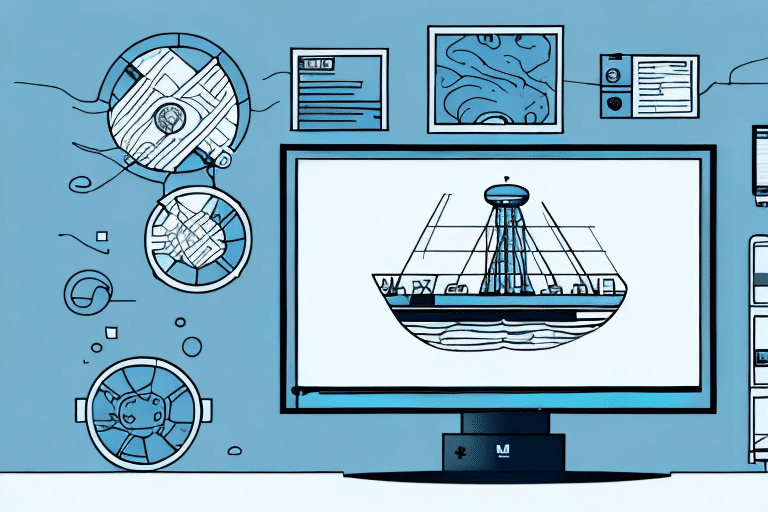Installing and Troubleshooting the UPS WorldShip Driver
If you're looking for a reliable shipping solution for your business, the UPS WorldShip Driver is an excellent choice. However, installing and configuring it can be challenging, especially if you're unfamiliar with the process. This guide provides comprehensive instructions to help you successfully install and troubleshoot the UPS WorldShip Driver on your computer.
Introduction to UPS WorldShip Driver
The UPS WorldShip Driver is a robust shipping software designed to streamline your shipping operations, enhance efficiency, and manage shipments from a centralized platform. It allows businesses to generate shipping labels, track packages, and manage shipments seamlessly. Compatible with various operating systems, including Windows and macOS, the software can be customized to meet specific business needs.
In addition to core functionalities, the UPS WorldShip Driver offers advanced reporting capabilities. These features enable you to analyze shipping data, track shipping costs, delivery times, and other key performance indicators, allowing for optimized shipping processes and cost reduction. The software integrates with other UPS services such as UPS My Choice and UPS CampusShip, providing a comprehensive shipping solution for businesses of all sizes.
System Requirements for UPS WorldShip Driver
Minimum System Requirements
- Processor: 2 GHz or faster
- RAM: 2 GB
- Hard Drive: At least 2 GB of free space
- Operating Systems: Windows 10 or later, macOS Catalina or later
- Internet Connection: Required for software updates and shipping operations
- Printer: Compatible label printer for shipping labels
Recommended Specifications
For businesses with high shipping volumes, it is recommended to have:
- Processor: 3 GHz or faster
- RAM: 8 GB or more
- Dedicated Graphics Card: Enhances software display and performance
- Solid-State Drive (SSD): Improves data access speed and overall performance
Ensuring your system meets these requirements will facilitate smooth operation and efficient handling of large shipping volumes.
Preparing Your System for Installation
Update Your Operating System
Before installing the UPS WorldShip Driver, ensure your operating system is up to date. Regular updates can provide necessary security patches and performance improvements that support the software’s functionality.
Scan for Malware
Run a comprehensive antivirus and malware scan to ensure your system is free from threats that could interfere with the installation process. Reliable antivirus software such as Norton or McAfee can help protect your system.
Close Running Applications
To prevent conflicts during installation, close all unnecessary applications and background processes. This ensures that the installer has uninterrupted access to system resources.
Create a System Backup
It's prudent to back up important data before initiating the installation. Tools like Time Machine for macOS or File History for Windows can be used for this purpose.
Downloading and Installing the UPS WorldShip Driver
Downloading the Software
Visit the official UPS website to download the latest version of the UPS WorldShip Driver. Ensure you select the version compatible with your operating system.
Installation Process
- Locate the downloaded installer file and double-click to initiate the installation.
- Follow the on-screen instructions, accepting the license agreement when prompted.
- Enter your UPS account information to configure the software for your shipments.
- Complete the installation process by following the remaining prompts.
For detailed installation instructions, refer to the UPS WorldShip User Guide.
Setting Up the UPS WorldShip Driver
Configuring Preferences
After installation, launch the UPS WorldShip Driver and navigate to the settings menu to configure your shipping preferences. Customize options such as default shipping methods, package dimensions, and preferred carriers to align with your business needs.
Setting Up Shipping Profiles
Create shipping profiles that store frequently used shipping information. This includes sender and receiver addresses, package details, and shipping options, which can expedite the shipping process.
Connecting Your Printer
Ensure your label printer is properly connected and configured within the software. This facilitates the seamless printing of shipping labels directly from the UPS WorldShip Driver.
Integrating with E-commerce Platforms
The UPS WorldShip Driver integrates with popular e-commerce platforms such as Shopify and WooCommerce. This integration allows for automated shipping updates and real-time tracking information on your online store, enhancing the customer experience.
Troubleshooting Common Installation Issues
Compatibility Issues
If you encounter compatibility issues, verify that your operating system meets the minimum requirements. Consult the UPS WorldShip documentation for detailed compatibility information.
Insufficient Disk Space
Ensure there is adequate disk space available for installation. If space is limited, consider removing unnecessary files or applications to free up space.
Interrupted Installation
A stable internet connection is essential during the installation process. If the installation is interrupted, restart your router or switch to a different network before attempting the installation again.
Software Conflicts
Conflicts with other software, such as antivirus programs, can hinder installation. Temporarily disable such programs during installation, and re-enable them afterward.
For unresolved issues, contact the UPS Customer Support team for assistance.
Updating and Maintaining the UPS WorldShip Driver
Regular Updates
UPS regularly releases updates to the WorldShip Driver to introduce new features, fix bugs, and enhance performance. To check for updates, navigate to the software’s help menu and select the update option. It is recommended to check for updates monthly to ensure optimal performance.
Upgrading to New Versions
When upgrading to a newer version of the UPS WorldShip Driver, review the release notes to understand new features and changes. Back up your data before proceeding with the upgrade to prevent data loss.
Best Maintenance Practices
- Regularly clean your system to remove unnecessary files and free up disk space.
- Ensure your computer remains free from malware by using reliable antivirus software.
- Maintain updated system drivers and software to support the UPS WorldShip Driver.
Troubleshooting Tips for the UPS WorldShip Driver
Restart the Software
Sometimes, simply restarting the UPS WorldShip Driver can resolve minor issues. Close the application and reopen it to see if the problem persists.
Check Internet Connection
A stable internet connection is crucial for the software to function correctly. Ensure your connection is active and stable, especially when performing shipping operations that require online access.
Verify Configuration Settings
Incorrect configuration settings can cause operational issues. Review your settings to ensure all preferences and profiles are correctly set up.
Reinstall the Software
If issues continue, consider uninstalling and reinstalling the UPS WorldShip Driver. This can resolve problems caused by corrupted installation files.
By following the steps outlined in this guide, you can effectively install, configure, and maintain the UPS WorldShip Driver, ensuring efficient and reliable shipping operations for your business.
Note that conflicts with other software or hardware can affect the performance of the UPS WorldShip Driver. If you experience persistent issues after following these troubleshooting tips, consider consulting with IT professionals or reaching out to UPS support for specialized assistance.