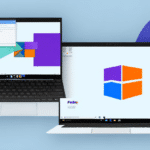Introduction to UPS WorldShip and Windows 10 Compatibility
For businesses that rely on shipping products regularly, UPS WorldShip is an indispensable tool that streamlines the shipping process. With the widespread adoption of Windows 10, many users are concerned about the compatibility of UPS WorldShip with this operating system. This guide provides an in-depth analysis of UPS WorldShip's compatibility with Windows 10, explores potential issues, and offers solutions to ensure a seamless integration.
Compatibility Issues and Solutions
Common Compatibility Issues with Windows 10
While UPS WorldShip is a robust shipping software, users have reported several compatibility issues when running it on Windows 10. Common problems include:
- Software Crashes: Unexpected shutdowns during label printing or data entry.
- Freezing: The application becomes unresponsive, hindering workflow.
- Printing Errors: Difficulties in sending labels to printers, resulting in incomplete or improperly formatted labels.
These issues can disrupt business operations, leading to delays and potential loss of revenue.
Effective Solutions to Address Compatibility Issues
To mitigate these compatibility challenges, consider the following solutions:
- Run in Compatibility Mode: Right-click the UPS WorldShip shortcut, select "Properties," navigate to the "Compatibility" tab, and choose an earlier version of Windows (e.g., Windows 7) to emulate.
- Update UPS WorldShip: Ensure you are using the latest version of UPS WorldShip, as updates often include patches for compatibility and performance enhancements. You can download updates from the UPS Support Portal.
- Install Required Drivers: Verify that all necessary printer and barcode scanner drivers are up-to-date and compatible with Windows 10.
- Contact UPS Support: If issues persist, reaching out to UPS Customer Support can provide personalized assistance.
System Requirements and Updates
Minimum System Requirements
To ensure optimal performance of UPS WorldShip on Windows 10, your system should meet the following minimum requirements:
- Operating System: Windows 10 (64-bit)
- Processor: 1 GHz or faster processor
- RAM: 4 GB minimum
- Storage: At least 5 GB of available disk space
- Graphics: Graphics card compatible with DirectX 9 or later
For best performance, exceeding these minimum requirements is recommended, especially for larger businesses with higher shipping volumes.
Keeping Software Up-to-Date
Regularly updating both UPS WorldShip and Windows 10 is crucial for maintaining compatibility and security. UPS frequently releases updates that address bugs, introduce new features, and enhance compatibility with the latest operating systems. Similarly, Windows 10 updates often include security patches and performance improvements that can affect software behavior.
To check for UPS WorldShip updates:
- Open UPS WorldShip.
- Navigate to the "Help" menu.
- Select "Check for Updates."
For Windows 10 updates:
- Go to Settings > Update & Security.
- Click on Windows Update.
- Select Check for updates and follow the prompts.
Troubleshooting Common Issues
Resolving Software Crashes and Freezes
If UPS WorldShip crashes or freezes, try the following steps:
- Restart the Application: Close UPS WorldShip completely and reopen it.
- Reboot Your Computer: Sometimes, a simple reboot can resolve temporary glitches.
- Check for Conflicting Software: Ensure that no other applications are interfering with UPS WorldShip's operation.
Fixing Printing Errors
Printing issues can be particularly disruptive. To address them:
- Verify Printer Setup: Ensure that your printer is properly connected and recognized by Windows 10.
- Update Printer Drivers: Outdated drivers can cause compatibility issues. Visit the printer manufacturer's website to download the latest drivers.
- Test with a Different Printer: This can help determine if the issue is with the printer itself or the software.
Connection Problems with UPS Servers
UPS WorldShip relies on a stable internet connection to communicate with UPS servers. If you experience connection issues:
- Check Internet Connectivity: Ensure your internet connection is active and stable.
- Firewall and Antivirus Settings: Sometimes, security software can block UPS WorldShip. Add the application to your firewall’s exception list.
- Contact ISP: If connectivity issues persist, reach out to your Internet Service Provider.
Best Practices for Optimal Performance
Regular Maintenance
Maintaining your system and software is vital for smooth operations:
- Scheduled Updates: Regularly update UPS WorldShip and Windows 10 to benefit from the latest features and security patches.
- Disk Cleanup: Free up disk space by removing unnecessary files and applications.
- Defragmentation: For HDDs, defragmenting can improve read/write speeds. Note that SSDs do not require defragmentation.
Employee Training
Ensure that staff members are adequately trained to use UPS WorldShip efficiently. Proper training can reduce user errors and increase productivity.
Backup and Data Security
Regularly back up your UPS WorldShip data to prevent loss in case of system failures. Utilize secure storage solutions to protect sensitive shipping information.
Benefits of Using UPS WorldShip on Windows 10
Despite some compatibility challenges, using UPS WorldShip on Windows 10 offers numerous advantages:
- Streamlined Shipping Process: Automates label creation, tracking, and rate calculations, saving time and reducing manual errors.
- Real-Time Tracking: Provides immediate updates on package status, enhancing customer satisfaction.
- Integration Capabilities: Seamlessly integrates with other business systems like inventory management and e-commerce platforms.
- Cost Savings: Access to discounted UPS shipping rates helps reduce overall shipping expenses.
According to a Business Insider report, businesses that utilize automated shipping solutions like UPS WorldShip can increase operational efficiency by up to 30%, underscoring the software's value.
Conclusion: Ensuring Smooth Integration of UPS WorldShip with Windows 10
Integrating UPS WorldShip 2020 with Windows 10 is achievable with the right approach. By understanding potential compatibility issues and implementing the suggested solutions, businesses can maintain an efficient and reliable shipping process. Regular updates, system maintenance, and adherence to best practices further enhance performance and security.
For continued success, it's essential to stay informed about software updates and maintain open communication with UPS Customer Support. By doing so, businesses can leverage the full potential of UPS WorldShip on Windows 10, ensuring seamless operations and improved customer satisfaction.