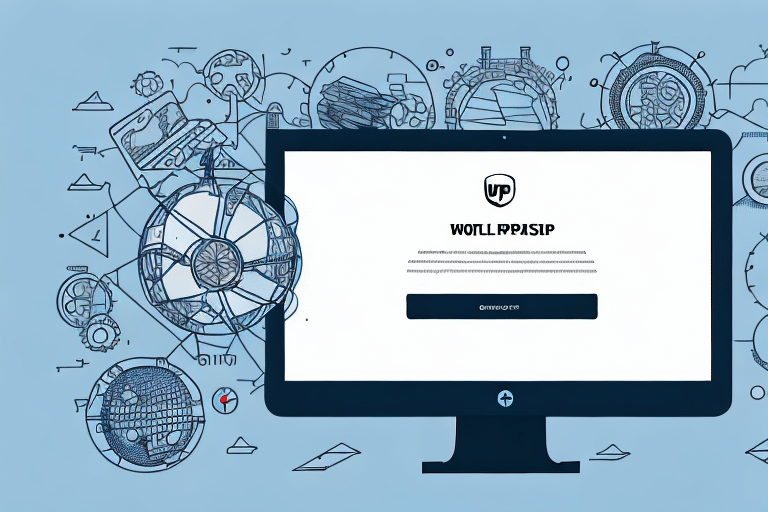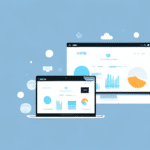Logging In to UPS WorldShip: An Updated Step-by-Step Guide
UPS WorldShip is a robust software solution designed to streamline your shipping operations. With its array of features, it helps businesses save time, minimize errors, and enhance the overall efficiency of their shipping processes. This updated guide provides a comprehensive walkthrough on logging in to UPS WorldShip, ensuring you can leverage this powerful tool effectively.
Benefits of Using UPS WorldShip
Understanding the advantages of UPS WorldShip can help you maximize its potential for your business:
- Integration Capabilities: UPS WorldShip seamlessly integrates with various business software, including accounting and inventory management systems, reducing the need for manual data entry and minimizing errors.
- Customizable Shipping Options: Tailor your shipping preferences, such as delivery times and packaging materials, to meet the specific needs of your customers and products.
- Real-Time Tracking: Monitor your shipments in real-time, providing timely updates and enhancing customer satisfaction.
- Automated Processes: Automate repetitive tasks, such as label printing and invoice generation, to save time and increase productivity.
According to a Forbes Tech Council report, businesses utilizing advanced shipping software like UPS WorldShip experience a significant reduction in shipping errors and improved customer satisfaction rates.
System Requirements for UPS WorldShip
Ensure your computer meets the following minimum system requirements before installing UPS WorldShip:
- Operating System: Windows 10 or later
- Processor: Intel i5 or equivalent
- Memory: At least 8 GB RAM
- Storage: Minimum of 1 GB available space
- Internet Connection: Stable connection with a minimum speed of 1 Mbps
- Peripheral Compatibility: Compatible label printers with necessary drivers installed
For a detailed overview of the system requirements, visit the official UPS WorldShip Software Page.
Downloading and Installing UPS WorldShip
Follow these steps to download and install UPS WorldShip:
- Navigate to the UPS WorldShip software section on the UPS website.
- Download the latest version of UPS WorldShip.
- Run the installer and follow the on-screen instructions to complete the installation process.
After installation, configure your account information and preferences by accessing the “Shipper Editor” within the WorldShip application.
Creating and Managing Your UPS WorldShip Account
Setting Up Your User ID and Password
To access UPS WorldShip, you need to create a secure user ID and password:
- Open UPS WorldShip.
- Navigate to the user ID creation section.
- Enter the required information, ensuring your password meets security standards.
- Save your user ID and password securely.
Keep your credentials confidential to protect your account from unauthorized access. If you forget your login details, use the “Forgot User ID or Password” feature on the login page to reset them.
Understanding the Login Screen
When logging in, ensure you:
- Open UPS WorldShip.
- Enter your user ID and password on the login screen.
- Click "Log in" to access your account.
If you encounter issues, use the “Forgot User ID or Password” link to retrieve or reset your credentials.
Resetting Your Password
If you need to reset your password:
- Go to the UPS WorldShip login page.
- Click on “Forgot User ID or Password”.
- Follow the prompts sent to your registered email address to reset your password.
Ensure you check your spam or junk folder if you do not receive the reset email promptly.
Configuring Your UPS WorldShip Preferences
Customize UPS WorldShip to align with your business needs:
- Open UPS WorldShip.
- Navigate to the “Preferences” section.
- Adjust settings such as default shipping options, label formats, and notification preferences.
- Save your preferences to apply the changes.
You can also create and save shipment templates and frequently used addresses to streamline your shipping process.
Navigating the UPS WorldShip Dashboard
The UPS WorldShip dashboard serves as the central hub for all your shipping activities. Key features include:
- Shipment History: Review past shipments and their statuses.
- Address Book: Manage and access frequently used shipping addresses.
- Activity Status: Monitor ongoing shipping activities in real-time.
Customize your dashboard view by rearranging sections and focusing on the information most relevant to your operations.
Creating and Managing Shipments
How to Create a New Shipment
To initiate a new shipment:
- Open UPS WorldShip.
- Navigate to the “Create Shipment” section.
- Enter the required shipment details, including sender and recipient information, package details, and shipping preferences.
- Save the shipment details for future reference.
Utilize the ability to save frequently used shipment information to expedite the process for repeat shipments.
Printing Labels and Invoices
After creating a shipment:
- Go to the “Print” section within UPS WorldShip.
- Select the desired shipment.
- Click “Print” to generate the label and invoice.
Ensure all shipment information is accurate before printing. Retain a copy of the label and invoice for your records.
Tracking Your Shipments
Monitor your shipments by:
- Accessing the “Tracking” section in UPS WorldShip.
- Entering your tracking number.
- Clicking “Track” to view the shipment status.
Set up automatic tracking notifications to receive updates via email or text message. Use the “Batch Tracking” feature for managing multiple shipments simultaneously.
Managing Your Address Book
Efficiently handle frequently used shipping addresses:
- Navigate to the “Address Book” section.
- Add new addresses or edit existing ones as needed.
- Save your changes to ensure easy access for future shipments.
Maintaining an updated address book reduces the time spent entering recipient information for each shipment.
Troubleshooting Common Login Issues
If you encounter difficulties logging into UPS WorldShip, consider the following solutions:
- Incorrect Credentials: Double-check your user ID and password.
- Account Lockout: If multiple incorrect login attempts occur, your account may be locked. Use the password reset feature to regain access.
- Connectivity Problems: Ensure your internet connection is stable and meets the minimum requirements.
For persistent issues, contact UPS Customer Support for further assistance.
Enhancing Your Shipping Process with UPS WorldShip
By effectively utilizing UPS WorldShip, businesses can significantly improve their shipping efficiency and accuracy. Regularly updating your software, maintaining accurate account information, and leveraging advanced features like automated tracking and customizable preferences will ensure a seamless shipping experience.
For more detailed insights and best practices, refer to the official UPS WorldShip resources and related industry reports.