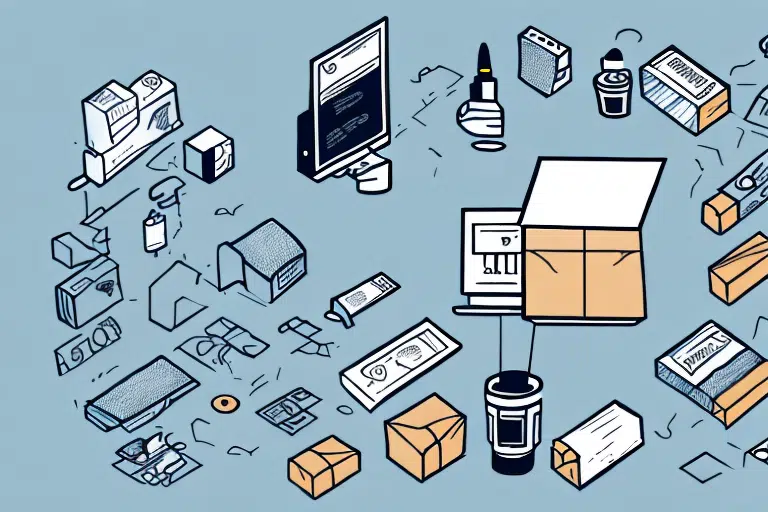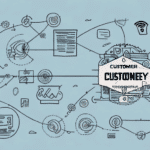Maximizing Image Size in UPS WorldShip
UPS WorldShip is a powerful tool that streamlines shipping operations, enhancing efficiency for businesses of all sizes. A critical feature of WorldShip is the capability to incorporate images into shipping labels. However, image size can significantly influence the clarity and effectiveness of these labels. This article delves into the importance of image size in UPS WorldShip, the advantages of optimizing image dimensions, and practical methods to enhance image size for optimal label quality.
Understanding the Importance of Image Size in UPS WorldShip
High-quality shipping labels are essential for ensuring packages are processed and delivered accurately. The size of images on these labels directly affects their readability. Images that are too small may be difficult to discern, leading to potential miscommunications or delays. Conversely, appropriately sized images enhance clarity, ensuring that essential information is easily visible to both recipients and automated scanning systems.
Choosing the right image file format also plays a role in label quality. Formats like PNG and JPEG are recommended due to their balance between quality and file size. Lower-quality formats, such as GIF, can result in pixelated or blurry images, detracting from the professionalism of the shipping label.
It's crucial to balance image size with system processing capabilities. Oversized images may slow down label printing and processing times within UPS WorldShip, potentially leading to delays. Striking the right balance ensures efficient operations without compromising label quality.
The Benefits of Optimizing Image Size in UPS WorldShip
Optimizing image size within UPS WorldShip offers numerous benefits:
- Enhanced Readability: Clear and legible images reduce the likelihood of errors during package handling.
- Professional Appearance: Well-sized images contribute to a polished and professional-looking shipping label, reinforcing brand credibility.
- Operational Efficiency: Optimized images can decrease print and processing times, accelerating the shipping workflow.
According to a study by UPS, optimized label printing can improve package handling accuracy by up to 15%, highlighting the tangible benefits of proper image management.
Strategies to Increase Image Size in UPS WorldShip
Enhancing image size in UPS WorldShip involves several strategies:
- Pre-upload Image Adjustment: Modify the image dimensions using image editing software before uploading it to UPS WorldShip.
- WorldShip Settings Configuration: Adjust the image size settings within the WorldShip software to ensure the label displays images at the desired size.
- Utilize Third-Party Tools: Employ specialized software designed to resize images without compromising quality, facilitating bulk adjustments when necessary.
Ensuring that images are appropriately sized before uploading helps maintain label quality while optimizing processing times within the UPS WorldShip system.
Step-by-Step Guide to Adjusting Image Size in UPS WorldShip
Follow these steps to adjust image size within UPS WorldShip:
- Access Settings: Open UPS WorldShip and navigate to the "Options" menu.
- Customize Label Formats: Select "Label and Receipt Formats," then click "Customize."
- Select Shipment Label: In the customization window, choose "Shipment Label."
- Adjust Image Size: Use the "Label Image Size" slider to modify the image dimensions according to your requirements.
- Preview and Test: Before finalizing, preview the label to ensure the image appears correctly and does not interfere with other label elements.
Note: Adjusting image size may impact label layout. If inconsistencies arise, consider refining label settings or consulting UPS support for further assistance.
Best Practices for Achieving Optimal Image Quality in UPS WorldShip
To maintain high-quality images in UPS WorldShip, adhere to the following best practices:
- Use High-Resolution Images: High-resolution images prevent pixelation and ensure clarity when printed.
- Appropriate File Formats: Utilize PNG or JPEG formats to balance quality and file size.
- Consistent Backgrounds: Images with light or white backgrounds enhance label readability and presentation.
- Optimize Printer Settings: Configure printer settings to match label specifications, ensuring that images print at the intended size and quality.
Regularly testing printed labels helps verify that images maintain their quality and that all label components are correctly aligned.
Common Mistakes to Avoid When Maximizing Image Size in UPS WorldShip
When optimizing image size, avoid these common pitfalls:
- Excessive Image Size: Oversized images can disrupt label layout and result in parts of the image being cut off.
- Low-Quality Images: Using low-resolution or compressed images can lead to poor print quality and unclear information.
- Incorrect Dimensions: Images that do not match label dimensions may appear stretched or distorted.
- Failing to Preview Labels: Not previewing labels before printing increases the risk of errors going unnoticed.
Avoiding these mistakes ensures that shipping labels remain professional and effective.
Troubleshooting Image Size Issues in UPS WorldShip
If you encounter issues with image size in UPS WorldShip, consider the following troubleshooting steps:
- Verify Image Dimensions: Ensure that the image meets the required dimensions for the label format.
- Check File Format: Confirm that the image is in a supported format (PNG or JPEG).
- Review Printer Settings: Make sure your printer is correctly configured for the label size and image quality.
- Test with Different Images: Try using an alternative image to determine if the issue is image-specific.
- Update UPS WorldShip: Ensure you are using the latest version of the software, as updates may fix existing issues.
If problems persist, contact UPS Support for further assistance.
Integrating Third-Party Tools to Optimize Image Size in UPS WorldShip
Enhance your image optimization process by integrating third-party tools with UPS WorldShip:
- ImageOptim: A free tool that reduces image file size without compromising quality, ideal for preparing images before upload.
- Kraken.io: Offers advanced image resizing and compression features, suitable for businesses handling large volumes of images.
These tools can streamline the image optimization process, saving time and ensuring consistency across all shipping labels.
Maintaining Optimal Image Size in UPS WorldShip
To sustain optimal image size and quality in UPS WorldShip, implement the following practices:
- Regularly Update Settings: Periodically review and adjust image size settings to align with changing label requirements.
- Continuous Testing: Routinely print and inspect labels to ensure image clarity and correct layout.
- Stay Informed: Keep abreast of UPS WorldShip updates and best practices for label management.
- Leverage Automation: Use automation tools to consistently apply image size settings across multiple labels and shipments.
Consistently maintaining image size ensures that your shipping operations remain efficient, professional, and error-free.
By effectively managing image size in UPS WorldShip, businesses can enhance the clarity and professionalism of their shipping labels, leading to improved operational efficiency and customer satisfaction. Proper image sizing not only ensures accurate package handling but also reinforces brand integrity through well-presented labels.
Moreover, optimal image size contributes to faster processing and reduced errors, minimizing delays and enhancing the overall speed of the shipping process. Regular maintenance and leveraging advanced tools can help businesses stay ahead in the competitive shipping landscape, ensuring that their operations are both efficient and reliable.