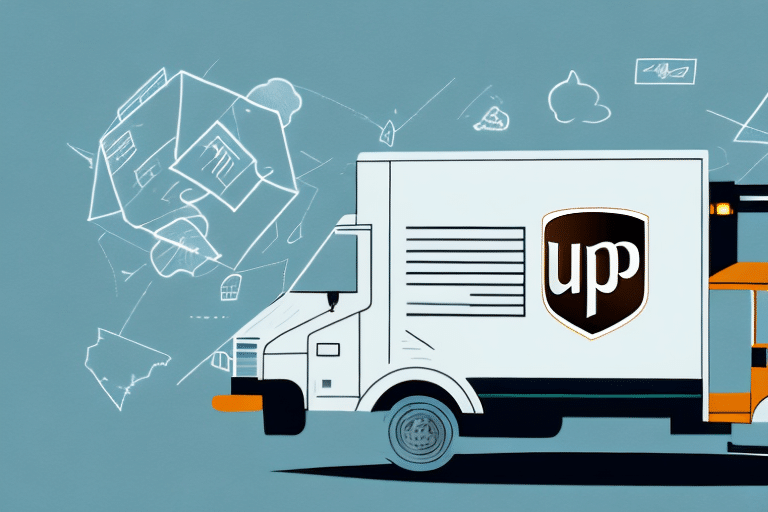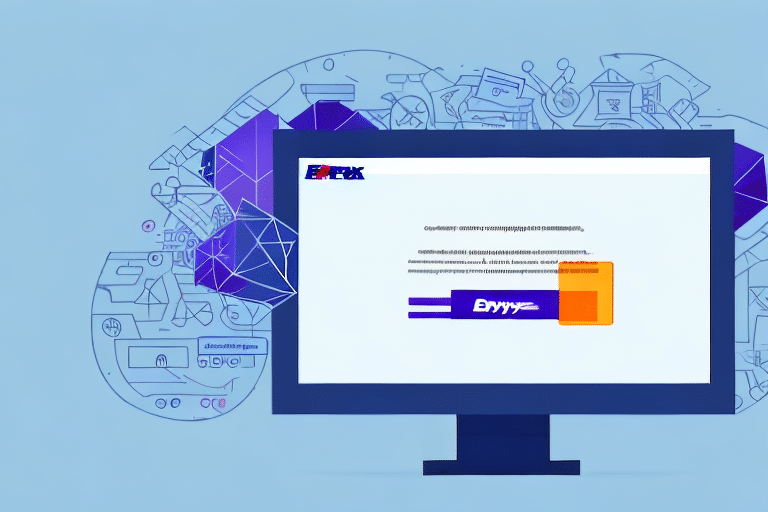Why Meeting System Requirements for UPS WorldShip 2020 on Windows 10 Matters
Ensuring that your Windows 10 system meets the UPS WorldShip 2020 requirements is crucial for optimal performance and reliability. Inadequate specifications can lead to software malfunctions, including slow processing, frequent crashes, and complete operational failures. These issues can disrupt business logistics, causing shipping delays that negatively impact your company's reputation and financial performance.
Additionally, systems that do not meet the necessary requirements are more susceptible to cybersecurity threats. According to a 2023 cybersecurity report, outdated software and unsupported systems account for a significant percentage of vulnerabilities exploited by malicious actors. Upgrading your system not only enhances performance but also fortifies your defenses against potential data breaches and cyberattacks.
Comprehensive System Requirements for UPS WorldShip 2020 on Windows 10
Hardware Requirements
- Minimum of 4GB RAM
- Intel Pentium 4 or later processor (2 GHz or faster)
- At least 512MB of available hard disk space
- Compatible peripheral devices such as label printers, scales, or scanners
Software Requirements
- Microsoft .NET Framework version 4.5 or later
- Web browser supporting TLS 1.2 or later (e.g., Microsoft Edge, Google Chrome)
Network Requirements
- Stable high-speed internet connection
Meeting these specifications is essential to ensure that UPS WorldShip 2020 operates seamlessly, allowing for efficient shipping and logistics management. For more detailed system requirements, refer to the official UPS WorldShip documentation.
Benefits of Utilizing UPS WorldShip 2020 on a Compatible Windows 10 System
Enhanced Efficiency and Accuracy
UPS WorldShip 2020 streamlines order and shipment management, reducing manual errors and increasing processing speed. This efficiency is supported by features like automatic rate calculation and label printing, which save valuable time.
Real-Time Tracking and Visibility
The software offers real-time tracking capabilities, providing businesses and customers with up-to-date information on shipment statuses. This transparency enhances customer satisfaction and trust.
Advanced Reporting and Analytics
With customizable reporting tools, businesses can analyze shipping data to make informed decisions, identify trends, and optimize logistics strategies. Enhanced reporting leads to better resource allocation and cost management.
Seamless Integration
UPS WorldShip 2020 integrates effortlessly with other UPS solutions and Windows-based applications, facilitating smooth data transfer and communication across different systems. This integration minimizes the risk of errors and ensures a cohesive logistics workflow.
For additional benefits and detailed feature descriptions, visit the official UPS WorldShip page.
Common Challenges and Troubleshooting for UPS WorldShip 2020 on Windows 10
Compatibility Issues
Conflicts with other software or outdated drivers can impede the functionality of UPS WorldShip 2020. Ensuring all system components are up-to-date can mitigate these issues.
Connectivity Problems
Network instability can lead to disconnections or delays in shipment processing. Verifying internet connectivity and network configurations is essential for uninterrupted operations.
Peripheral Device Malfunctions
Issues with printers or scanners, such as incorrect formatting or alignment, can disrupt the labeling process. Regular maintenance and driver updates for peripheral devices help maintain smooth operations.
System Performance
Slow system performance or application freezing may result from insufficient hardware resources or software conflicts. Upgrading hardware components and optimizing system settings can enhance performance.
For comprehensive troubleshooting guides, refer to the UPS WorldShip support resources.
Steps to Verify and Upgrade Your Windows 10 System for UPS WorldShip 2020
Checking System Specifications
- Click the Start menu and select Settings.
- Navigate to System and then About to view your system's specifications.
- Compare your system's specifications with the minimum requirements for UPS WorldShip 2020.
If your system falls short, consider upgrading hardware components such as RAM or the processor, or optimizing your existing setup to meet the necessary specifications.
Updating Your System
- Upgrade hardware components like adding more RAM or a faster processor.
- Ensure your Windows 10 is updated to the latest version, including all service packs.
- Install missing software dependencies, such as the latest .NET Framework.
- Check and improve network connectivity to support high-speed internet requirements.
Following these steps ensures that your system is well-equipped to handle UPS WorldShip 2020 efficiently. For detailed upgrade instructions, consult the Microsoft support page.
Optimizing Windows 10 for Enhanced UPS WorldShip 2020 Performance
System Settings Optimization
- Disable unnecessary startup programs: Use the Task Manager to prevent non-essential applications from running at startup, freeing up system resources.
- Adjust power settings: Configure your system to prioritize performance over energy savings by selecting the High Performance power plan.
- Configure firewall settings: Ensure that UPS WorldShip 2020 has the necessary permissions to access the internet by adjusting firewall configurations.
Visual Effects and Resource Management
Reducing visual effects can significantly improve system responsiveness. Navigate to System Properties and select Adjust for best performance to disable unnecessary animations and effects.
Additionally, ensure that your system has adequate RAM and that background applications are minimized to allocate sufficient memory for UPS WorldShip 2020.
Troubleshooting Common UPS WorldShip 2020 Issues on Windows 10
General Troubleshooting Steps
- Restart your system: Often, simply restarting your computer can resolve temporary glitches.
- Update the software: Check for and install any available updates or service packs for UPS WorldShip 2020.
- Resolve software conflicts: Disable or uninstall any other software that may be conflicting with UPS WorldShip 2020.
- Verify network settings: Ensure that your firewall and network configurations permit UPS WorldShip 2020 to communicate effectively.
- Reinstall the software: Uninstall and then reinstall UPS WorldShip 2020, following the installation instructions carefully.
Data Import/Export Issues
Problems with importing or exporting data can arise from incorrect file formats or data corruption. Always verify file formats and data integrity before performing import/export operations. Regularly back up your data to prevent loss in case of issues.
For specific error messages and solutions, refer to the UPS WorldShip support center.
Frequently Asked Questions About UPS WorldShip 2020 on Windows 10
-
What should I do if my Windows 10 system doesn't meet the requirements for UPS WorldShip 2020?
Upgrade your hardware components or optimize your current system settings to meet the necessary specifications. Consulting with a professional or reaching out to UPS technical support can provide additional assistance. -
Can UPS WorldShip 2020 be used on older Windows versions like 7 or 8?
Yes, UPS WorldShip 2020 is compatible with several modern Windows operating systems, including Windows 7 and 8. However, ensuring that your system is secure and up-to-date is recommended for optimal performance. -
How frequently should I update my Windows 10 system to maintain compatibility with UPS WorldShip 2020?
Regularly update your Windows 10 system with the latest updates and security patches to ensure ongoing compatibility and security. It's advisable to enable automatic updates to stay current. -
What steps should I take if I encounter an error during installation or usage of UPS WorldShip 2020?
Restart your computer and attempt to run the program again. If the issue persists, check for available updates or service packs, or consider uninstalling and reinstalling the software while following the installation guidelines meticulously.
By adhering to these guidelines and maintaining your system according to the outlined requirements, you can ensure that UPS WorldShip 2020 operates efficiently on your Windows 10 system, providing robust shipping and logistics solutions that support your business's success.