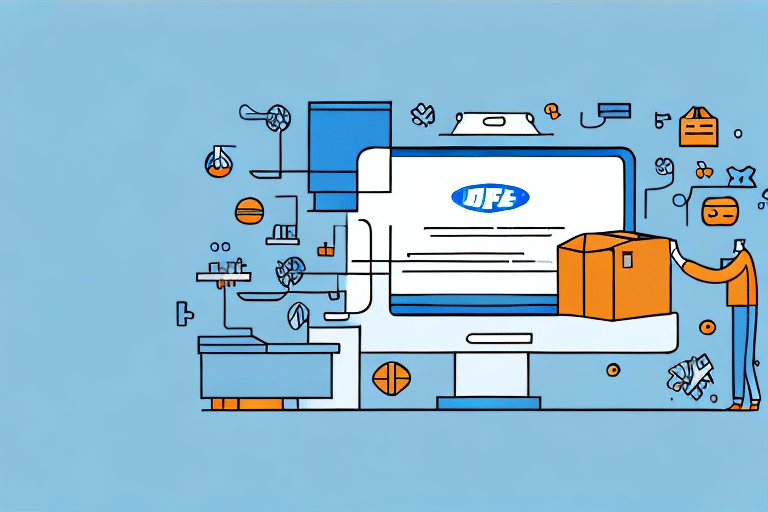Moving Database Backup from UPS WorldShip 8.0 to a New PC
As businesses grow and evolve, it's crucial to regularly update and upgrade software systems. One such system that often requires data movement is UPS WorldShip 8.0. This robust platform aids businesses in managing their shipping and tracking needs, making it essential to maintain a reliable backup of the WorldShip database. When transferring this data to a new PC, adhering to best practices is imperative to ensure data integrity and prevent potential issues.
Why You Need to Move Your UPS WorldShip 8.0 Database Backup to a New PC
Several reasons may necessitate moving the UPS WorldShip 8.0 database backup to a new PC. These include:
- Hardware Upgrades: The old PC may be outdated or malfunctioning, prompting an upgrade to enhance performance and reliability.
- Enhanced Performance: New PCs often offer better processing power and functionality, improving the efficiency of UPS WorldShip operations.
- Operational Continuity: Migrating to a new system ensures minimal downtime and continued access to essential shipping and tracking data.
Regardless of the reason, careful handling during the transfer process is critical to avoid data loss or corruption. This ensures that your UPS WorldShip 8.0 continues to function smoothly on the new hardware.
Understanding the Importance of Database Backup in UPS WorldShip 8.0
UPS WorldShip 8.0 utilizes a database to store critical information such as tracking details, shipping data, and customer information. Maintaining a reliable and up-to-date backup of this database is essential for several reasons:
- Data Loss Prevention: Regular backups safeguard against the loss of crucial data due to hardware failures, system crashes, or other unforeseen events.
- Operational Continuity: In the event of data loss, a backup allows for quick restoration, minimizing downtime and maintaining business operations.
- Regulatory Compliance: Proper data backups ensure compliance with various industry regulations and standards, which often require data retention and protection measures.
- Security Threats Mitigation: Backups are vital for recovering data in the event of cyber-attacks or security breaches.
Neglecting regular database backups can lead to significant financial losses, operational disruptions, and damage to a business's reputation. Therefore, implementing a consistent backup strategy is a best practice for any organization using UPS WorldShip 8.0.
Creating a Backup of Your UPS WorldShip 8.0 Database
Before transferring your UPS WorldShip 8.0 database to a new PC, it's crucial to create a backup of the existing data. The process is straightforward and can typically be accomplished within the WorldShip application:
- Open UPS WorldShip and navigate to the Maintain menu.
- Select Backup/Restore Data.
- Choose Backup Data and specify the destination for the backup file.
- Assign a clear and descriptive name to the backup file for easy identification.
Once the backup is complete, you will have a secure copy of your UPS WorldShip 8.0 database, ready for transfer to the new PC.
Security Tip: Ensure that the backup file is stored in a secure location, such as an external hard drive or a reputable cloud storage service. This protects your data from loss due to computer failures or other unforeseen circumstances.
Prerequisites Before Moving Your UPS WorldShip 8.0 Database Backup
Transferring your UPS WorldShip 8.0 database backup to a new PC involves several important considerations:
- Software Compatibility: Ensure that the new PC meets the necessary software requirements, including the correct operating system version, processor, and memory specifications.
- WorldShip Version: Confirm that the version of UPS WorldShip installed on the new PC is compatible with the database backup you intend to restore.
- Backup Size: Be aware of the size of your database and backup files to ensure sufficient storage space on the new PC.
- Secure Backup Location: Utilize an external hard drive or a secure cloud service to store your backup files during the transfer process.
Additionally, it's advisable to test your backup files before initiating the transfer. Restoring the backup in a test environment can help verify data integrity and accessibility.
Step-by-Step Guide to Moving Your UPS WorldShip 8.0 Database Backup
Follow these steps to successfully transfer your UPS WorldShip 8.0 database backup to a new PC:
- Prepare the Backup: Ensure that you have created a current backup of your UPS WorldShip 8.0 database as outlined in the previous section.
- Transfer the Backup File: Copy the backup file to a USB drive, external hard drive, or securely upload it to a cloud storage service.
- Install UPS WorldShip on the New PC: Download and install the latest version of UPS WorldShip on your new computer. Refer to the official UPS support for installation guidelines.
- Restore the Backup:
- Launch UPS WorldShip on the new PC.
- Navigate to the Maintain menu and select Backup/Restore Data.
- Choose Restore Data and locate the backup file transferred in step 2.
- Follow the on-screen prompts to complete the restoration process.
- Verify the Restoration: After restoration, open UPS WorldShip and confirm that all data has been successfully transferred and is accessible.
Note: Depending on your specific setup, additional steps may be necessary. Consult with a technical expert if you encounter any issues during the transfer process.
Troubleshooting Common Errors When Moving UPS WorldShip 8.0 Database Backups
Despite following best practices, you may encounter errors during the database transfer process. Here are some common issues and their solutions:
- Error: "The database has been restored to this version of WorldShip but cannot be opened"
This error usually indicates a version mismatch between the UPS WorldShip software and the database backup. Ensure that both the software and the backup are from the same or compatible versions.
- Error: "Debug error"
A debug error may be caused by corrupted backup files. Verify the integrity of your backup before attempting to restore it again.
- Error: "Unable to restore data"
This error can result from incomplete or corrupted backup files. Make sure that the backup was completed successfully and that the file is not damaged.
If you encounter these or other errors, consult the UPS WorldShip Support resources or contact a technical expert for assistance. Regularly updating UPS WorldShip to the latest version can also prevent compatibility issues.
Best Practices for Successfully Moving Your UPS WorldShip 8.0 Database Backup
To ensure a smooth and error-free transfer of your UPS WorldShip 8.0 database backup, adhere to the following best practices:
- Frequent Backups: Regularly back up your database to minimize data loss risks.
- System Compatibility: Verify that the new PC meets all hardware and software requirements for running UPS WorldShip.
- Secure Transfer Methods: Use reliable and secure media such as high-speed USB drives or encrypted cloud storage services to transfer your backup files.
- Error Resolution: Address any errors encountered during the backup or restore processes before proceeding with the transfer.
- Data Security: Encrypt and password-protect your backup files to prevent unauthorized access.
- Restore Testing: Test the restored database on the new PC to ensure data integrity and functionality before fully transitioning.
Implementing these practices will enhance the reliability and security of your UPS WorldShip data migration, ensuring that your shipping and tracking operations continue uninterrupted.
Verifying the Successful Transfer of Your UPS WorldShip 8.0 Database Backup
After completing the database transfer, it's essential to verify that the UPS WorldShip 8.0 database has been successfully moved to the new PC. Follow these steps to confirm:
- Open UPS WorldShip on the new PC and navigate through various modules and functionalities to ensure accessibility.
- Check that all shipping records, tracking information, and customer data are present and accurate.
- Perform a test shipment or tracking action to verify that the system is functioning correctly.
- Review any logs or reports to ensure that no errors are present.
If all data is accessible and the system operates as expected, the transfer has been successful. If issues are detected, revisit the restoration process and troubleshoot as needed.
Optimizing Your UPS WorldShip 8.0 Database After Moving to a New PC
Once your UPS WorldShip 8.0 database has been successfully moved to a new PC, consider the following optimization tips to enhance performance and maintain data integrity:
- Regular Backups: Schedule frequent backups to keep your data current and secure.
- Data Cleanup: Periodically remove old or unnecessary data to streamline database performance.
- Software Updates: Keep UPS WorldShip updated with the latest patches and versions to ensure compatibility and security.
- Plugin Management: Remove any unused or outdated plugins to reduce system clutter and potential conflicts.
- Performance Monitoring: Utilize performance monitoring tools to identify and address any system bottlenecks.
By implementing these optimization strategies, you can ensure that your UPS WorldShip 8.0 system remains efficient, secure, and reliable on your new PC.
Conclusion
Transferring your UPS WorldShip 8.0 database backup to a new PC is a critical task that ensures the continuity and efficiency of your shipping and tracking operations. By following best practices, creating secure backups, and carefully managing the transfer process, you can successfully migrate your data with minimal risk of loss or corruption. Additionally, regular maintenance and optimization of your UPS WorldShip database will help maintain optimal performance and protect against potential data threats. Leveraging reliable backup strategies and adhering to structured migration procedures will allow your business to continue leveraging UPS WorldShip effectively in its new computing environment.