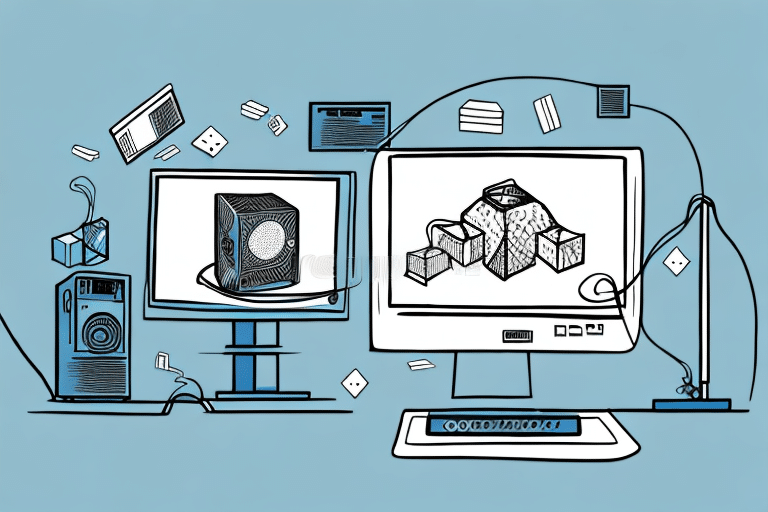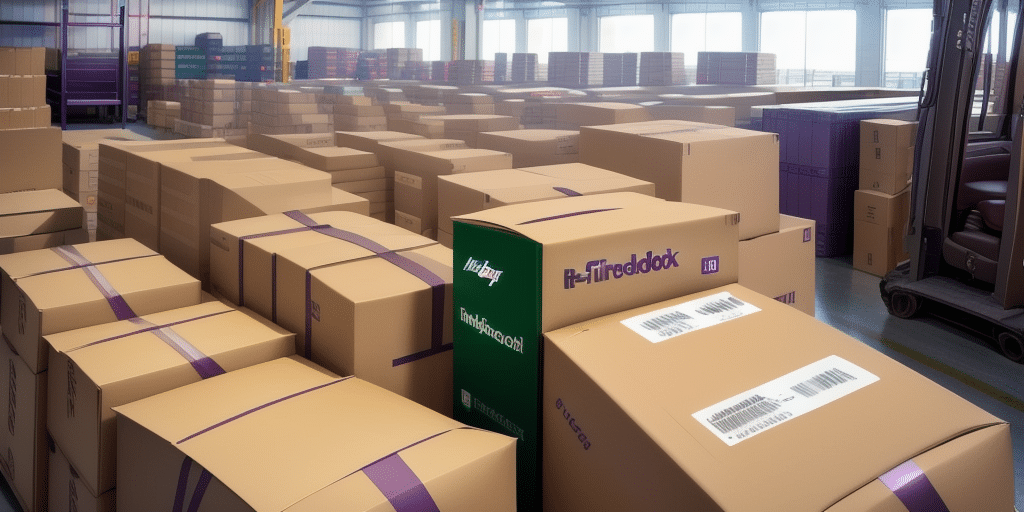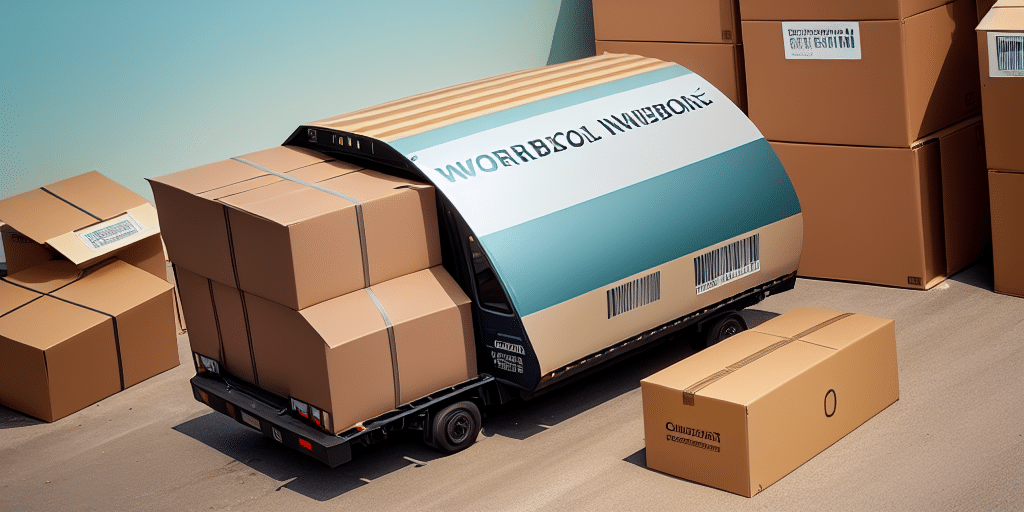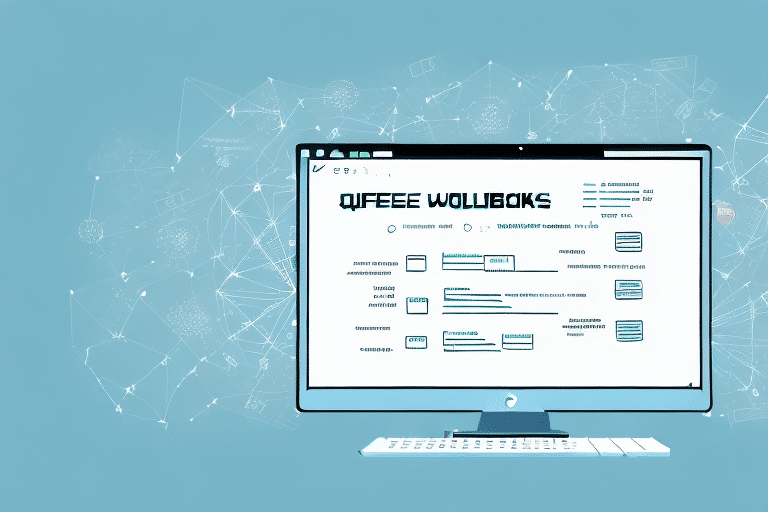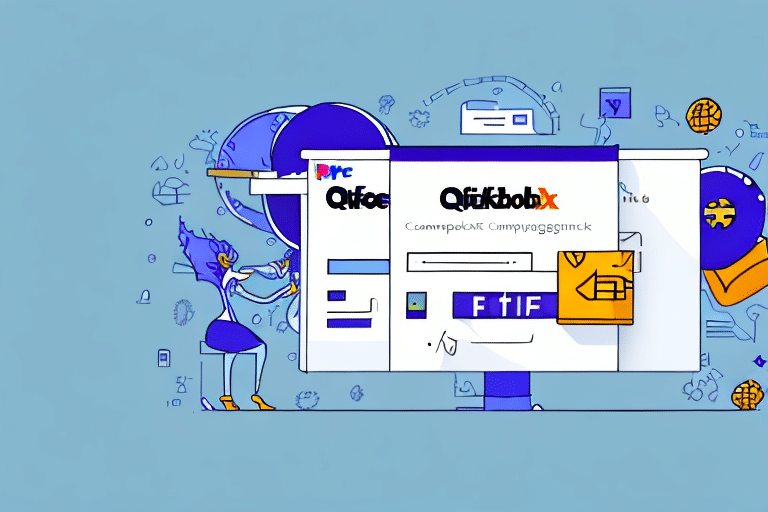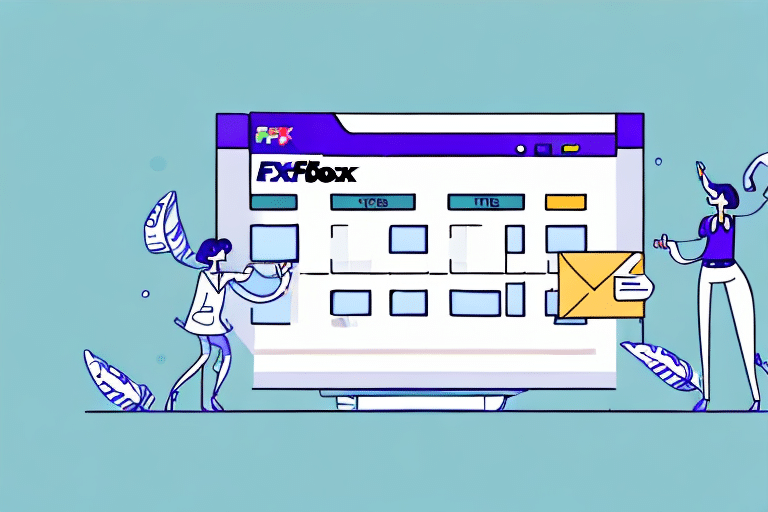QuickBooks and UPS WorldShip Integration: A Step-by-Step Guide
Integrating QuickBooks with UPS WorldShip can be a great way to streamline your shipping processes and save time. In this step-by-step guide, we will cover everything you need to know to get started with this integration. From understanding the benefits of integrating QuickBooks with UPS WorldShip to troubleshooting common issues, we will provide you with a comprehensive overview of the entire process. So, without further ado, let’s get started!
Why Integrate QuickBooks with UPS WorldShip
Integrating QuickBooks with UPS WorldShip can help you to automate your shipping processes and reduce the need for manual data entry. This can save you time and improve accuracy, as well as help you to avoid costly shipping mistakes. Additionally, integrating these two systems can provide you with more visibility into your shipping data, allowing you to make more informed business decisions.
Another benefit of integrating QuickBooks with UPS WorldShip is that it can help you to streamline your order fulfillment process. By automatically syncing your QuickBooks sales orders with UPS WorldShip, you can easily create shipping labels and track packages without having to switch between different systems. This can help you to fulfill orders faster and more efficiently, which can lead to increased customer satisfaction and repeat business.
Benefits of QuickBooks and UPS WorldShip Integration
The benefits of integrating QuickBooks with UPS WorldShip are numerous. Some of the key benefits include:
- Automated shipping processes reducing manual data entry
- Increased accuracy and avoidance of shipping mistakes
- More visibility into shipping data for informed business decisions
- Streamlined order fulfillment process
- Real-time package tracking
- Access to discounted shipping rates through UPS’s negotiated rates
Prerequisites for QuickBooks and UPS WorldShip Integration
Before you can start integrating QuickBooks with UPS WorldShip, there are a few things you need to have in place:
- A valid QuickBooks account
- A valid UPS account
- The latest versions of both QuickBooks and UPS WorldShip installed
In addition to the above prerequisites, it is also recommended that you have a basic understanding of how QuickBooks and UPS WorldShip work. This will help you to better understand the integration process and troubleshoot any issues that may arise. It is also important to ensure that your QuickBooks and UPS accounts are set up correctly and that all necessary information, such as customer and shipping information, is up to date and accurate.
How to Download and Install the Latest Version of UPS WorldShip
The first step in integrating QuickBooks with UPS WorldShip is to download and install the latest version of UPS WorldShip software. To do this, follow these steps:
- Check the system requirements to ensure your computer meets the necessary specifications (minimum 4GB of RAM and a 2.0 GHz processor).
- Download the latest version of UPS WorldShip from the official UPS website.
- Follow the installation instructions provided by UPS.
How to Set Up a New Shipping Account in UPS WorldShip
Once you have downloaded and installed the latest version of UPS WorldShip software, you will need to set up a new shipping account. To do this, follow these steps:
- Open UPS WorldShip software.
- Follow the prompts to create a new account.
- Enter your valid UPS account number and billing information.
- Customize your shipping preferences and settings.
Once you have set up your new shipping account, you can begin using UPS WorldShip to create and print shipping labels, track packages, and manage your shipping history.
How to Configure QuickBooks for UPS WorldShip Integration
Now that you have set up a new shipping account in UPS WorldShip, you need to configure QuickBooks for integration. To do this, follow these steps:
- Open QuickBooks software.
- Navigate to the integration settings.
- Follow the prompts to connect QuickBooks with UPS WorldShip.
Once you have successfully integrated QuickBooks with UPS WorldShip, you will be able to streamline your shipping process. This integration allows you to automatically import shipping information from QuickBooks into UPS WorldShip, eliminating the need for manual data entry. Additionally, you can track shipments and print shipping labels directly from QuickBooks. Ensure your software is up to date to avoid compatibility issues.
Understanding the Different Shipping Options in UPS WorldShip
Once you have integrated QuickBooks with UPS WorldShip, you can start using the different shipping options available in the software. These options include:
- Domestic shipping
- International shipping
- Multi-package shipping
- Batch shipping
- Shipping presets
It is important to understand the differences between these shipping options in order to choose the best one for your needs.
How to Create Shipping Labels and Invoices in UPS WorldShip
Creating shipping labels and invoices in UPS WorldShip is a straightforward process. To create a shipping label or invoice, follow these steps:
- Open UPS WorldShip software.
- Enter the shipment details.
- Print the shipping label or invoice.
UPS WorldShip also allows you to save frequently used shipment information for future use. This can save time and streamline the shipping process for businesses that frequently ship to the same locations or use the same shipping services.
How to Track Packages and Generate Reports in UPS WorldShip
UPS WorldShip allows you to track packages and generate reports to help you better manage your shipping processes. To track a package or generate a report, follow these steps:
- Open UPS WorldShip software.
- Navigate to the tracking or reporting section.
- Enter the necessary information and follow the prompts.
Tracking packages and generating reports in UPS WorldShip can save you time and money. By tracking your packages, you can ensure that they are delivered on time and to the correct location. Generating reports can help you identify trends in your shipping processes and make adjustments to improve efficiency. Additionally, UPS WorldShip offers a variety of customization options to fit your specific business needs.
Troubleshooting Common Issues with QuickBooks and UPS WorldShip Integration
Despite the benefits of integrating QuickBooks with UPS WorldShip, you may encounter some issues. Common issues include:
- Integration failures
- Tracking number errors
- Software compatibility issues
If you encounter any of these issues, try the following:
- Ensure that you have the latest version of both QuickBooks and UPS WorldShip installed.
- Restart your computer and then attempt the integration again.
- Verify that you have entered the correct tracking number and that the package has been shipped.
- Contact UPS customer support for further assistance.
Best Practices for Maintaining a Smooth QuickBooks and UPS WorldShip Integration
To maintain a smooth integration between QuickBooks and UPS WorldShip, follow these best practices:
- Regularly update both QuickBooks and UPS WorldShip software.
- Ensure that all settings in both QuickBooks and UPS WorldShip are properly configured.
- Enable necessary permissions and access rights for users.
By following these best practices, you can ensure that your integration between QuickBooks and UPS WorldShip runs smoothly and efficiently.
Conclusion
Integrating QuickBooks with UPS WorldShip can be a huge boon for ecommerce businesses looking to streamline their shipping processes. From automating shipping processes to providing more visibility into shipping data, there are many benefits to this integration. By following the step-by-step guide outlined above and adhering to best practices for maintaining a smooth integration, you can take full advantage of this powerful tool and optimize your ecommerce business for success.