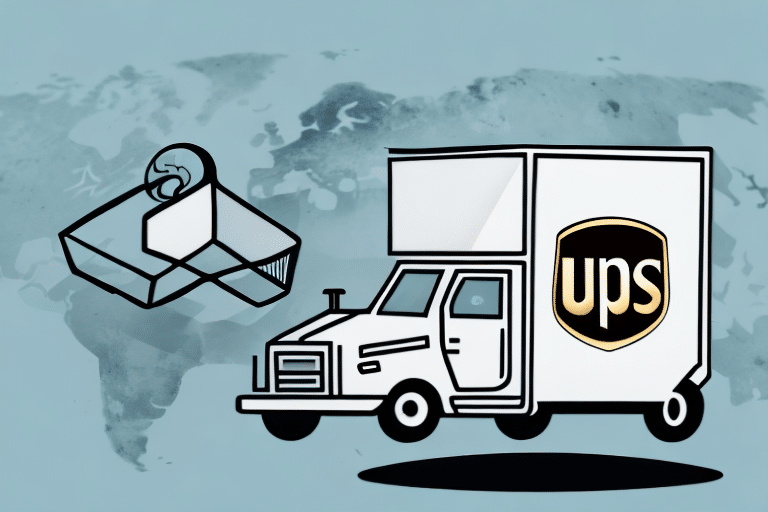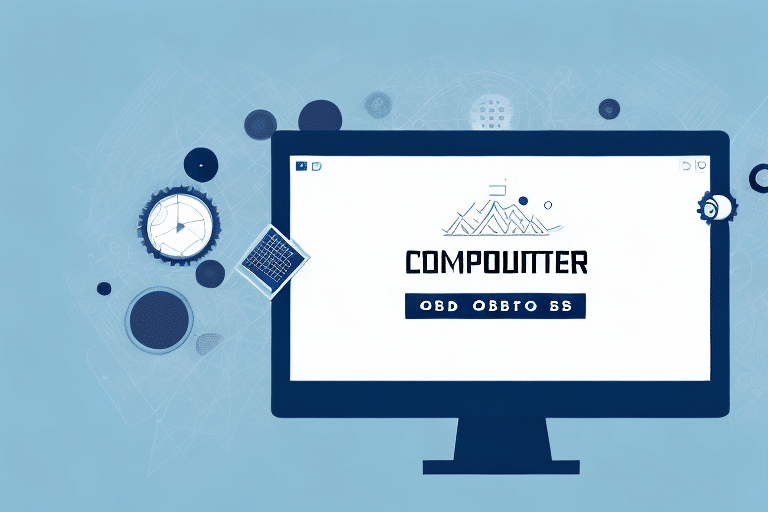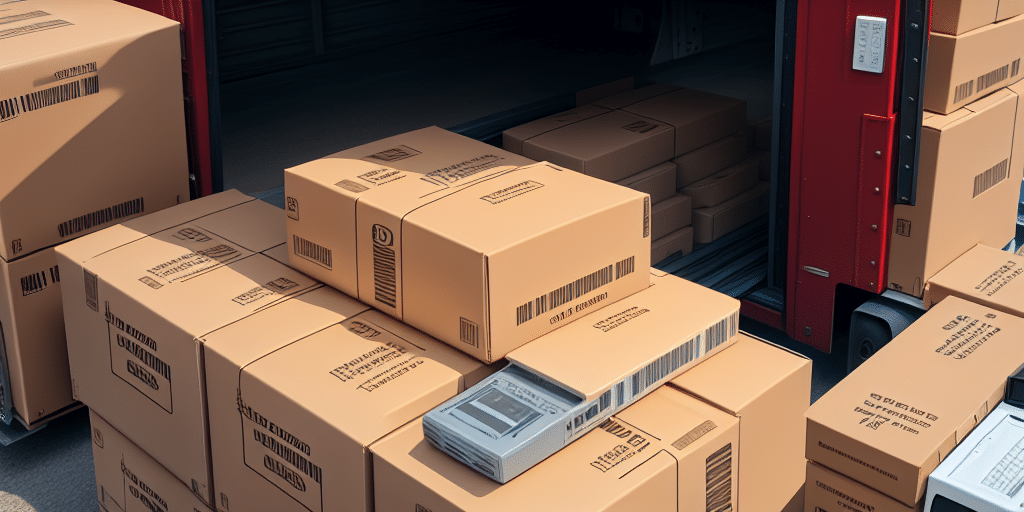Setting Up a Sage 50 ODBC Connection to UPS WorldShip
If your business involves shipping physical products, then you would know how important it is to have an efficient and streamlined process. Integrating your Sage 50 accounting software with UPS WorldShip can help optimize your shipping process, increasing your productivity and reducing errors. In this article, we’ll guide you through the steps of setting up a Sage 50 ODBC connection to UPS WorldShip and how to configure the software to work seamlessly together.
What is Sage 50 ODBC Connection and UPS WorldShip?
Sage 50 is an accounting software that helps organizations manage their financial operations. It allows you to track, manage and analyze the financial transactions of your business. On the other hand, UPS WorldShip is a shipping software that allows you to process shipments and print labels for your packages. When you integrate the two software using an ODBC (Open Database Connectivity) connection, you can transfer data between the two applications easily. This means you can pull order data from Sage 50 and use it to create shipping labels in UPS WorldShip, eliminating the need for manual data-entry and streamlining your shipping process.
One of the benefits of using Sage 50 ODBC Connection and UPS WorldShip is that it reduces errors in the shipping process. With manual data-entry, there is always a risk of typos or incorrect information being entered, which can lead to delays or lost packages. However, by automating the process through the ODBC connection, you can ensure that the data is accurate and up-to-date.
Another advantage of using Sage 50 ODBC Connection and UPS WorldShip is that it saves time and increases efficiency. Without the integration, you would need to manually enter the order data into UPS WorldShip, which can be time-consuming and prone to errors. By automating the process, you can free up your time to focus on other important tasks and ensure that your packages are shipped out quickly and accurately.
Reasons to Set Up a Sage 50 ODBC Connection to UPS WorldShip
There are several reasons why you should set up a Sage 50 ODBC connection to UPS WorldShip:
- Reduce shipping errors: Automating data transfer reduces typos and incorrect information.
- Save time: Eliminate manual data-entry to focus on other essential tasks.
- Cost-efficiency: Access real-time shipping rates to choose cost-effective options.
- Streamline inventory management: Track real-time shipping information to manage stock levels efficiently.
Steps to Create a Sage 50 ODBC Connection
Here are the steps to follow when creating a Sage 50 ODBC connection:
- Open the ODBC Data Source Administrator on your computer.
- Click on the "System DSN" tab and select "Add."
- Select the Sage 50 ODBC driver and click "Finish."
- Configure the data source settings, including the DSN name, directory, and login credentials.
- Test the connection to ensure it's working properly.
Once you have created the connection, you can use it to access data from Sage 50 using SQL queries. This can be useful for generating custom reports or integrating Sage 50 data with other applications.
Note: Creating an ODBC connection requires administrative privileges on the computer where Sage 50 is installed. If you do not have these privileges, you may need to contact your IT department for assistance.
How to Download and Install the UPS WorldShip Software
To download and install the UPS WorldShip software, follow these steps:
- Visit the UPS website and navigate to the WorldShip software download page.
- Download the installation file to your computer.
- Run the installation file and follow the on-screen instructions.
- Restart your computer after installation is complete.
Note: Ensure your computer meets the minimum system requirements, including a Windows operating system, at least 4GB of RAM, and a minimum of 2GB of free hard drive space.
Configuring the UPS WorldShip Application to Work with Sage 50
To configure the UPS WorldShip application to work with Sage 50, follow these steps:
- Open the UPS WorldShip application.
- Navigate to the "Import/Export Data" section in the application.
- Select "ODBC Connection" and enter the Sage 50 ODBC DSN you created earlier.
- Map the data fields between Sage 50 and UPS WorldShip.
- Save the configuration settings.
After completing these steps, create a test shipment in UPS WorldShip and verify that the shipment information is correctly transferred to Sage 50. If you encounter any issues, double-check that the path to your Sage 50 data files is correct and that you have the necessary permissions to access the files.
Testing the Sage 50 ODBC Connection to UPS WorldShip
After you have set up the ODBC connection and configured UPS WorldShip to work with Sage 50, it’s time to test the connection. Here are the steps:
- Open UPS WorldShip and navigate to the test shipment creation page.
- Create a test shipment and ensure the data is correctly pulled from Sage 50.
- Check that the shipment information is accurately transferred to Sage 50.
Note: If the shipment information does not transfer automatically from UPS WorldShip to Sage 50, troubleshoot the ODBC connection by verifying login credentials and system settings.
Regularly perform tests of the ODBC connection to ensure it is functioning properly. This can help prevent delays or errors in the shipping process and ensure that your business operations run smoothly.
Common Issues and How to Troubleshoot Them
Here are some common issues you may encounter when setting up a connection between Sage 50 and UPS WorldShip:
- Outdated software and drivers: Ensure your software and drivers are updated to the latest versions.
- Mismatch of data fields: Ensure data fields in both applications are mapped correctly.
- Network connectivity issues: Check network settings and ensure firewall is not blocking the connection.
- Incorrect login credentials: Double-check that you have entered the correct username and password.
To troubleshoot these problems, consult the application manual or contact support for more assistance.
Tips for Optimizing Your Shipping Process with Sage 50 and UPS WorldShip Integration
To optimize your shipping process with Sage 50 and UPS WorldShip, consider implementing these tips:
- Automate as many steps in the shipping process as possible.
- Regularly review and analyze your shipping data to identify opportunities for improvement.
- Ensure accurate data mapping between Sage 50 and UPS WorldShip.
- Conduct regular tests of the ODBC connection to ensure smooth operation.
By analyzing your shipping data, you can identify trends and patterns to make more informed decisions about your shipping strategy.
Advantages of Integrating Your Sage 50 System with UPS WorldShip
Integrating Sage 50 with UPS WorldShip offers numerous benefits for your business, including:
- Reduced shipping errors
- Increased efficiency
- Cost savings on shipping
- Streamlined inventory management
- Access to discounted shipping rates: UPS offers special rates for frequent shippers.
- Improved customer service: Better manage inventory and fulfill orders accurately.
In conclusion, integrating Sage 50 with UPS WorldShip can help streamline your shipping process and increase productivity. Follow these steps to set up your connection, and use best practices to optimize your shipping operations. If you encounter any challenges, don’t hesitate to seek support from the application manual or contact support for assistance.