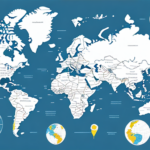Introduction to the Zebra GC420T Printer and UPS WorldShip
The Zebra GC420T is a highly efficient and reliable label printer, making it an excellent choice for businesses with diverse shipping needs. When integrated with UPS WorldShip, the printer offers enhanced features that streamline the shipping process, saving both time and effort.
Unboxing and Key Features of the Zebra GC420T
What's Included in the Box
Upon unboxing the Zebra GC420T printer, you'll find the following items:
- Zebra GC420T printer
- Power cord
- USB cable
- User manual
- Roll of sample labels
The printer boasts a sturdy construction with clear markings for essential functions such as the power button, print head release, and media compartment.
Versatility and Reliability
The Zebra GC420T is versatile, supporting a wide range of label sizes and types, including thermal transfer and direct thermal labels. This versatility makes it suitable for various applications like shipping, inventory management, and product labeling. Additionally, its robust design ensures longevity and consistent performance, featuring automatic label calibration and sensors that monitor label roll status.
Connecting and Configuring the Printer with UPS WorldShip
Connecting the Printer to Your Computer
To connect the Zebra GC420T to your computer:
- Use the provided USB cable to connect the printer to your computer.
- Ensure the printer is powered on.
- Install the necessary driver software if your computer does not automatically recognize the printer.
If you encounter connectivity issues, try using a different USB port or inspect the cable for damage. For further assistance, refer to the Zebra Support page.
Installing UPS WorldShip Software
Download and install UPS WorldShip from the official UPS website. After installation:
- Open the UPS WorldShip software.
- Navigate to the Preferences menu and select the Label Printer tab.
- Choose “Zebra Label Printer” from the printer type options and select the appropriate model.
For network printers, ensure proper connections and driver installations. You might need to adjust firewall settings to facilitate communication between the software and the printer.
Customizing UPS WorldShip for Optimal Shipping Processes
Label and Printing Preferences
Customize UPS WorldShip settings to align with your business requirements:
- Select label formats and sizes that match your shipping needs.
- Set printing preferences such as label orientation and print density.
These adjustments help maintain consistency and efficiency in your shipping operations.
Shipment Profiles and Alerts
Create and save shipment profiles to expedite the shipping process. For example, set up profiles for domestic ground shipments or international air shipments, pre-populating necessary information. Additionally, configure alerts and notifications for events like package delivery or transit delays to enhance tracking and customer service.
Testing, Troubleshooting, and Maintaining Your Printer
Testing the Printer
Before full-scale use, perform a test print:
- Access the Print Setup tab in the Preferences menu.
- Select the Test Label option to print a sample with shipping details.
Ensure the label is clear and legible. If issues arise, such as smudging or incomplete printing, clean the print head and adjust the print settings accordingly.
Troubleshooting Common Issues
Common issues include:
- Printer Not Recognized: Check connections and reinstall drivers if necessary.
- Label Alignment Problems: Recalibrate the printer and ensure label stock is properly loaded.
- Poor Print Quality: Clean the print head and verify label settings.
For persistent problems, consult the Zebra Support resources or contact their customer service.
Maintaining Your Zebra GC420T
To prolong the printer’s lifespan:
- Use high-quality labels and ribbons to prevent jams and smudges.
- Regularly clean the print head with a lint-free cloth or cleaning card.
- Perform firmware updates and calibrations periodically to maintain optimal performance.
Integrating with Other Shipping Carriers and Comparing Label Printers
Using Other Shipping Carriers
While UPS WorldShip is optimized for UPS services, the Zebra GC420T can also integrate with other carriers like FedEx, DHL, and USPS. Installation of corresponding software and configuration according to each carrier's specifications may be required, offering greater flexibility in your shipping options.
Comparing Label Printers
When evaluating label printers, consider alternatives like the Brother QL-820NWB and the DYMO LabelWriter 4XL. While these models offer similar functionalities, the Zebra GC420T distinguishes itself with superior durability, versatility, and broad software compatibility, making it a preferred choice for demanding shipping environments.
Conclusion: Benefits of Using Zebra GC420T with UPS WorldShip
Integrating the Zebra GC420T printer with UPS WorldShip provides numerous advantages for businesses:
- Efficiency: Streamlined printing and labeling processes save time.
- Reliability: Consistent and accurate label printing reduces errors.
- Cost-Effective: Optimized shipping processes can lead to cost savings and access to UPS discounts.
- Enhanced Customer Service: Accurate tracking information improves customer satisfaction.
Overall, the combination of the Zebra GC420T and UPS WorldShip is a valuable investment for businesses seeking reliable and efficient shipping solutions.