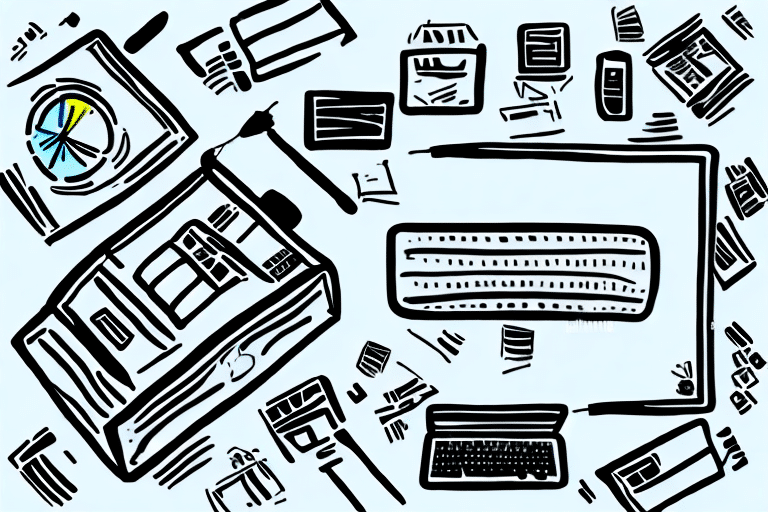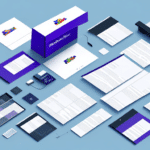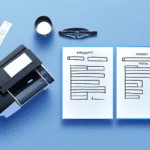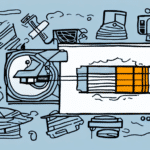Introduction
For businesses that handle frequent shipments, a reliable label printer is crucial. Among the top choices available, the Zebra Printer stands out due to its compatibility with FedEx Ship Manager. This guide provides a comprehensive overview of setting up your Zebra Printer with FedEx Ship Manager, ensuring a smooth and efficient shipping process.
Benefits of Using a Zebra Printer with FedEx Ship Manager
Thermal Printing Efficiency
FedEx requires shipping labels to be printed using thermal printers, which create images through heat rather than ink. This method is faster and more cost-effective, especially for businesses with high label volumes. Zebra Printers are renowned for their efficient thermal printing capabilities, making them an ideal match for FedEx Ship Manager.
Accuracy and Speed
Zebra Printers offer high printing speeds and the ability to print multiple labels simultaneously, enhancing productivity and minimizing errors. Their built-in barcode scanners facilitate accurate tracking of shipments, reducing the likelihood of lost packages.
User-Friendly Setup
Setting up a Zebra Printer is straightforward thanks to user-friendly software that seamlessly integrates with FedEx Ship Manager. This integration allows direct label printing from the software, eliminating manual data entry and further reducing error rates. Additionally, Zebra Printers' compact design conserves valuable office or warehouse space.
Understanding Zebra Printers
Thermal Printing Technology
Zebra Printers utilize direct thermal printing technology, which prints directly onto labels using heat. This eliminates the need for ink or toner, resulting in lower maintenance costs and reduced environmental impact.
Customization and Integration
These printers offer extensive customization options, including various fonts, sizes, and styles, as well as the ability to print barcodes and graphics. Such flexibility is essential for industries like retail, healthcare, and manufacturing, where precise labeling and tracking are critical. Zebra's software compatibility ensures easy integration with existing business systems.
Selecting the Right Zebra Printer
Label Sizes and Volumes
When choosing a Zebra Printer, consider the size and type of labels you need to produce as well as the volume of labels your business handles daily. Zebra offers a range of models tailored to different needs, from small-scale operations to high-volume printing environments.
Connectivity and Software Compatibility
Ensure that the printer you select has the necessary connectivity options, such as USB, Ethernet, or wireless capabilities, to integrate smoothly with your existing setup. Additionally, verify that the printer is compatible with the software you intend to use alongside FedEx Ship Manager.
Durability and Environmental Considerations
If your printer will operate in demanding environments like warehouses or manufacturing floors, opt for models built with rugged materials and features like dust and water resistance to withstand daily wear and tear.
Setup and Configuration
Installing Drivers
To begin using your Zebra Printer with FedEx Ship Manager, download the latest drivers from the official Zebra website. Installing the correct drivers ensures optimal performance and compatibility.
Connecting to Computer
Connect your Zebra Printer to your computer using a USB cable for wired setups or follow the manufacturer's instructions for wireless connections. After connecting, your computer should recognize the printer, and you may need to configure settings to complete the connection.
Configuring Printer Settings
Adjust your printer settings to match your specific needs. This includes setting the print speed, darkness, and label size. Proper configuration ensures high-quality prints and extends the printer's lifespan. Refer to your printer's user manual for detailed instructions on adjusting these settings.
Troubleshooting Common Issues
Paper Jams
Paper jams are a frequent issue with label printers. To prevent jams, use the correct type of labels and avoid overloading the printer. If a jam occurs, turn off the printer, carefully remove the stuck paper, and ensure no torn pieces remain inside before turning the printer back on.
Connectivity Problems
Connectivity issues can arise due to weak network signals, outdated drivers, or incorrect settings. To resolve these, check the physical connections, update your printer drivers from the Zebra website, and verify your network settings.
Integrating and Testing with FedEx Ship Manager
Integration Process
Integrate your Zebra Printer with FedEx Ship Manager by selecting it as the default printer within the software. This allows for seamless printing of shipping labels and documents directly from the Ship Manager interface.
Testing Your Setup
Before fully deploying your printer, conduct a test print from FedEx Ship Manager to ensure that labels are printed correctly. If the test fails, revisit your connection and configuration settings or consult FedEx Customer Support and Zebra Support for assistance.
Maintaining Your Zebra Printer
Regular maintenance is essential for prolonging the life of your Zebra Printer. This includes cleaning the print heads and rollers with appropriate materials, using high-quality labels and ribbons to prevent damage, and performing routine checks to ensure all components are functioning correctly. Proper maintenance not only extends the printer's lifespan but also ensures consistent print quality.