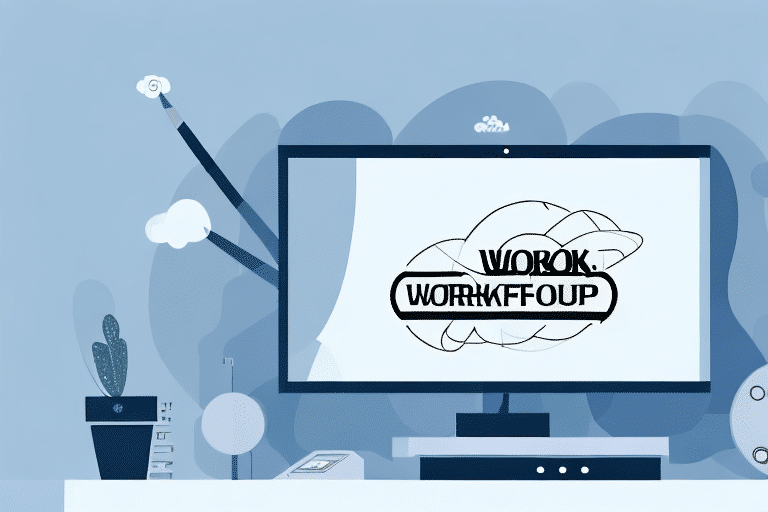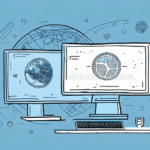Setting Up Workgroups in UPS Worldship
UPS Worldship is a comprehensive shipping and tracking software designed to help businesses streamline their logistics operations. One of its key features is the ability to create workgroups, enabling teams to collaborate efficiently within a secure and centralized environment. This guide provides a detailed walkthrough on setting up and managing workgroups in UPS Worldship, enhancing your shipping processes and overall operational efficiency.
Understanding Workgroups in UPS Worldship
A workgroup in UPS Worldship is a collection of users who collaborate on shipping and tracking tasks. By organizing users into workgroups, businesses can tailor permissions and access levels to meet specific organizational needs. This structure not only fosters better teamwork but also enhances security and management efficiency.
- Improved Collaboration: Facilitates unified efforts towards common shipping goals.
- Enhanced Security: Controls access to sensitive shipping and tracking data.
- Efficient Management: Simplifies the assignment of permissions and oversight of team activities.
According to a Logistics Management report, businesses that leverage collaborative tools like workgroups see a 20% increase in operational efficiency.
Creating and Managing Workgroups
Creating a New Workgroup
To establish a new workgroup in UPS Worldship, follow these steps:
- Open UPS Worldship and navigate to the Admin tab.
- Select Manage Workgroups under the Organization section.
- Click the Add button to initiate a new workgroup.
- Enter a descriptive name for your workgroup and select the users to include.
- Optionally, customize settings such as shipping options and user roles.
- Click Save to finalize the creation of the workgroup.
Adding Members to Your Workgroup
Expanding your workgroup is straightforward:
- Access the Admin tab and go to Manage Workgroups.
- Select the desired workgroup and click Edit.
- Add new users by selecting them from the user list.
- Assign appropriate access levels before clicking Save.
It's crucial to assign the correct access levels to maintain security and operational integrity.
Managing User Access and Permissions
Effective management of user permissions ensures that each member has the appropriate level of access:
- Navigate to Manage Workgroups under the Admin tab.
- Select the workgroup to modify and click Edit.
- Adjust permissions for each user as necessary.
- Click Save to apply the changes.
Regularly reviewing and updating permissions is recommended to maintain security standards.
Customizing Workgroup Settings
Tailoring workgroup settings to fit your organization's specific needs can significantly enhance efficiency:
- Shipping and Payment Options: Define default shipping methods and payment preferences.
- Shipment Creation Permissions: Specify which users can initiate new shipments.
- Default Field Values: Automate data entry by setting default values for frequently used fields.
Customizing these settings not only saves time but also reduces the likelihood of errors. Additionally, integrating your company’s branding into shipping labels can create a more professional appearance, as suggested by Business.com.
Troubleshooting Common Workgroup Issues
While UPS Worldship is robust, users may encounter common issues when managing workgroups:
- Invalid Login Credentials: Ensure that usernames and passwords are entered correctly.
- Incorrect Permissions: Double-check user roles and access levels.
- Connectivity Problems: Verify internet connections and server status.
If issues persist, consider updating to the latest version of UPS Worldship or contacting UPS Support for further assistance.
Benefits of Using Workgroups in UPS Worldship
Implementing workgroups within UPS Worldship offers several advantages:
- Enhanced Collaboration: Teams can work seamlessly towards common shipping objectives.
- Increased Security: Sensitive data is protected through controlled access.
- Streamlined Management: Simplifies oversight and administrative tasks.
Moreover, according to a study by Supply Chain Digital, businesses utilizing collaborative tools experience a 15% reduction in shipping errors, leading to higher customer satisfaction.
Best Practices for Optimizing Your Workgroup Setup
To maximize the effectiveness of your workgroups in UPS Worldship, consider the following best practices:
- Define Clear Access Levels: Ensure each user has appropriate permissions based on their role.
- Regularly Update Settings: Keep workgroup configurations current to reflect organizational changes.
- Provide Comprehensive Training: Equip team members with the necessary skills to utilize UPS Worldship effectively.
- Monitor and Analyze Performance: Use reporting tools to assess shipping performance and identify areas for improvement.
Implementing these practices can lead to a more efficient and secure shipping process, ultimately contributing to the overall success of your logistics operations.
Conclusion
Setting up and managing workgroups in UPS Worldship is a strategic approach to enhancing your shipping and tracking operations. By fostering collaboration, ensuring data security, and streamlining management processes, workgroups can significantly improve your business's logistics efficiency. Adhering to best practices and leveraging the customizable features of UPS Worldship will enable your organization to optimize its shipping workflows and achieve greater operational success.