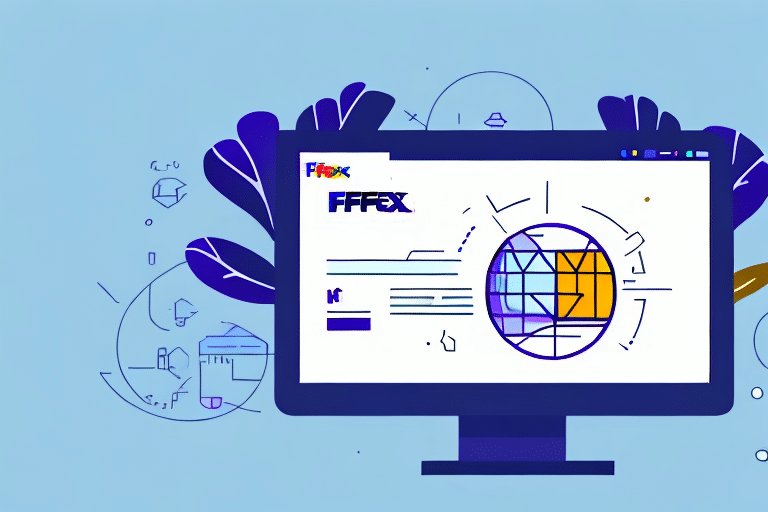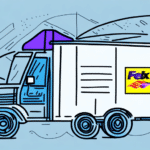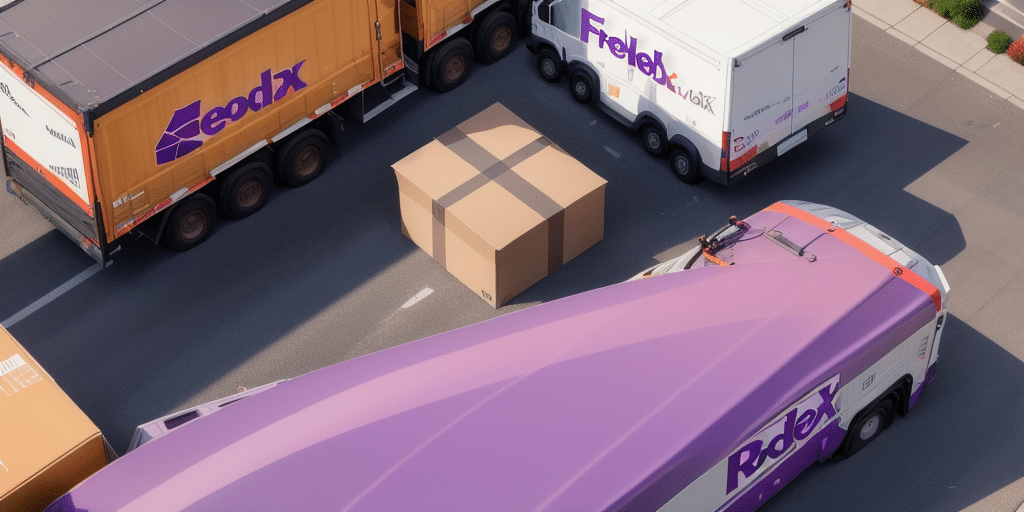Solving Installation Issues with FedEx Ship Manager
FedEx Ship Manager is a comprehensive tool designed to streamline your shipping operations efficiently. However, encountering installation issues can be frustrating and hinder your business processes. This guide explores common installation problems users face with FedEx Ship Manager and provides a detailed step-by-step troubleshooting process to resolve these issues effectively.
Understanding Common Installation Issues with FedEx Ship Manager
Before diving into troubleshooting, it's essential to identify the typical challenges users encounter when installing FedEx Ship Manager. Common issues include:
- Compatibility issues with the operating system
- Outdated or corrupted software drivers
- Problems with the installation source files
- Security software interference during installation
A prevalent issue is the lack of meeting system requirements. Ensure your computer meets the minimum specifications, including the required operating system version, processor speed, memory, and available hard drive space.
Additionally, lacking administrative privileges can impede installation. Administrative rights are necessary to install FedEx Ship Manager successfully; without them, you may encounter permission-related errors.
Troubleshooting Installation Issues with FedEx Ship Manager
If you experience any of the above issues, follow this step-by-step guide to troubleshoot and resolve them:
Step 1: Verify System Requirements
Ensure your system meets the minimum requirements for FedEx Ship Manager. Refer to the FedEx Ship Manager system requirements for detailed specifications.
Step 2: Run the Compatibility Troubleshooter
If facing compatibility problems, use the Windows Compatibility Troubleshooter. Navigate to the FedEx Ship Manager executable, right-click, select Properties, then Compatibility, and run the troubleshooter to automatically detect and fix issues.
Step 3: Update Software Drivers
Outdated or corrupted drivers can hinder installation. Visit your device manufacturer's website to download the latest drivers or utilize trusted driver update software to ensure all drivers are current.
Step 4: Reinstall Installation Source Files
Corrupted installation files can cause setup failures. Redownload the FedEx Ship Manager installer from the official FedEx website to ensure you have the latest, uncorrupted version.
Step 5: Temporarily Disable Security Software
Antivirus or firewall software may block the installation. Temporarily disable these programs during the installation process, ensuring you re-enable them afterward to maintain system security.
Step 6: Check Your Internet Connection
A stable internet connection is crucial for downloading and installing FedEx Ship Manager. If you experience connectivity issues, restart your router or contact your internet service provider.
Step 7: Contact FedEx Customer Support
If the above steps do not resolve the installation issues, reach out to FedEx Customer Support for further assistance. They can offer specialized troubleshooting or escalate the issue to their technical team.
Top Tips and Best Practices for Installing FedEx Ship Manager Successfully
To ensure a smooth installation of FedEx Ship Manager, consider the following tips:
- Verify that you have administrative privileges before starting the installation.
- Disable any software that may interfere with the process, such as antivirus and firewall programs.
- Close all running applications to facilitate a smoother installation.
- Download the latest version of FedEx Ship Manager directly from the official FedEx website.
- Ensure a stable internet connection throughout the installation process.
Additionally, regularly check your system for updates to maintain compatibility and optimal performance with the latest software versions.
Common Error Messages and Their Solutions During FedEx Ship Manager Installation
During installation, you might encounter errors such as "Setup Failed," "Installation Interrupted," or "Unable to Install." Here are solutions to these common issues:
- Insufficient Permissions: Ensure you have administrative rights on your system.
- Corrupted Installation Files: Redownload the installer from the official FedEx website.
- System Requirements Not Met: Verify that your system meets all necessary specifications.
Specific error examples and their fixes:
- Error 1722: Indicates a problem with the Windows Installer package. Use the Windows Installer Cleanup Utility to remove residual files from previous installations, or repair/reinstall the Windows Installer.
- "MSXML 4.0 is not installed correctly": This suggests that the Microsoft XML Core Services are missing or corrupted. Download and install the latest version of MSXML from the Microsoft website, or repair the component via the Control Panel.
The Importance of Regular Updates for FedEx Ship Manager
Regularly updating FedEx Ship Manager ensures seamless operation by providing essential bug fixes, security patches, and new features that enhance functionality. According to Business News Daily, keeping software current reduces security vulnerabilities and improves performance.
Additionally, updates maintain compatibility with the latest operating systems and hardware, preventing potential conflicts that could disrupt your shipping processes. Neglecting updates may result in decreased efficiency and increased error rates.
Best Practices for Installing and Configuring FedEx Ship Manager
Follow these best practices to ensure effective installation and configuration of FedEx Ship Manager:
- Download software exclusively from the official FedEx website to avoid malicious versions.
- Verify that your system meets or exceeds the recommended specifications for optimal performance.
- Close all unnecessary applications during installation to prevent conflicts and ensure resource availability.
- Customize the software settings to align with your business requirements for maximum efficiency.
Ensuring System Compatibility for FedEx Ship Manager Installation
To ensure your system is compatible with FedEx Ship Manager, perform the following checks:
- Review the FedEx Ship Manager system requirements to confirm compatibility.
- Use the Windows Compatibility Troubleshooter to identify and resolve any compatibility issues.
- Update your operating system and drivers to the latest versions to prevent conflicts.
- Ensure sufficient available storage space on your system to accommodate the software.
Maintaining an updated and compatible system environment minimizes the risk of installation problems and enhances overall software performance.
Advanced Techniques for Resolving Complex FedEx Ship Manager Installation Issues
For complex installation issues that standard troubleshooting cannot resolve, consider the following advanced techniques:
- System File Checker: Use the Windows System File Checker tool to repair corrupted system files that might be causing installation failures. Run
sfc /scannowin the Command Prompt with administrative privileges. - Clean Boot: Perform a clean boot to start Windows with a minimal set of drivers and startup programs. This helps identify if background applications are interfering with the installation.
- Event Viewer: Check the Windows Event Viewer for detailed error logs related to the installation process. This information can provide insights into the root cause of the issue.
If these advanced methods do not resolve the installation problems, contact the FedEx technical support team for specialized assistance.
Conclusion
Installing FedEx Ship Manager should ideally be a straightforward process, but various issues can arise that impede successful installation. By following the comprehensive troubleshooting steps and best practices outlined in this guide, you can effectively resolve common installation problems and ensure that the software operates smoothly on your system.
Regular updates and maintaining system compatibility are essential for the optimal performance of FedEx Ship Manager. Always verify that your system meets the necessary requirements and that you have administrative privileges before initiating the installation.
If persistent issues occur, do not hesitate to reach out to FedEx Customer Support for professional assistance. Ensuring a properly functioning FedEx Ship Manager will enhance your shipping operations and contribute to a more efficient business workflow.