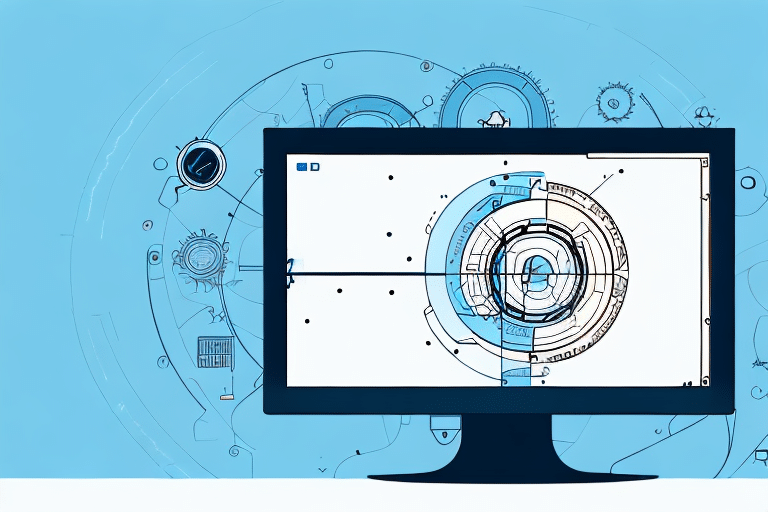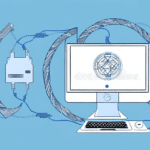Solving Outlook Issues After FedEx Ship Manager Update
Updating your FedEx Ship Manager can enhance your shipping capabilities, but it may inadvertently cause issues with your Microsoft Outlook application. Outlook is a widely used email client and personal information manager, integral to the daily operations of many businesses and professionals. This guide delves into the common problems that arise post-update, offers troubleshooting steps, and provides best practices to ensure a smooth integration between FedEx Ship Manager and Outlook.
Understanding the Impact of FedEx Ship Manager Update on Outlook
The FedEx Ship Manager update introduces new components designed to integrate seamlessly with various software on your computer, including Outlook. These integrations enable features such as email shipping notifications and tracking directly within your email client. However, these additions can sometimes conflict with existing Outlook configurations, leading to a range of issues.
The nature of these conflicts often depends on the specific version of Outlook you are using and the particular components installed by the FedEx Ship Manager update. Common problems include Outlook freezes, crashes, email synchronization errors, and malfunctioning features. To mitigate these risks, it is crucial to review the update components carefully and ensure compatibility with your Outlook version before proceeding with the installation.
Common Outlook Issues After Updating FedEx Ship Manager
Users have reported several issues with Outlook following a FedEx Ship Manager update, including:
- Application Crashes and Freezes: Outlook may become unresponsive or crash during operations like composing or sending emails.
- Performance Degradation: The application may experience slower performance, affecting productivity.
- Email Synchronization Errors: Problems with syncing emails, leading to delays or missing messages.
- Attachment Handling Issues: Difficulties in opening or downloading email attachments.
- Calendar and Scheduling Problems: Issues such as disappearing events, missing appointments, or incorrect time zone settings.
These issues can disrupt communication and scheduling, making it imperative to address them promptly.
Identifying Outlook Issues Caused by FedEx Ship Manager Update
Determining whether Outlook problems stem from the FedEx Ship Manager update involves a series of troubleshooting steps:
- Restart Your Computer: Sometimes, a simple restart can resolve temporary glitches.
- Disable Outlook Add-ins: Remove or disable any non-essential add-ins to see if the issue persists.
- Repair Outlook Installation: Use the built-in repair tool in the Control Panel to fix corrupted files or settings.
- Review Recent Windows Updates: Check if recent system updates might be causing compatibility issues.
If these steps do not resolve the issues, the FedEx Ship Manager update might be the culprit. In such cases, consider uninstalling the update or reverting to a previous software version following FedEx's official guidelines or technical support.
Additionally, assess any new software installations or system changes that could contribute to Outlook's malfunctioning.
Step-by-Step Troubleshooting for Outlook Issues Post FedEx Ship Manager Update
For persistent Outlook problems after updating FedEx Ship Manager, the following detailed troubleshooting steps can help resolve the issues:
- Resolving Outlook Crashes and Freezes:
- Update Outlook: Ensure you're running the latest version of Outlook by checking for updates.
- Disable Unnecessary Add-ins: Remove add-ins that are not essential to reduce potential conflicts.
- Run Outlook in Safe Mode: Launching Outlook in safe mode can help identify if add-ins are causing issues.
- Repair Outlook Installation: Use the repair feature in the Control Panel to fix installation issues.
- Create a New Outlook Profile: Sometimes, creating a fresh profile can resolve persistent problems.
- Fixing Email Synchronization and Send/Receive Errors:
- Verify Email Account Settings: Ensure that your email server settings are correctly configured.
- Check Internet Connectivity: A stable internet connection is essential for proper email synchronization.
- Manage Large Emails: Delete or archive large emails that may hinder synchronization processes.
- Review Encryption Settings: If using third-party encryption tools, ensure they are properly configured.
- Disable Problematic Add-ins: Some add-ins can interfere with email synchronization; disable them to test.
- Addressing Calendar and Meeting Invitation Issues:
- Confirm Time Zone Settings: Incorrect time zones can lead to scheduling discrepancies.
- Verify Calendar Permissions: Ensure you have the necessary permissions to view and edit calendar items.
- Ensure Stable Internet Connection: Reliable connectivity is crucial for calendar synchronization.
- Disable Third-Party Calendar Add-ins: Remove any add-ins that might interfere with calendar functionality.
If these steps do not resolve the issues, contacting your IT department or Microsoft Support is recommended for advanced troubleshooting and solutions.
Regularly backing up your Outlook data can prevent the loss of important emails, contacts, and calendar events. Consider exporting your data or using a reputable third-party backup tool to safeguard your information.
Configuring Anti-Virus and Firewall Settings to Prevent Future Outlook Issues
Anti-virus and firewall software play a critical role in protecting your system but can sometimes interfere with Outlook's functionality after updating FedEx Ship Manager. To prevent future issues:
- Whitelist Outlook: Add Outlook and its associated server addresses to the list of trusted applications in your anti-virus and firewall settings.
- Review Firewall Rules: Ensure that the firewall is not blocking essential Outlook ports or services.
- Update Security Software: Keep your anti-virus and firewall software updated to the latest versions to ensure compatibility.
- Consult IT Professionals: If unsure, seek assistance from your IT department to configure settings correctly.
Properly configuring your security settings ensures that Outlook can communicate effectively with mail servers without compromising your system's security.
Best Practices for Updating FedEx Ship Manager Without Causing Outlook Issues
To minimize disruptions when updating FedEx Ship Manager and ensure compatibility with Outlook, adhere to the following best practices:
- Verify System Requirements: Ensure that your Outlook version and operating system meet the necessary requirements for the updated FedEx Ship Manager.
- Disable Third-Party Add-ins: Temporarily disable add-ins that may conflict with the update to prevent potential issues.
- Backup Outlook Data: Before updating, back up your emails, contacts, and calendar items to safeguard against data loss.
- Perform a Test Installation: If possible, test the update in a virtual or non-production environment to identify potential issues beforehand.
- Install Latest Patches: Ensure that your operating system and Outlook application are updated with the latest patches and updates before updating FedEx Ship Manager.
Communicate with your team about the planned update and any expected downtime to ensure a coordinated and smooth transition.
If challenges arise during the update process, promptly reach out to FedEx Support for guidance and assistance to ensure the software is installed correctly.
Seeking Technical Support for Complex Outlook Issues Following a FedEx Ship Manager Update
When basic troubleshooting steps fail to resolve Outlook issues post FedEx Ship Manager update, seeking professional technical support is advisable. Expert support can provide:
- In-Depth Problem Analysis: Professionals can diagnose underlying issues that may not be apparent through standard troubleshooting.
- Advanced Solutions: Access to specialized tools and knowledge to fix complex problems efficiently.
- Preventative Measures: Guidance on configuring systems to prevent future conflicts and issues.
Engaging with your IT department or contacting Microsoft Support can lead to effective resolutions, ensuring minimal disruption to your workflow.
Maintaining a log of software updates and system changes can aid in quickly identifying and addressing issues as they arise. Regular backups and creating system restore points are also essential practices to recover from unexpected problems during updates.
In summary, while updating FedEx Ship Manager can enhance your shipping operations, it’s crucial to approach the update process methodically to prevent and address any potential Outlook issues. By following best practices, configuring security settings appropriately, and seeking expert support when necessary, you can ensure a seamless and efficient integration between FedEx Ship Manager and Outlook.