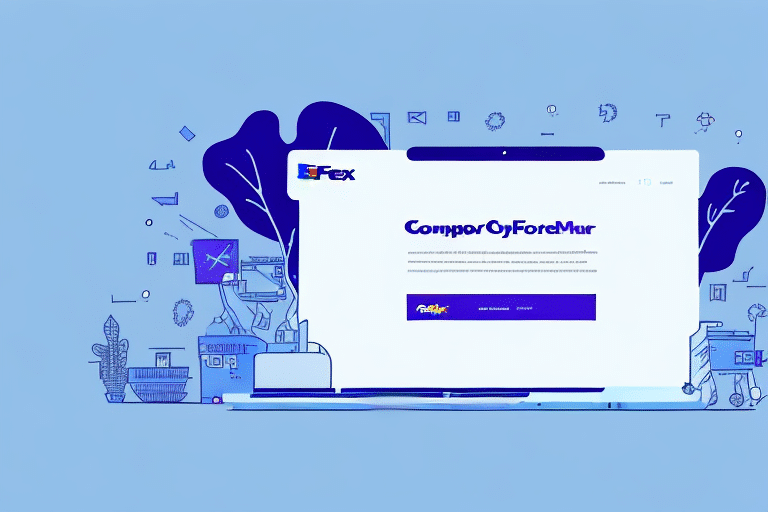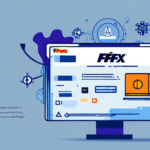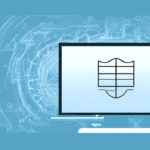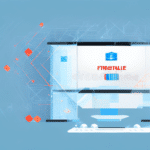Common Installation Issues with FedEx Ship Manager
Installing FedEx Ship Manager can present various challenges. Understanding these common issues is the first step toward a successful installation. The most frequent problems include:
- Compatibility Issues: Incompatible hardware or software can disrupt the installation process.
- Internet Connectivity Problems: A stable internet connection is essential for downloading necessary files.
- File Errors: Missing or corrupted installation files can lead to failures.
- Security Settings: Overly restrictive firewall or antivirus settings may block the installation.
System Requirements for FedEx Ship Manager
Before initiating the installation, ensure your system meets the following minimum requirements:
- Operating System: Windows Vista, Windows 7, Windows 8, Windows 10
- Processor: 1GHz or higher
- RAM: 1GB or more
- Hard Disk Space: At least 200MB
For optimal performance, it's recommended to exceed these minimum specifications. Additional resources ensure smoother operation, especially for high-volume shipping needs.
For detailed system requirements, visit the official FedEx Ship Manager page.
Step-by-Step Guide to Installing FedEx Ship Manager
- Download the Installation Package: Obtain the latest version from the FedEx official website.
- Run the Installer: Double-click the downloaded file to start the installation process.
- Select Language: Choose your preferred language for the installation.
- Accept License Agreement: Read and agree to the software license terms.
- Choose Installation Type: Opt for a full or custom installation based on your needs.
- Specify Installation Location: Select the directory where the software will be installed.
- Begin Installation: Click the "Install" button and follow on-screen prompts.
- Configure Settings: After installation, launch FedEx Ship Manager and configure it to suit your business requirements.
Ensure your computer remains connected to the internet throughout the installation to avoid interruptions.
Troubleshooting Installation Errors
Checking Internet Connectivity
A stable internet connection is crucial. To verify:
- Open a web browser and navigate to a reliable website like Google or Facebook.
- If the site loads successfully, your connection is likely stable.
- If not, restart your modem/router or contact your Internet Service Provider (ISP).
Updating Antivirus and Firewall Settings
Antivirus and firewall programs can block the installation process. To mitigate this:
- Temporarily disable your antivirus software during installation.
- Adjust firewall settings to allow FedEx Ship Manager through.
- Refer to your antivirus/firewall documentation for specific instructions.
Using Compatibility Mode
If compatibility issues arise:
- Right-click the installer file and select "Properties."
- Navigate to the "Compatibility" tab.
- Select the appropriate compatibility mode for your operating system.
- Click "Apply" and then "OK."
- Run the installer again.
Uninstalling and Reinstalling FedEx Ship Manager
To resolve persistent issues:
- Go to Control Panel > Programs and Features.
- Find FedEx Ship Manager in the list and click "Uninstall."
- After uninstallation, restart your computer.
- Follow the installation steps to reinstall the software.
Advanced Troubleshooting
If standard troubleshooting fails, consider:
- Contacting FedEx Customer Support for specialized assistance.
- Using diagnostic tools to identify deeper system issues.
- Consulting with a certified IT professional.
Best Practices to Prevent Installation Errors
Adhering to the following best practices can minimize installation issues:
- Keep Software Updated: Ensure your operating system and all drivers are up to date.
- Stable Internet Connection: Use a reliable internet connection during installation.
- Disable Conflicting Programs: Close unnecessary applications that might interfere with the installation.
- Create a System Restore Point: This allows you to revert changes if something goes wrong.
Post-Installation Configuration and Customization
After successfully installing FedEx Ship Manager, configure it to align with your business processes:
- Set Up User Accounts: Define different user roles and permissions.
- Configure Shipment Profiles: Customize shipping options and preferences.
- Enter Billing Information: Ensure accurate billing details are in place for seamless transactions.
- Customize Reports and Documents: Tailor reports to meet your business analysis needs.
- Set Up Alerts and Notifications: Enable shipment alerts to stay informed about package statuses.
For more detailed configuration options, refer to the FedEx Ship Manager Support Page.
Additional Resources
For further assistance and detailed guides, consult the following reputable sources: