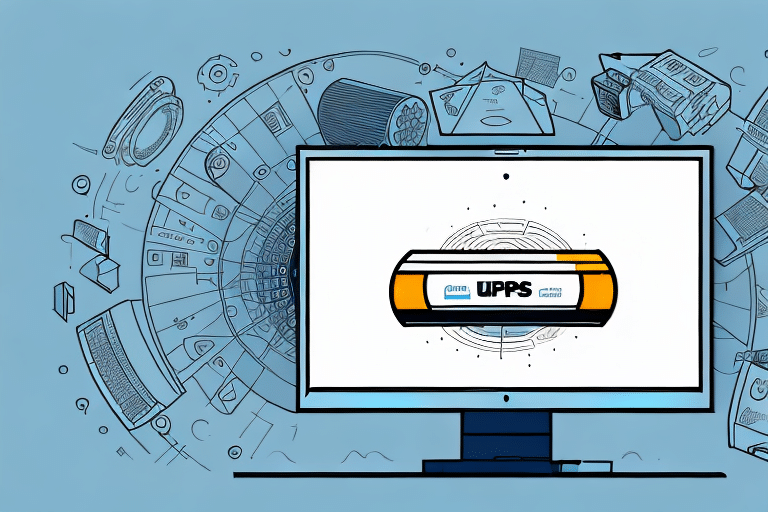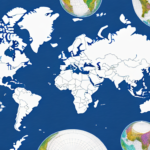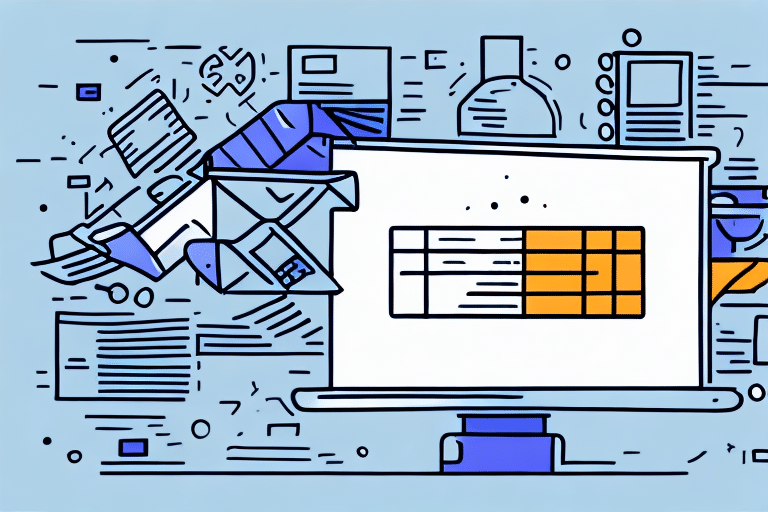Solving the FedEx Ship Manager Error 13772
As an online retailer or business owner, timely and accurate shipping is crucial for customer satisfaction and business success. However, issues like the FedEx Ship Manager Error 13772 can disrupt your operations, leading to delays and frustrations. This comprehensive guide explores the causes, troubleshooting steps, and preventive measures to help you resolve and avoid this error effectively.
Understanding the FedEx Ship Manager Error 13772
The FedEx Ship Manager Error 13772 typically occurs when attempting to generate a shipping label through the FedEx Ship Manager software. This error can manifest with messages such as "There was a problem communicating with FedEx," or "The system was unable to generate a label." Understanding the root causes is essential for effective resolution.
The primary causes of Error 13772 include:
- Unstable or slow internet connection
- Outdated FedEx Ship Manager software
- Incorrect account credentials
- Configuration issues on the user’s device
- Software bugs or glitches
Addressing these factors can help mitigate the occurrence of this error and ensure smoother shipping operations.
Common Causes of FedEx Ship Manager Error 13772
1. Internet Connectivity Issues
A stable and fast internet connection is vital for the FedEx Ship Manager to communicate effectively with FedEx servers. Poor connectivity can interrupt this communication, leading to error 13772.
2. Outdated Software
Using an outdated version of the FedEx Ship Manager can result in compatibility issues and bugs that may trigger error 13772. Regular updates are essential to maintain software functionality.
3. Incorrect Account Credentials
Errors in login information, expired accounts, or security setting issues can prevent the software from accessing necessary account details, resulting in the error.
4. Device Configuration Problems
Improper configuration settings on your computer or device can interfere with the FedEx Ship Manager’s performance, causing errors during label generation.
5. Software Glitches
Occasionally, bugs or glitches within the FedEx Ship Manager software itself can lead to unexpected errors, including error 13772.
How to Troubleshoot FedEx Ship Manager Error 13772
When encountering Error 13772, follow these troubleshooting steps to identify and resolve the issue:
1. Check Internet Connection
Ensure that your device has a stable and high-speed internet connection. Restart your router or switch to a wired connection if necessary.
2. Update FedEx Ship Manager
Verify that you are using the latest version of the FedEx Ship Manager. Visit the official FedEx website to download updates.
3. Verify Account Credentials
Double-check your FedEx account login details. Ensure that your account is active and that there are no issues with your billing or payment information.
4. Clear Browser Cache and Cookies
Clearing your browser’s cache and cookies can resolve temporary data conflicts:
- Go to your browser’s settings.
- Locate the option to clear browsing data.
- Select "Cache" and "Cookies" and confirm the action.
5. Disable Antivirus and Firewall Temporarily
Sometimes, antivirus software or firewalls can block necessary communications for the FedEx Ship Manager. Temporarily disable these protections to see if the error persists.
6. Contact FedEx Customer Support
If the error continues after performing the above steps, reach out to FedEx Customer Support for further assistance.
Step-by-Step Guide to Fixing the FedEx Ship Manager Error 13772
Follow this detailed guide to systematically address and resolve Error 13772:
- Ensure Stable Internet Connection: Verify that your internet connection is active and stable. Restart your router if necessary.
- Update the Software: Check for and install the latest updates for FedEx Ship Manager from the FedEx website.
- Validate Account Information: Log into your FedEx account to confirm that your credentials are correct and your account is in good standing.
- Clear Browser Data: Remove cached files and cookies from your browser to eliminate potential data conflicts.
- Update Operating System and Browser: Ensure your device’s operating system and web browser are updated to the latest versions.
- Disable Security Software: Temporarily turn off antivirus and firewall software to rule out interference.
- Contact Support: If unresolved, reach out to FedEx Customer Support with your account details and error information.
Additionally, verify that your printer and label settings are correctly configured to avoid related issues.
Tips for Preventing FedEx Ship Manager Error 13772
Implement these best practices to minimize the risk of encountering Error 13772:
- Maintain a Stable Internet Connection: Use a reliable internet service to ensure uninterrupted communication with FedEx servers.
- Regularly Update Software: Keep FedEx Ship Manager and your device’s operating system up to date.
- Secure Account Credentials: Frequently review and update your FedEx account information to prevent credential-related issues.
- Clear Browser Data Periodically: Routine clearing of cache and cookies can prevent data buildup that may cause conflicts.
- Use Compatible Shipping Software: Ensure that any third-party shipping software integrated with FedEx Ship Manager is compatible and updated.
- Accurate Shipping Information: Double-check shipping details to avoid errors related to incorrect or incomplete information.
Alternative Solutions for Resolving FedEx Ship Manager Error 13772
If standard troubleshooting does not resolve Error 13772, consider these alternative solutions:
1. Switch to Alternative Shipping Providers
Explore other shipping options such as UPS or USPS for your shipping needs.
2. Utilize Different Shipping Software
Opt for alternative shipping software like Stamps.com or ShipStation, which may offer different functionalities and error handling capabilities.
3. Engage FedEx Technical Support
Reach out to FedEx technical support for advanced troubleshooting and potential escalation to higher-level support teams.
How to Contact FedEx Support for Help with Error 13772
When standard fixes fail, contacting FedEx support is essential. Follow these steps to get assistance:
1. Gather Necessary Information
Prepare details such as your FedEx account number, error code (13772), and any error messages received.
2. Choose Your Preferred Contact Method
FedEx offers multiple support channels:
- Phone: Call FedEx Customer Support for immediate assistance.
- Email: Use the contact form on the FedEx website to send detailed inquiries.
- Live Chat: Utilize the live chat feature for real-time help.
3. Provide Detailed Information
Clearly describe the issue, including any steps already taken to troubleshoot and the exact error messages encountered.
4. Follow Support Instructions
Adhere to the guidance provided by FedEx support representatives to resolve the error effectively.
Best Practices for Using FedEx Ship Manager to Avoid Errors and Delays
Adopting these best practices can enhance your experience with FedEx Ship Manager and prevent common errors:
- Double-Check Shipping Details: Ensure accuracy in recipient addresses, package weights, and shipping methods to prevent label generation issues.
- Keep Software Updated: Regularly update FedEx Ship Manager to benefit from the latest features and bug fixes.
- Secure Account Information: Maintain up-to-date and accurate FedEx account credentials.
- Monitor FedEx Updates: Stay informed about any updates or changes to FedEx Ship Manager by subscribing to FedEx newsletters or notifications.
- Properly Package Items: Use appropriate packaging materials and label packages clearly to avoid shipping mishaps.
The Impact of Error 13772 on Your Shipping and Business Operations
Encountering Error 13772 can have significant repercussions on your business, including:
- Shipping Delays: Inability to generate labels promptly can lead to delayed shipments.
- Customer Dissatisfaction: Delays and issues in shipping can result in unhappy customers and negative reviews.
- Revenue Loss: Shipping delays may lead to canceled orders and reduced sales.
- Operational Disruptions: Time spent resolving errors diverts resources from other business activities.
To mitigate these impacts, proactively address and prevent Error 13772 by following the troubleshooting steps and best practices outlined above. Additionally, maintain transparent communication with your customers regarding any shipping issues to preserve trust and satisfaction.
In cases where the error is due to external factors like system outages or network disruptions, promptly inform your customers about the situation and provide updated shipping timelines. Effective communication can help maintain customer loyalty even when challenges arise.