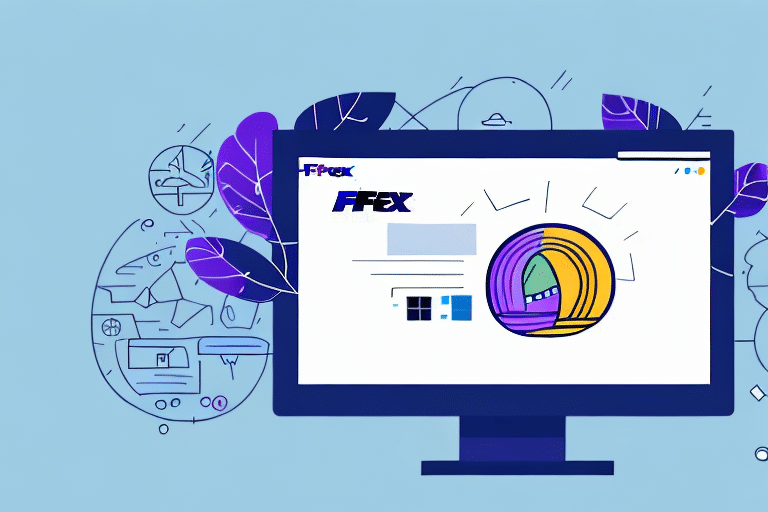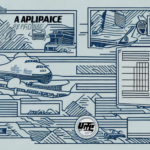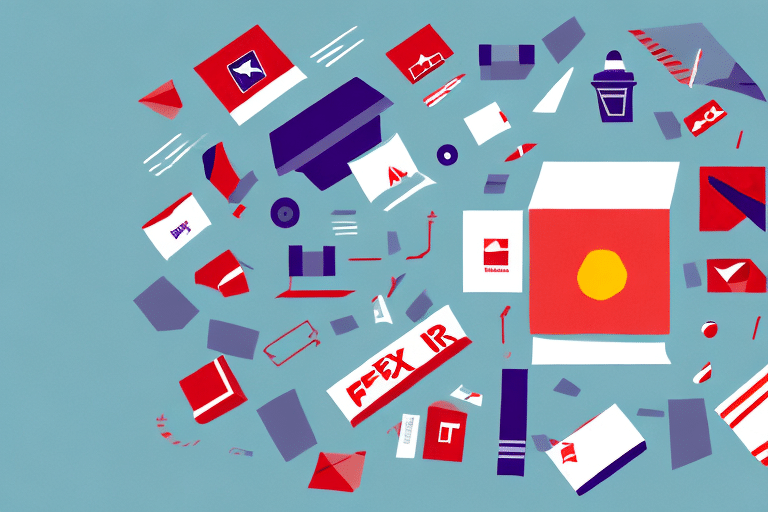Understanding the FedEx Ship Manager Software Registration Process on Windows 10
The registration process for FedEx Ship Manager on Windows 10 can be confusing if you don't know exactly what you're doing. When you first install the software, you will be asked to launch the program and register it before use. You'll need to have a FedEx account number and your customer profile information before you can start this process. If you've previously used the software on another system, you can import these details to the new installation. If you don't have a FedEx account number, you can register for one through the software during the registration process or speak to a FedEx representative.
It's important to note that during the registration process, you will also be prompted to set up your shipping preferences and select the services you plan to use. This includes options such as package type, delivery speed, and insurance coverage. It's recommended that you take the time to carefully review and select these preferences to ensure that your shipments are processed correctly and efficiently. Additionally, if you encounter any issues during the registration process or have questions about the software, FedEx offers customer support through their website or by phone.
Common Issues Faced When Registering FedEx Ship Manager on Windows 10
Compatibility Issues
Some common issues users face when registering FedEx Ship Manager on Windows 10 include compatibility problems due to outdated software or unsupported hardware devices. Ensuring that both the operating system and the software are up to date can mitigate many of these issues.
Administrative Privileges
Administrative privileges are often required for successful installation and registration. Without the necessary permissions, users may encounter error messages such as "Failed to Register" or "FedEx Ship Manager Not Registered."
Credential Issues
Incorrect or outdated credentials can prevent successful registration. It's essential to verify that your FedEx account number and other login details are accurate.
Internet Connection Problems
A stable internet connection is crucial during the registration process. Slow or unstable connections can lead to errors like "Connection Timed Out" or "Unable to Connect to Server."
Security Settings
High security settings or overly restrictive firewall configurations can block the registration process. Adjusting these settings or temporarily disabling security software may be necessary.
Why Does FedEx Ship Manager Encounter Problems During Installation on Windows 10?
FedEx Ship Manager can encounter installation and registration problems on Windows 10 systems due to several possible issues, including:
- Conflicting Software: Antivirus programs, firewalls, or other security software may interfere with the installation process.
- Outdated Drivers: Incompatible or outdated hardware drivers can cause installation errors.
- Administrative Issues: Lack of necessary permissions can prevent successful installation.
- Data Entry Errors: Incorrect information entered during registration can lead to failures.
It's important to perform a thorough system check to identify and fix these problems before attempting to register or install FedEx Ship Manager. Ignoring such issues can lead to a frustrating experience and potential long-term problems.
Troubleshooting the FedEx Ship Manager Registration Problem on Windows 10
Ensure Software and OS Are Up to Date
One of the first steps to resolve registration issues is to check if you have the latest version of FedEx Ship Manager installed. Additionally, ensure that your Windows 10 operating system is updated to the latest version to avoid compatibility issues.
Verify Credentials and Re-register
If the issue is due to incorrect data entry, try re-registering the system with the correct details. Double-check your FedEx account number and other necessary information.
Adjust Firewall and VPN Settings
Firewall settings can block FedEx Ship Manager from communicating with its servers. Add the software to the firewall's list of allowed programs. If you're using a VPN, try disabling it temporarily to see if it resolves the issue.
Reinstall the Software
If the problem persists, uninstalling and reinstalling FedEx Ship Manager can help ensure that all components are properly installed and configured.
Steps to Resolve the Error Message "FedEx Ship Manager Not Registered" on Windows 10
Verify Account Credentials
Ensure that you have a valid FedEx account number and that you have entered your credentials correctly during the registration process.
Check Administrative Privileges
Make sure that FedEx Ship Manager has the necessary administrative privileges to access required system features.
Clear Browser Cache and Cookies
Clearing your browser cache and cookies can resolve issues related to corrupted temporary files that might interfere with the registration process.
Update Windows 10
Outdated operating systems can cause compatibility issues. Go to Settings > Update & Security > Windows Update to check for and install any available updates.
Fixing the "Failed to Register" Error When Installing FedEx Ship Manager on Windows 10
Verify Administrative Privileges
Ensure that you have administrative rights on your computer. Without these privileges, the installation process may fail.
Update or Reinstall the Software
Installing the latest version of FedEx Ship Manager or reinstalling the software can resolve registration failures. Uninstall any previous versions before installing the latest one.
Disable Antivirus and Firewall Temporarily
Antivirus and firewall software can sometimes interfere with the installation process. Temporarily disable these programs and attempt the installation again.
Contact FedEx Support
If the error persists after trying the above steps, contact FedEx customer support for further assistance.
Overcoming the "Error: -2147221164" When Registering FedEx Ship Manager on Windows 10
Update Software and Drivers
Ensure that you have the latest version of FedEx Ship Manager and that all your computer's drivers are up to date.
Run in Compatibility Mode
Right-click the FedEx Ship Manager icon, select Properties, go to the Compatibility tab, and choose to run the software in compatibility mode for an earlier version of Windows, such as Windows 7 or 8.
Reinstall the Software
Uninstall and then reinstall FedEx Ship Manager to ensure that all files are correctly installed.
Verify Login Credentials
Ensure that your login credentials are correct before attempting to register again.
Contact FedEx Support
If the error continues, reach out to FedEx customer support for additional troubleshooting.
Tips and Tricks for Successful Registration of FedEx Ship Manager on Windows 10
- Check System Requirements: Ensure your system meets all the necessary requirements for FedEx Ship Manager.
- Install the Latest Software Version: Using the most recent version helps avoid compatibility and security issues.
- Ensure Administrative Privileges: Make sure you have the required permissions to install and register the software.
- Verify Login Details: Double-check your FedEx account number and other credentials before registering.
- Maintain a Stable Internet Connection: A reliable connection is essential during the registration process to prevent interruptions.
- Disable Conflicting Software: Temporarily disable antivirus or firewall programs that might interfere with installation and registration.
By following these tips, you can ensure a smooth and successful registration of FedEx Ship Manager on your Windows 10 system, enabling you to manage your shipments efficiently and without hassle.
Additional Resources
- Microsoft Windows Support - Official support resources for Windows 10.
- FedEx Ship Manager - Official page for FedEx Ship Manager software.
- FedEx Technical Support - Get help from FedEx technical support for software issues.