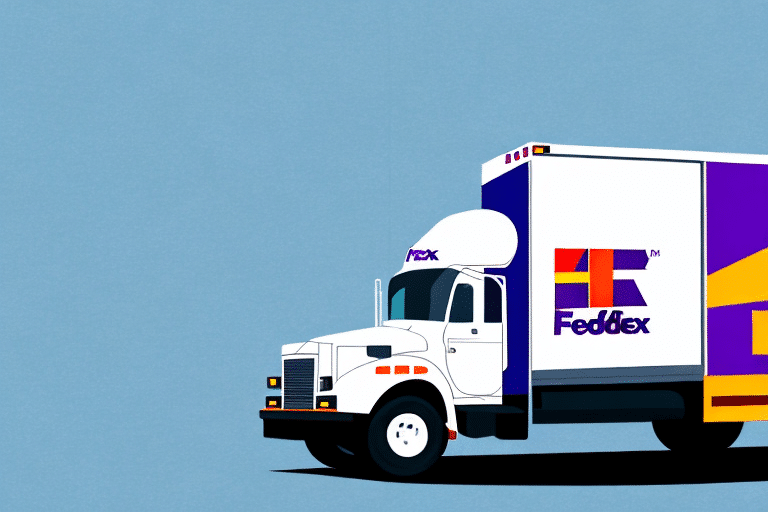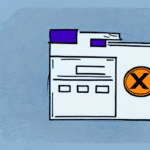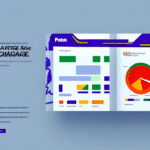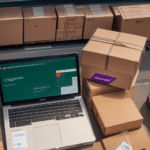Resolving FedEx Ship Manager Loading Issues: A Comprehensive Guide
FedEx Ship Manager is a vital tool for many businesses, but encountering a loading issue can disrupt your shipping operations. This guide explores the common causes of FedEx Ship Manager getting stuck in a loading state and provides effective solutions to troubleshoot and prevent these problems, ensuring your shipping process remains smooth and efficient.
Common Causes of FedEx Ship Manager Loading Problems
Outdated Software Versions
Using an outdated version of FedEx Ship Manager can lead to compatibility issues with your operating system or browser, causing the application to become unresponsive.
Browser Compatibility Issues
Not all browsers handle FedEx Ship Manager equally. Compatibility issues can arise, especially if you’re using an unsupported or outdated browser version.
Insufficient Internet Bandwidth
A slow or unstable internet connection can hinder FedEx Ship Manager's ability to load properly, leading to persistent loading screens.
Corrupted Cache Data
Over time, your browser’s cache and cookies can become corrupted, which may interfere with the proper functioning of FedEx Ship Manager.
Firewall and Antivirus Restrictions
Security settings on your computer, including firewalls and antivirus software, might block FedEx Ship Manager from accessing necessary online resources.
FedEx Server Issues
At times, the problem may stem from FedEx’s own servers, especially during high traffic periods or maintenance windows.
Effective Troubleshooting Tips
Clear Browser Cache and Cookies
Clearing your browser’s cache and cookies can resolve issues caused by outdated or corrupted data.
Update or Switch Browsers
Ensure your browser is up to date or try using an alternative browser to see if the issue persists.
Restart Your Computer and Network
Sometimes, simply restarting your computer or refreshing your network connection can fix loading problems.
Adjust Security Settings
Temporarily disable your antivirus software or firewall to determine if they are causing the loading issue. Remember to re-enable them afterward.
Check for System Updates
Ensure your operating system and all related software are updated to the latest versions to maintain compatibility.
Managing Your FedEx Account and Meter
Accessing the Account Summary
Regularly review your Account Summary in FedEx Ship Manager to monitor your current meter and account status. This helps in preventing unexpected issues related to account balances.
Maintaining Sufficient Meter Balance
Ensure your meter has enough balance to cover your shipping needs, avoiding disruptions in your shipping process.
Monitoring Shipping History
Regularly check your shipping history to identify and rectify any discrepancies or billing errors promptly.
Contacting FedEx Support for Assistance
When to Reach Out for Help
If troubleshooting steps do not resolve the loading issue, contacting FedEx support is the next best step.
Preparing for Support Interaction
Have your FedEx account number, shipment tracking numbers, and any error messages ready to provide detailed information to support agents.
Support Channels
FedEx offers various support channels, including phone, email, and live chat. Choose the one that best suits your needs for timely assistance.
Upgrading and Maintaining FedEx Ship Manager
Software Upgrades
Regularly update FedEx Ship Manager to the latest version to ensure optimal performance and compatibility with your systems.
Hardware Considerations
Assess and upgrade your computer hardware or internet connection if necessary to support the software’s requirements.
Regular Maintenance
Perform routine maintenance tasks such as clearing cache and managing browser extensions to prevent future loading issues.
Best Practices for Using FedEx Ship Manager Effectively
Keep Your Account Information Current
Ensure your billing and shipping information is always up to date to avoid delivery errors and service interruptions.
Utilize Shipping Templates
Save frequently used shipment details as templates to streamline your shipping process and reduce errors.
Batch Shipping and Automation
Use batch processing features to handle multiple shipments simultaneously, increasing efficiency for high-volume shipping needs.
Accurate Packaging
Properly package your items to prevent damage during transit, ensuring they reach your customers in good condition.
Considering Alternative Shipping Solutions
Exploring Other Shipping Software
If persistent issues arise with FedEx Ship Manager, consider alternative shipping solutions like ShipStation, Shippo, or EasyShip for possibly better reliability and features.
Weighing the Benefits and Challenges
Switching to a new platform requires evaluating the integration process, training needs, and potential improvements in shipping efficiency.
Tips for Handling Large Volume Shipments
Optimizing Shipping Strategies
Review and refine your shipping methods to handle large volumes efficiently, reducing the likelihood of system overloads.
Implementing Batch Printing and Scanning
Use batch printing for labels and barcode scanning to speed up the shipping process and minimize errors.
Setting Up Alerts and Notifications
Configure alerts to stay informed about shipment statuses and any potential issues that require immediate attention.
By following these comprehensive strategies, you can effectively address and prevent the FedEx Ship Manager loading issues, ensuring a reliable and efficient shipping process for your business.