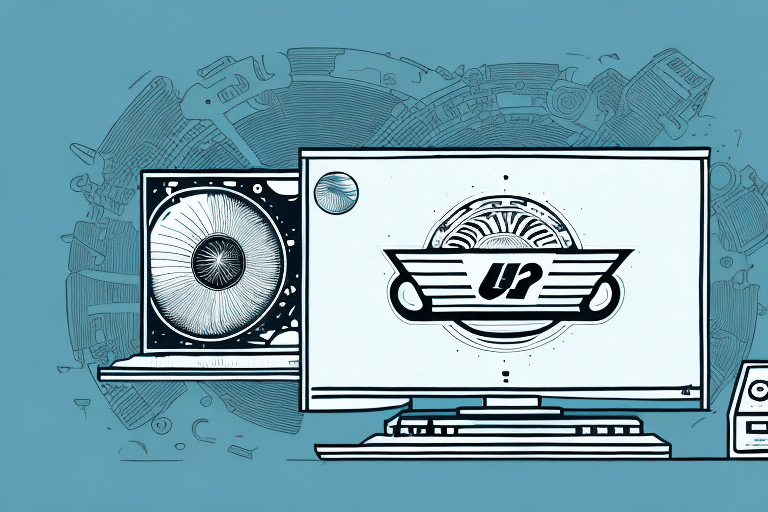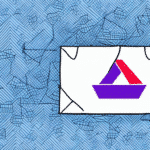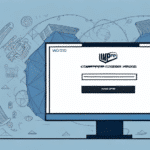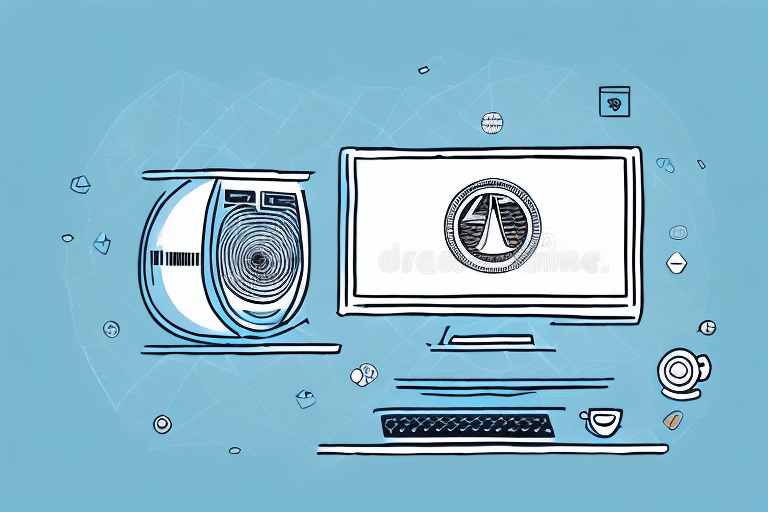Solving the Problem of No Access to UPS WorldShip on an Old Computer
If you're running an older computer and experiencing difficulties accessing UPS WorldShip, you're not alone. Many businesses depend on this shipping software to streamline their shipping processes, but outdated technology can sometimes cause compatibility issues. In this article, we'll explore common reasons why UPS WorldShip may not be functioning on your computer, evaluate the age and capabilities of your system, understand the minimum requirements for UPS WorldShip, and troubleshoot any error messages encountered.
Importance of UPS WorldShip for Your Business
UPS WorldShip is a crucial tool for businesses that manage their own shipping needs. It allows companies to automate and manage shipping processes efficiently. The software provides features such as creating shipping labels, tracking packages, managing customer information, and integrating with other business systems. By utilizing UPS WorldShip, businesses can:
- Save time and resources by automating shipping tasks.
- Improve accuracy in order processing and shipping.
- Enhance customer satisfaction through reliable and timely deliveries.
- Gain insights through comprehensive shipping reports and analytics.
According to a 2023 industry report, businesses using shipping software like UPS WorldShip experience a 30% increase in shipping efficiency and a 25% reduction in shipping errors.
Common Reasons for Access Issues with UPS WorldShip on Old Computers
Several factors can prevent UPS WorldShip from functioning properly on older computers:
- Outdated Hardware: Your computer may not meet the minimum system requirements for UPS WorldShip.
- Incompatible Operating System: Older operating systems may not support the latest versions of UPS WorldShip.
- Missing or Outdated Drivers: Essential drivers might be outdated or missing, hindering UPS WorldShip’s functionality.
- Insufficient Storage Space: Lack of adequate storage can prevent the installation or proper operation of UPS WorldShip.
- Weak Internet Connectivity: A stable and reliable internet connection is necessary for UPS WorldShip to function effectively.
- Security Software Restrictions: Antivirus or firewall settings might block UPS WorldShip from operating correctly.
Impact of Internet Connectivity
Reliable internet connectivity is vital for UPS WorldShip, as it relies on internet access to generate shipping labels, track packages, and communicate with UPS servers. According to the International Telecommunication Union, businesses with stable internet connections report fewer shipping disruptions and higher customer satisfaction rates.
Evaluating the Age and Capabilities of Your Computer
Before troubleshooting access issues, assess your computer's specifications:
- Processor Speed: Ensure your CPU meets or exceeds the minimum requirements for UPS WorldShip.
- Memory (RAM): At least 4GB of RAM is recommended for optimal performance.
- Storage Capacity: Ensure you have at least 2GB of available hard drive space.
- Operating System: Verify that your OS is supported by the latest version of UPS WorldShip.
- Drivers: Check for any outdated or missing drivers that could affect UPS WorldShip’s performance.
Upgrading these components can significantly improve your computer’s ability to run UPS WorldShip smoothly.
Understanding the Minimum System Requirements for UPS WorldShip
To ensure UPS WorldShip operates efficiently, your computer should meet the following minimum system requirements:
- Operating System: Windows 7 or higher
- Processor: 2GHz or higher
- Memory: 4GB RAM
- Storage: 2GB available hard drive space
- Internet Connection: 512 kbps or higher
For businesses handling large volumes of shipments or utilizing advanced features, a higher processor speed and more RAM are recommended to ensure smooth operation.
Operating System Compatibility
UPS WorldShip is designed for Windows-based systems and does not support Mac operating systems. For more detailed information, refer to the official UPS WorldShip System Requirements.
Updating Your Computer's Operating System and Drivers
Keeping your operating system and drivers up to date is essential for ensuring compatibility with UPS WorldShip:
- Operating System Updates: Regularly update your Windows OS to the latest version to benefit from security patches and performance improvements.
- Driver Updates: Update drivers for critical components such as the motherboard, graphics card, and network adapter to prevent compatibility issues.
According to a study by TechRadar, keeping software and drivers updated can reduce system vulnerabilities by up to 40%.
Optimizing Your Computer's Performance and Storage Space
Optimizing your computer helps ensure UPS WorldShip runs efficiently:
- Disk Cleanup: Remove temporary files and unnecessary data using built-in tools like Disk Cleanup.
- Defragmentation: Use Disk Defragmenter to reorganize fragmented data, improving access speed.
- Uninstall Unnecessary Programs: Remove software that is no longer needed to free up system resources.
- Upgrade Hardware: Consider adding more RAM or upgrading to a solid-state drive (SSD) for better performance.
- Cloud Storage: Utilize cloud services to store large files, reducing the burden on your local storage.
Regular maintenance can extend the lifespan of your computer and enhance overall performance.
Installing an Older Version of UPS WorldShip Compatible with Your Computer
If your computer cannot meet the latest system requirements, installing an older version of UPS WorldShip might be a viable solution:
- Download Older Versions: Visit the UPS WorldShip download page to find previous versions of the software.
- Compatibility: Ensure that the older version is compatible with your current operating system and hardware specifications.
- Limitations: Older versions may lack some features and may not receive updates or support from UPS.
While this can be a temporary fix, it's recommended to upgrade your hardware to support the latest software for optimal performance and security.
Troubleshooting Common Error Messages When Installing or Running UPS WorldShip
Encountering error messages can hinder your ability to use UPS WorldShip effectively. Common errors include:
- Error 1720: Windows Installer Automation Interface failed.
- Error 1603: Fatal error during installation.
- Error 1935: General Windows update error.
To troubleshoot these errors:
- Verify System Requirements: Ensure your computer meets the minimum specifications.
- Run as Administrator: Try running the installer with administrative privileges.
- Disable Antivirus: Temporarily disable antivirus or firewall software that might be blocking the installation.
- Clean Registry: Use trusted software to clean and repair registry issues that might be causing the errors.
If these steps do not resolve the issue, contact UPS Technical Support for further assistance.
Seeking Technical Support from UPS or Third-Party IT Professionals
If you've attempted troubleshooting without success, seeking professional technical support may be necessary:
- UPS Technical Support: UPS offers dedicated support for WorldShip users. You can reach them through the UPS Contact Center.
- Third-Party IT Professionals: Certified IT professionals can help diagnose and resolve complex software and hardware issues. Ensure they have experience with UPS WorldShip or similar shipping software.
Before reaching out, gather all relevant information about your system and the issues you're encountering to facilitate a quicker resolution.
Alternatives to Using UPS WorldShip on an Old Computer
If upgrading your computer isn't feasible, consider these alternatives:
- Cloud-Based Shipping Solutions: Services like ShipStation offer cloud-based shipping management, reducing the need for powerful local hardware.
- External Service Providers: Utilize third-party logistics providers who can manage your shipping needs without relying on local software.
- Web-Based UPS Tools: Access UPS shipping tools directly through their website, bypassing the need for installed software.
These alternatives can provide flexibility and scalability without the constraints of outdated hardware.
Future-Proofing Your Business with Regular Technology Upgrades
To ensure long-term efficiency and competitiveness, regularly upgrading your technology is essential:
- Hardware Upgrades: Invest in modern hardware to support the latest software and business applications.
- Software Updates: Keep all business-critical software up to date to leverage new features and security enhancements.
- Training and Development: Equip your team with the skills needed to utilize new technologies effectively.
By staying current with technology advancements, your business can adapt to changing market demands and maintain operational efficiency.
Comparing the Costs and Benefits of Upgrading Hardware vs. Software
Deciding between upgrading hardware or software requires evaluating the associated costs and benefits:
- Upgrading Hardware:
- Costs: Initial investment in new components or systems.
- Benefits: Improved performance, compatibility with new software, and extended hardware lifespan.
- Upgrading Software:
- Costs: Licensing fees and potential subscription costs.
- Benefits: Access to new features, enhanced security, and better support.
Often, a combination of both hardware and software upgrades provides the most comprehensive solution, ensuring both current and future needs are met.
Best Practices for Maintaining Your Computer's Performance and Security Over Time
Maintaining your computer’s performance and security is crucial for uninterrupted business operations:
- Regular Updates: Keep your operating system and all software up to date.
- Antivirus Protection: Use reputable antivirus software and keep it updated to protect against threats.
- Regular Backups: Implement a backup strategy to prevent data loss in case of hardware failure or cyber-attacks.
- System Cleanups: Periodically remove unnecessary files and programs to free up space and resources.
- Secure Practices: Educate employees on safe computing practices to prevent malware infections and data breaches.
Adhering to these best practices ensures that your computer remains reliable and secure, supporting your business needs effectively.
Conclusion
Accessing UPS WorldShip on an older computer can pose challenges, but by understanding the common issues and implementing the solutions outlined in this article, you can overcome compatibility problems. Evaluating and upgrading your system's hardware and software, optimizing performance, and seeking professional support when necessary are key steps to ensuring smooth operation of UPS WorldShip. Additionally, exploring alternative shipping solutions and maintaining regular technology upgrades will help future-proof your business, keeping it competitive and efficient in a rapidly evolving technological landscape.