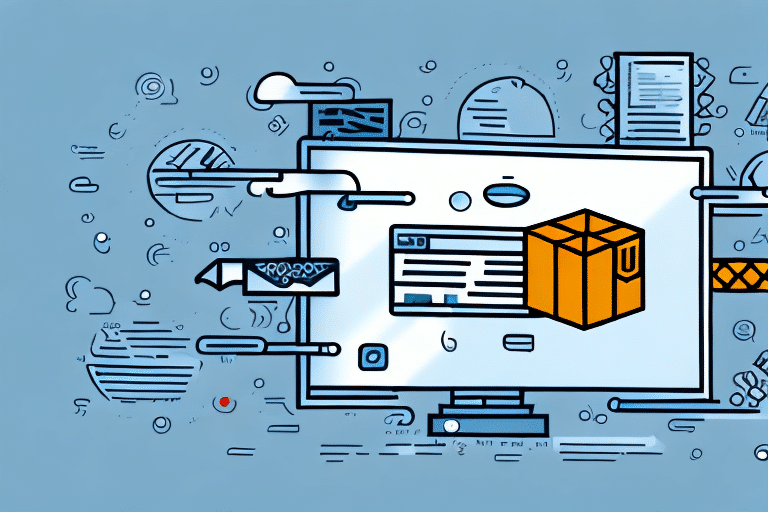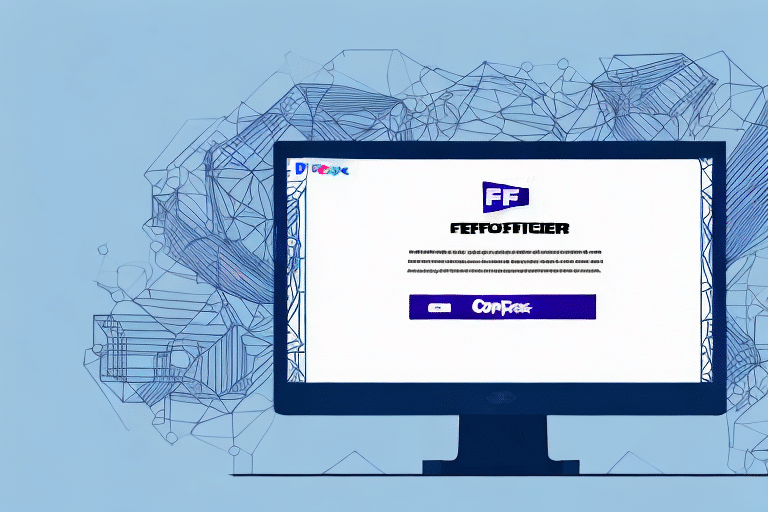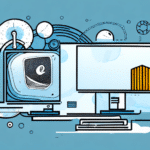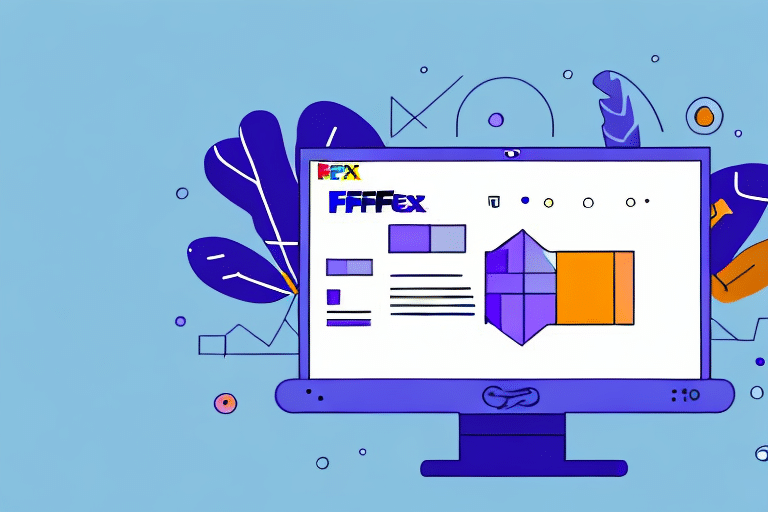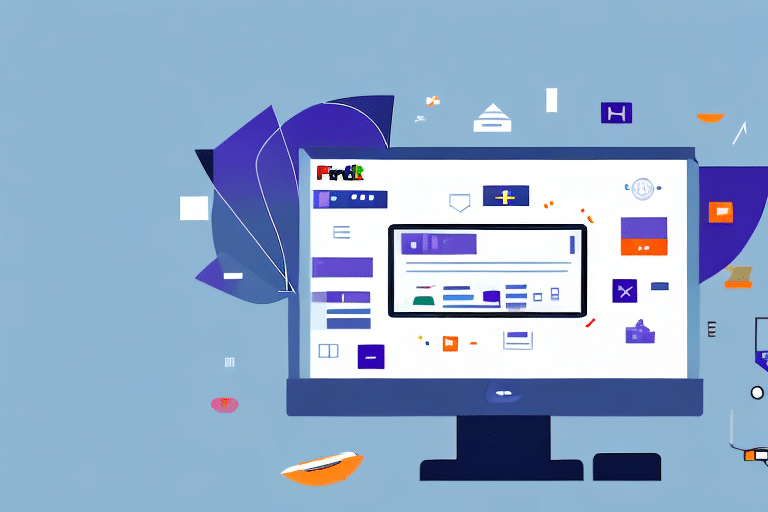Solving the Problem of Uninstalling UPS WorldShip
Uninstalling UPS WorldShip can be a complex and frustrating process, especially for businesses that rely heavily on this shipping software. This guide delves into the challenges associated with removing UPS WorldShip, common issues users face, and provides a comprehensive step-by-step approach to ensure a smooth uninstallation.
Challenges in Uninstalling UPS WorldShip
UPS WorldShip is a robust shipping solution integrated with various systems, making its removal more intricate than typical software uninstalls. Key challenges include:
- Complex Integration: UPS WorldShip interacts with multiple files and directories, complicating the identification and removal process without affecting system stability.
- Residual Files: Many applications leave behind traces post-uninstallation, potentially causing system errors or conflicts with other software.
- Business Dependencies: For businesses, uninstalling may disrupt shipping operations, leading to delays or tracking issues.
Impact on Business Operations
Removing UPS WorldShip without a proper transition plan can halt shipping workflows, affecting customer satisfaction and operational efficiency. It's crucial to assess the impact and prepare alternative solutions before proceeding.
Common Issues When Uninstalling UPS WorldShip
Users often encounter several obstacles during the uninstallation process:
- Incomplete Removal: Residual files or registry entries may remain, causing errors during reinstallation or upgrades.
- Error Messages: Uninstall processes might trigger system errors, hindering the successful removal of the software.
- Conflicting Software: Other installed programs or drivers linked to UPS WorldShip can complicate the uninstallation process.
Using Third-Party Uninstallers
Employing reputable third-party uninstaller tools can help in thoroughly removing UPS WorldShip and its associated files. Programs like CCleaner or Revo Uninstaller are recommended for this purpose.
Step-by-Step Guide to Uninstalling UPS WorldShip
Follow these detailed steps to ensure a complete and safe uninstallation of UPS WorldShip:
- Close All Applications: Ensure that UPS WorldShip and any related applications are fully closed.
- Access Control Panel: Navigate to the Control Panel and select Programs & Features.
- Initiate Uninstallation: Locate UPS WorldShip in the list, select it, and click Uninstall.
- Follow Prompts: Proceed through the uninstallation prompts, confirming any warnings that appear.
- Restart Your Computer: Rebooting ensures that all components are fully removed.
Post-Uninstallation Steps
After uninstalling, consider:
- Installing an alternative shipping software to maintain business operations.
- Backing up and retaining any necessary data or settings for future use.
Alternative Shipping Software Options
If you're transitioning away from UPS WorldShip, several alternatives offer robust features to meet your shipping needs:
- ShipStation: Known for its seamless integrations with multiple marketplaces and shopping carts.
- Shippo: Offers discounted shipping rates and a user-friendly interface.
- EasyShip: Provides a global shipping solution with comprehensive tracking and management tools.
Evaluate each option based on your business's specific requirements, such as integration capabilities, pricing, and customer support.
Troubleshooting Uninstallation Errors
If you encounter errors while uninstalling UPS WorldShip, consider the following solutions:
- Use a Support Center: Refer to the UPS Support Center for resources and guidance.
- Check System Requirements: Ensure your system meets the necessary requirements by reviewing the official UPS WorldShip documentation.
- Contact Customer Support: Reach out to UPS customer support for personalized assistance.
Manually Removing UPS WorldShip
If standard uninstallation methods fail, a manual removal can be attempted. **Proceed with caution**, as incorrect modifications can affect system stability.
- Close Applications: Ensure all UPS WorldShip-related programs are closed.
- Delete Installation Files: Navigate to the installation directory using File Explorer and delete the UPS WorldShip folder.
- Modify Registry Entries:
- Press Windows + R, type regedit, and press Enter.
- Navigate to
HKEY_CURRENT_USER\Software\UPSand delete the UPS folder. - Navigate to
HKEY_LOCAL_MACHINE\Software\UPSand delete the UPS folder.
- Restart Your Computer: This ensures all changes take effect.
Consider seeking professional assistance if you're unfamiliar with system registries.
Best Practices for Managing Shipping Software
To maintain optimal performance and prevent future issues with shipping software:
- Regular Updates: Keep your software updated to benefit from the latest features and security patches.
- Data Backups: Regularly back up your shipping data to prevent loss during software transitions.
- System Maintenance: Periodically clean your system to remove unnecessary files and ensure smooth operation.
- Training and Support: Ensure that your team is well-trained in using the software and knows how to seek support when needed.
Conclusion
Uninstalling UPS WorldShip requires careful planning and execution to avoid disrupting business operations. By following the outlined steps and best practices, you can ensure a seamless transition, whether you're troubleshooting issues or migrating to alternative shipping solutions. Always prioritize data integrity and system stability throughout the process.