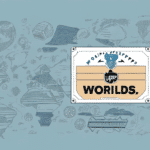Understanding UPS WorldShip and Its Importance for Businesses
UPS WorldShip is a comprehensive shipping software solution designed to streamline the package delivery process for businesses of all sizes. By automating tasks such as creating shipping labels, tracking packages, and managing deliveries, UPS WorldShip enhances operational efficiency and productivity. As an essential tool for businesses reliant on shipping, ensuring the software functions smoothly is crucial for maintaining customer satisfaction and overall business performance.
Key Features of UPS WorldShip
- Automated Shipping Labels: Simplifies the creation of shipping labels, reducing manual entry errors.
- Package Tracking: Provides real-time tracking information, ensuring visibility throughout the delivery process.
- Integration Capabilities: Seamlessly integrates with other business software, facilitating a unified order fulfillment workflow.
- Customization Options: Allows businesses to brand shipping labels and packing slips, enhancing professional appearance.
- Comprehensive Reporting: Offers detailed reports to monitor shipping performance and make informed decisions.
Common Issues with UPS WorldShip and Their Impact
While UPS WorldShip offers robust features, users may encounter several issues that can disrupt business operations. Addressing these problems promptly is essential to maintain efficiency and avoid delays in the shipping process.
UPS WorldShip Stuck on Disabling Remote Workstation
One of the most frequent issues users face is the software getting stuck on disabling the remote workstation. This problem can halt the entire shipping process, leading to significant operational delays.
Package Tracking Errors
Package tracking errors occur when tracking information is not updated promptly or packages are not scanned correctly. This can result in confusion and delays, affecting both senders and recipients.
Printing Issues
Printing problems, such as incorrect printer settings or hardware malfunctions, can hinder the ability to print shipping labels and other essential documents, causing further delays.
Integration Problems
Integration issues with other software applications can disrupt the seamless workflow that UPS WorldShip aims to provide, leading to inefficiencies in order fulfillment.
Root Causes of UPS WorldShip Issues
Understanding the underlying causes of these issues is the first step toward effective troubleshooting and resolution.
Poor Internet Connection
A stable internet connection is vital for UPS WorldShip's seamless operation. Connectivity issues can prevent the software from communicating with servers, leading to various operational problems.
Faulty Software Updates
Incomplete or faulty updates can introduce bugs or incompatibilities, causing the software to malfunction or become unresponsive.
Outdated Drivers
Outdated or incompatible drivers can interfere with UPS WorldShip's functionality, leading to performance issues and software freezes.
Software Conflicts
Conflicts with other installed software can result in resource contention, causing UPS WorldShip to become stuck or unresponsive.
Troubleshooting UPS WorldShip Issues
When encountering problems with UPS WorldShip, following a systematic troubleshooting approach can help identify and resolve the issue efficiently.
Step 1: Verify Your Internet Connection
Ensure that your internet connection is stable and functioning correctly. Reconnect to the internet if necessary and restart UPS WorldShip to see if the issue persists.
Step 2: Update the Software
Check for and install any available software updates. Keeping UPS WorldShip up to date can resolve known bugs and improve overall performance.
Step 3: Update Drivers
Ensure that all relevant drivers, especially those related to shipping software and hardware, are up to date. Visit the manufacturer’s website to download the latest driver versions.
Step 4: Synchronize with the Server
Attempt to synchronize UPS WorldShip with the server to resolve any synchronization issues that may be causing the software to become unresponsive.
Step 5: Reinstall UPS WorldShip
If issues persist, consider uninstalling and reinstalling UPS WorldShip. This can fix problems caused by corrupted files or incorrect installation.
Step 6: Contact UPS Support
If troubleshooting steps fail to resolve the issue, reach out to UPS Support for professional assistance. They can provide advanced troubleshooting or escalate the issue to their technical team.
Preventative Measures and Best Practices
Implementing preventative measures can help avoid future issues with UPS WorldShip, ensuring uninterrupted business operations.
Regular Software Maintenance
- Scheduled Updates: Regularly update UPS WorldShip to benefit from the latest features and security patches.
- Driver Management: Keep all drivers up to date to ensure compatibility and optimal performance.
- System Optimization: Regularly optimize system settings to support UPS WorldShip’s requirements.
Optimizing Remote Workstation Settings
Proper configuration of remote workstation settings can prevent the software from becoming stuck during operation.
- Timeout Settings: Adjust the timeout period to balance resource usage and connectivity stability.
- Bandwidth Management: Optimize bandwidth usage to prevent network congestion and ensure smooth software performance.
Training and Best Practices
Proper training for employees on using UPS WorldShip can minimize user errors and enhance overall software utilization.
- Employee Training: Provide comprehensive training sessions on UPS WorldShip’s features and troubleshooting techniques.
- Automated Tasks: Utilize automated tasks within the software to save time and reduce the risk of manual errors.
Alternative Shipping Solutions
If persistent issues with UPS WorldShip impede your business operations, exploring alternative shipping software may be beneficial. Some reputable alternatives include:
Each of these alternatives offers unique features and capabilities that may better suit your business needs. It is advisable to evaluate them based on functionality, pricing, and customer support before making a switch.
Maximizing Efficiency with UPS WorldShip
To fully leverage UPS WorldShip’s potential, consider the following strategies:
- Stay Updated: Always use the latest version of the software to benefit from new features and enhancements.
- Maintain Drivers: Regularly update your computer’s drivers to ensure compatibility and optimal performance.
- Stable Internet: Ensure a reliable internet connection to support seamless software operations.
- Automate Tasks: Set up automated tasks within UPS WorldShip to save time and reduce manual errors.
Customer Support and Community Resources
When facing challenges with UPS WorldShip, leveraging customer support and community resources can provide valuable assistance and solutions.
Contacting UPS Support
UPS Support offers professional assistance for troubleshooting and resolving software issues. Reach out to them via their official support channels for personalized help.
Learning from the Community
Engage with online forums, communities, and blog posts where other UPS WorldShip users share their experiences and solutions. Learning from others can provide insights and practical solutions to common problems.
Conclusion
UPS WorldShip is a vital tool for businesses that depend on efficient shipping processes. While issues like the software getting stuck on disabling the remote workstation can be frustrating, following the outlined troubleshooting steps and best practices can help mitigate these problems. Regular maintenance, proper configuration, and leveraging support resources ensure that UPS WorldShip continues to enhance your business operations effectively.