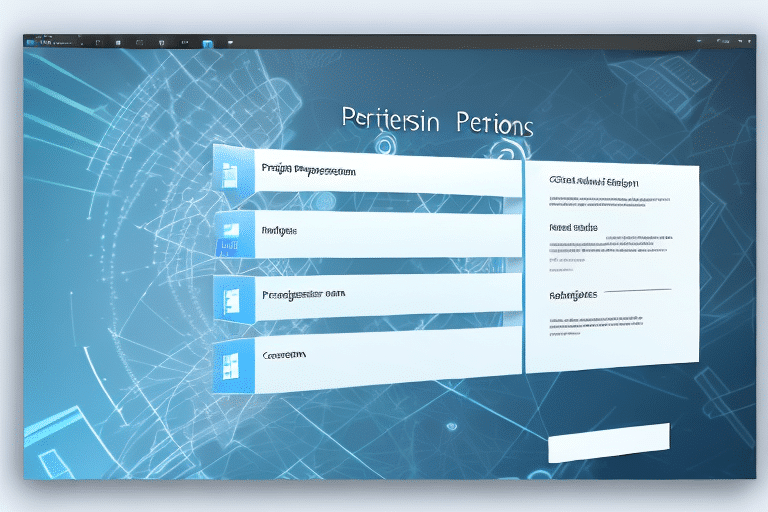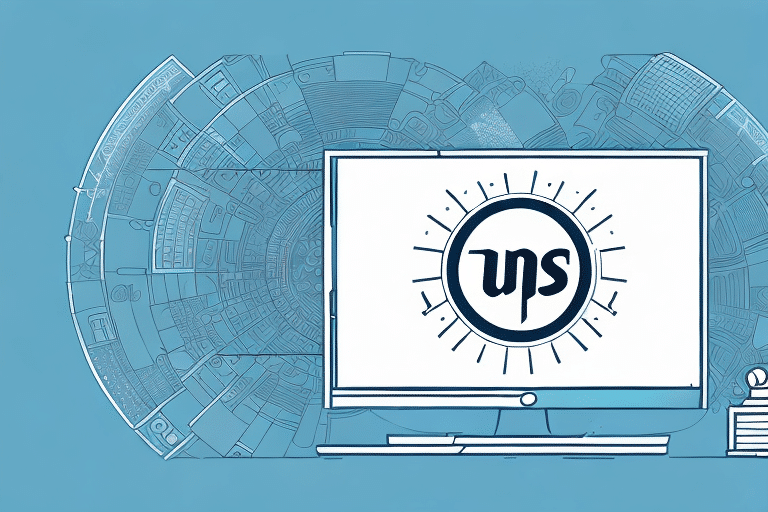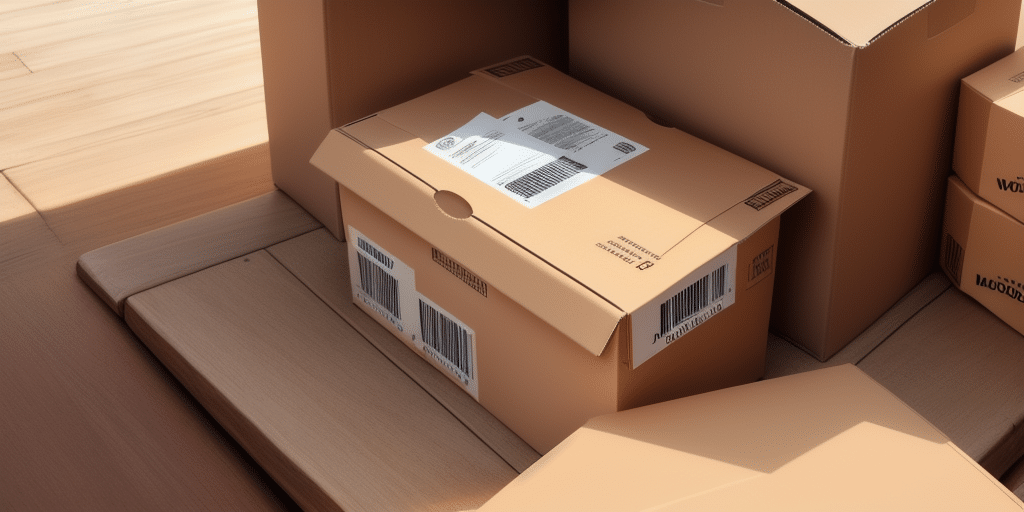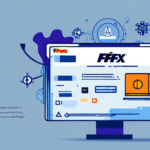Understanding Windows 7 Permissions and Their Impact on UPS WorldShip
Windows 7 utilizes a permissions system that regulates user access to files and folders, enhancing security and protecting data. This system can, however, interfere with the functionality of applications like UPS WorldShip. Inadequate permissions may prevent users from accessing essential features, installing updates, or even running the software altogether.
To ensure smooth operation of UPS WorldShip, it's crucial to configure Windows 7 permissions appropriately. This involves granting the necessary access rights to users who need to interact with the software while maintaining security protocols.
Common Permissions Errors in UPS WorldShip on Windows 7
Users of UPS WorldShip on Windows 7 often encounter several permissions-related errors, including:
- Permission Denied: Occurs when attempting to access specific features or perform tasks like installing updates or printing shipping labels.
- Missing or Corrupted Files: Permissions issues can lead to incomplete installations or corrupted files, impacting the software's performance.
- User Privileges Issues: Inadequate user privileges can prevent modifications to settings or access to necessary files.
Addressing these errors promptly is essential to maintain the efficiency and reliability of UPS WorldShip operations.
Troubleshooting Permissions Issues in UPS WorldShip
Checking User Permissions
Start by verifying that your user account has the necessary permissions to access and modify UPS WorldShip files and settings. This can be done through the Security tab in the file or folder properties:
- Right-click the UPS WorldShip folder and select Properties.
- Navigate to the Security tab.
- Ensure that your user account has Full Control permissions.
Performing a Clean Install
If permission checks do not resolve the issue, consider performing a clean installation of UPS WorldShip:
- Uninstall the existing UPS WorldShip software from Windows 7.
- Download the latest version of UPS WorldShip from the official UPS website.
- Install the software, ensuring that you run the installer as an administrator.
Identifying Conflicting Software
Other applications may interfere with UPS WorldShip, causing permissions issues. Review installed programs and disable or uninstall any that might conflict:
- Open Control Panel and navigate to Programs and Features.
- Identify and uninstall any software that may interfere with UPS WorldShip.
- Restart your computer and attempt to run UPS WorldShip again.
Best Practices for Managing Permissions in Windows 7 for UPS WorldShip
Regularly Update Permissions
Periodically review and adjust user permissions to ensure they align with current roles and responsibilities. This helps maintain security and operational efficiency.
Keep Software Up-to-Date
Ensure that UPS WorldShip is always updated with the latest patches and updates. Regular updates can resolve known permissions issues and enhance software performance.
Implement a Backup Strategy
Maintain regular backups of UPS WorldShip settings and data. This ensures that you can quickly restore functionality in case of permissions-related problems:
- Use built-in backup tools or third-party software to create backups.
- Store backups in a secure, accessible location.
Tools for Diagnosing and Fixing Permissions Problems
Several tools can assist in diagnosing and resolving permissions issues in UPS WorldShip:
- Windows Resource Kit: Offers various utilities for managing user permissions and troubleshooting common Windows issues. Learn more on the Microsoft Docs.
- Permissions Reporter: A third-party tool that provides detailed reports on user permissions, helping identify and rectify issues efficiently.
- AccessEnum: Developed by Microsoft Sysinternals, this utility quickly scans directories and displays permissions, aiding in swift troubleshooting. Available at Sysinternals.
Managing User Access and Permissions
Using Group Policies
Group Policies can centrally manage user access to UPS WorldShip, ensuring consistent permission settings across multiple users:
- Open the Group Policy Editor by typing
gpedit.mscin the Run dialog. - Navigate to User Configuration > Administrative Templates.
- Create or modify policies to define user permissions for UPS WorldShip.
Granting and Restricting Access
To grant or restrict access to UPS WorldShip:
- Right-click the UPS WorldShip folder and select Properties.
- Go to the Security tab and click Edit.
- Add or remove user accounts and assign appropriate permissions.
Ensure that only authorized personnel have access to sensitive features to maintain security.
Backup and Restore Settings Without Losing Permissions
Backing up and restoring UPS WorldShip settings while preserving permissions is essential for maintaining seamless operations:
Backing Up Settings
Use the following steps to back up UPS WorldShip settings:
- Navigate to the UPS WorldShip installation directory.
- Copy the configuration files and settings to a secure backup location.
Restoring Settings
To restore settings:
- Ensure that the backup files are intact and accessible.
- Replace the current configuration files with the backed-up versions.
- Verify that permissions are correctly applied after restoration.
Testing the restored settings ensures that UPS WorldShip operates without permission-related issues.
Conclusion
Managing Windows 7 permissions is crucial for the optimal performance of UPS WorldShip. By understanding the permissions system, addressing common errors, and following best practices, users can ensure that the software functions smoothly and securely. Regular maintenance, including updating permissions and software, coupled with effective troubleshooting strategies, can mitigate potential issues and enhance the overall user experience.