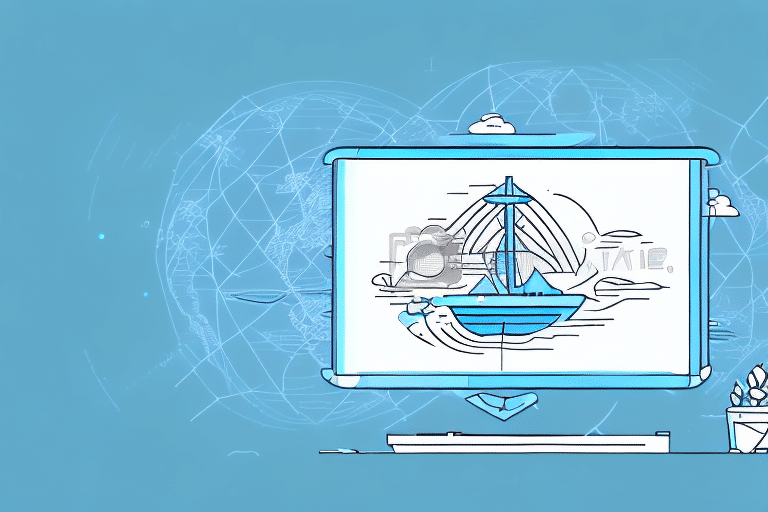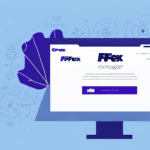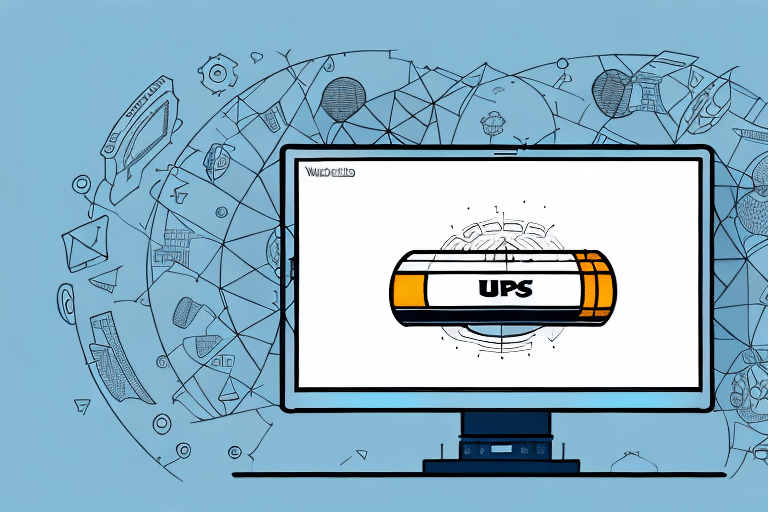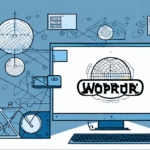Starting Up Worldship Without an Administrator: A Step-by-Step Guide
Shipping is a vital component of any business, necessitating reliable and efficient shipping software. Worldship, provided by UPS, is a robust solution that businesses can use to manage their shipping needs effectively. However, setting up Worldship can be challenging, especially if you lack administrator privileges on your computer. In this article, we'll guide you through the process of starting up Worldship without an administrator, covering everything from understanding the associated risks to troubleshooting common issues. Let's get started!
Why You Might Need to Start Up Worldship Without an Administrator
As a business owner, you might not always have administrative access to your computer. This scenario is common if you're using a shared computer or if your IT department restricts access to certain programs. In such cases, starting up Worldship without an administrator account becomes essential.
Moreover, operating Worldship without an administrator account can help you limit employee access to your computer. By creating separate user accounts with restricted privileges, you ensure that employees can only access the necessary programs and files required for their tasks. This approach enhances system security, especially if you handle sensitive information or adhere to strict security protocols.
Understanding the Risks Involved
Starting up Worldship without an administrator account carries certain risks. For instance, you might be unable to perform specific actions or access features that require administrative privileges. Additionally, bypassing administrator permissions could compromise your system's security, making it more susceptible to malware and other security threats. It's crucial to comprehend these risks before proceeding.
Potential Data Loss: Without administrative access, you may not have access to essential backup and recovery tools, increasing the risk of critical data loss during system failures or other issues. Implementing a robust backup strategy is vital to mitigate this risk.
Unauthorized Access: Without proper security measures like strong passwords and user permissions, unauthorized users might access confidential information stored within Worldship. This vulnerability can lead to data breaches, identity theft, and other serious security issues. Implementing strong security protocols and regularly monitoring your system for suspicious activity is essential.
What You'll Need to Get Started
Before setting up Worldship without an administrator account, ensure you have the following:
- A computer with an internet connection
- The Worldship software installer
- An active UPS account
Additionally, it's recommended to have a printer connected for printing shipping labels and other necessary documents. A scale can also be beneficial for accurately weighing packages and determining shipping costs. Ensure your computer meets the minimum system requirements for running Worldship, which can be found on the UPS website. Once you have these items, you're ready to begin the setup process and utilize Worldship to manage your shipping needs.
Installation and Configuration
Step 1: Installing Worldship
- Download the Worldship software installer from the UPS website.
- Run the installer and follow the on-screen instructions to install the software on your computer.
- Once installed, launch Worldship and follow the prompts to configure your preferences and settings.
After installation, Worldship allows you to create and print shipping labels, track packages, and manage your shipping history. Additionally, it offers features to streamline your shipping process, such as setting up shipping profiles for frequently used addresses and integrating with your e-commerce platform for seamless order processing.
Step 2: Setting Up User Accounts
- Launch Worldship and navigate to the "Tools" menu.
- Select "Accounting & Admin" followed by "User Administration."
- Click the "Add User" button and enter the required information for each user.
- Click "Save" to create the user account.
When setting up user accounts without an administrator, ensure each user has appropriate permissions and access levels. This can be managed in the "User Administration" section by selecting the user and adjusting their access as needed.
Step 3: Configuring User Permissions
- In the "Tools" menu, select "Accounting & Admin."
- Choose "User Administration" and select the user whose permissions you want to configure.
- Click the "Permissions" button and assign the appropriate permissions.
- Click "Save" to apply the new permissions.
Assign permissions based on each user's job responsibilities. For example, shipping personnel should have access to create and edit shipments, while billing staff should manage invoices. Regularly review and update permissions to maintain security and efficiency.
Step 4: Creating Shipping Profiles
- Navigate to the "Ship" tab in Worldship and select "Shipping Setup."
- Click "Add/Edit" to create a new shipping profile.
- Enter the required information, such as shipping addresses, preferences, and payment methods.
- Click "Save" to set the profile as default.
You can create multiple shipping profiles to cater to different shipping needs, such as domestic and international shipments. Additionally, setting up user accounts with varying access levels allows for controlled creation and editing of shipping profiles.
Step 5: Setting Up Shipping Rates and Preferences
- Go to the "Ship" tab and select "Shipping Setup."
- Select the carrier for which you want to set up rates.
- Choose the appropriate shipping rates and preferences for the carrier.
- Click "Save" to apply the rates and preferences to your shipping profile.
Different carriers have varying shipping rates and preferences, so ensure you've selected the correct carrier before setting up rates. For assistance, contact the carrier's customer service or refer to their official documentation.
After setting up your shipping rates and preferences for all carriers, you can start shipping packages using Worldship by selecting the appropriate carrier and shipping profile when creating a shipment.
Troubleshooting Common Issues
Operating Worldship without an administrator account can lead to various issues. Common problems include:
- Errors during installation or configuration
- Issues with user account permissions
- Difficulties in setting up shipping profiles and rates
If you encounter any of these issues, consult the Worldship User Guide or contact UPS Customer Support for assistance.
Tips and Best Practices
- Regular Updates: Keep your Worldship software updated to the latest version to benefit from new features and security patches.
- Appropriate Permissions: Ensure each user has permissions aligned with their job responsibilities to maintain security and efficiency.
- Monitor Shipping Rates: Regularly review your shipping rates and preferences to avoid unexpected costs and ensure competitiveness.
- Data Backups: Implement a routine data backup strategy to prevent loss of critical information.
- Security Protocols: Use strong passwords and enable multi-factor authentication to enhance system security.
Securing Your Worldship Installation
When running Worldship without an administrator account, it's crucial to secure your installation and protect your data. Follow these best practices:
- Download from Official Sources: Only download the Worldship software from the official UPS website to avoid malicious versions.
- Antivirus Protection: Regularly update your antivirus and antispyware software to defend against threats.
- Access Control: Limit user access to the Worldship installation directory and files to prevent unauthorized modifications.
- Secure Network: Ensure your network is secure by using firewalls and encrypted connections.
- Regular Audits: Conduct periodic security audits to identify and address potential vulnerabilities.
Conclusion: Is Starting Up Worldship Without an Admin Right for You?
Starting up Worldship without an administrator account can be a complex process, but with the right preparation and knowledge, it is achievable. This approach is particularly beneficial for small business owners or environments with restricted computer access. However, it's essential to understand the associated risks and implement robust security measures to protect your system and data.
We hope this step-by-step guide has been helpful in setting up Worldship without an admin account. By following these instructions and best practices, you can effectively manage your shipping needs while maintaining system security.
Happy shipping!