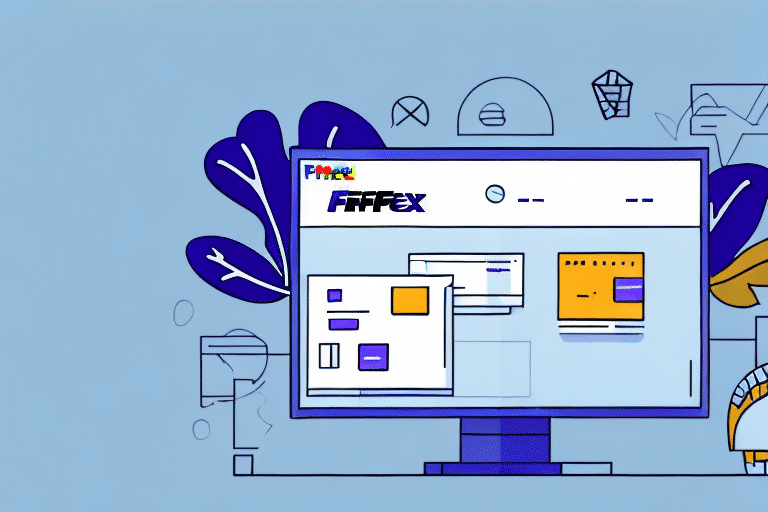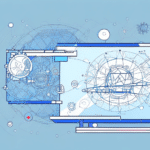Introduction to FedEx Ship Manager
FedEx Ship Manager is a comprehensive shipping software solution designed to streamline your shipping processes. Whether you're a small business owner or managing logistics for a larger enterprise, FedEx Ship Manager offers tools to create, manage, and track shipments efficiently. By integrating various shipping functionalities into a single platform, it simplifies the complexities of shipping and enhances overall operational efficiency.
Benefits of Using FedEx Ship Manager
Utilizing FedEx Ship Manager provides numerous advantages that can significantly improve your shipping operations:
- Real-Time Tracking: Monitor the progress of your shipments from departure to delivery, allowing for proactive management of any delays or issues.
- Discounted Shipping Rates: Access exclusive FedEx rates, helping you reduce shipping costs and improve profit margins.
- Streamlined Processes: Manage all shipping activities from a centralized dashboard, saving time and reducing the likelihood of errors.
- Automated Label Creation: Generate shipping labels quickly and accurately, minimizing manual entry and associated mistakes.
According to [FedEx's 2023 Annual Report](https://www.fedex.com/en-us/about/annual-report.html), businesses that adopt shipping management software like FedEx Ship Manager can reduce shipping errors by up to 30%, leading to increased customer satisfaction and loyalty.
System Requirements and Downloading the Installer
Before installing FedEx Ship Manager, ensure that your computer meets the necessary system requirements to guarantee optimal performance:
- Operating System: Windows 10 or later, or macOS 10.15 Catalina or later
- Processor: 2.0 GHz or faster
- RAM: 4 GB or more
- Hard Drive Space: 500 MB or more
- Internet Connection: Stable broadband connection
For detailed system requirements and to download the latest version of FedEx Ship Manager, visit the official FedEx Ship Manager download page.
Installation Guide
Installing on Windows
- Download the FedEx Ship Manager installer from the official FedEx website.
- Locate the downloaded installer file and double-click to initiate the installation process.
- Follow the on-screen instructions, agreeing to the terms and selecting your desired installation directory.
- Once installation is complete, launch FedEx Ship Manager from the Start menu or desktop shortcut.
Installing on Mac
- Download the Mac-compatible FedEx Ship Manager installer from the FedEx website.
- Open the downloaded .dmg file and drag the FedEx Ship Manager application to your Applications folder.
- Open the application and follow the initial setup prompts to complete installation.
For additional support during installation, refer to the FedEx Support Center.
Setting Up Your FedEx Ship Manager Account
After installing FedEx Ship Manager, setting up your account is essential to begin managing your shipments:
- Open the FedEx Ship Manager application.
- Select "Create New Account" or "Log In" if you already have an existing FedEx account.
- Enter your FedEx account details and follow the prompts to complete the setup process.
- Verify your email address and other contact information as required.
Once your account is set up, you can customize your settings and preferences to align with your specific shipping needs.
Configuring Tools and Options
Printer and Scale Configuration
- Navigate to the "Admin" tab within FedEx Ship Manager.
- Select "Printer & Scale" from the device configuration options.
- Choose your preferred printer and scale from the available devices.
- Follow the prompts to complete the setup, ensuring that devices are correctly calibrated for accurate label printing and package weighing.
Managing Address Book
- Click on the "Addresses" tab in the main menu.
- Select "Add New Address" to input recipient details.
- Fill in the necessary fields, including name, address, and contact information.
- Save the entry to add it to your address book for future use.
Regularly updating your address book ensures that your shipments are sent to the correct destinations without delays.
Shipping Options
FedEx Ship Manager offers a variety of shipping options to cater to different needs:
- Shipping Speed: Choose from overnight, 2-day, ground, and other delivery speeds based on urgency.
- Packaging Types: Select appropriate packaging such as boxes, envelopes, or specialized containers.
- Special Handling: Options for fragile items, hazardous materials, and other specific requirements.
- Insurance Coverage: Add insurance to protect high-value shipments against loss or damage.
Selecting the right combination of shipping options can optimize delivery times and costs. Refer to the FedEx Shipping Rates for detailed information on pricing and service levels.
Managing Shipments
Creating and Printing Shipping Labels
- Click on the "Ship" tab in the main menu.
- Enter the recipient's address, package weight, and select the desired shipping options.
- Review the shipment details and click "Create Label."
- Print the shipping label and securely attach it to your package.
FedEx Ship Manager allows you to save frequently used shipment details, enabling faster label creation for repeat orders.
Tracking Your Packages
- Access the "Ship History" tab from the main menu.
- Locate the shipment you wish to track by its tracking number.
- Click on the tracking number to view real-time updates on your package's status and expected delivery date.
Additionally, you can set up email notifications for shipping updates by navigating to the "Preferences" tab and selecting "Email Notifications."
Troubleshooting and Support
Encountering issues during installation or usage of FedEx Ship Manager is not uncommon. Here are some steps to troubleshoot common problems:
- Software Reload: Uninstall and reinstall FedEx Ship Manager to resolve software glitches.
- System Restart: Reboot your computer to clear temporary files and refresh system resources.
- Update Operating System: Ensure your OS is up-to-date to maintain compatibility with FedEx Ship Manager.
- Check Internet Connection: A stable connection is crucial for seamless shipping operations.
- Contact Support: Reach out to FedEx Customer Service for specialized assistance.
For persistent issues, consulting the FedEx Ship Manager Help Center or seeking assistance from a technical expert is recommended.
Conclusion
FedEx Ship Manager is a robust tool that can significantly enhance your shipping processes by offering real-time tracking, discounted rates, and streamlined management capabilities. By following this comprehensive guide, you can successfully install, configure, and utilize FedEx Ship Manager to optimize your shipping operations. For ongoing support and updates, regularly visit the official FedEx Ship Manager page.