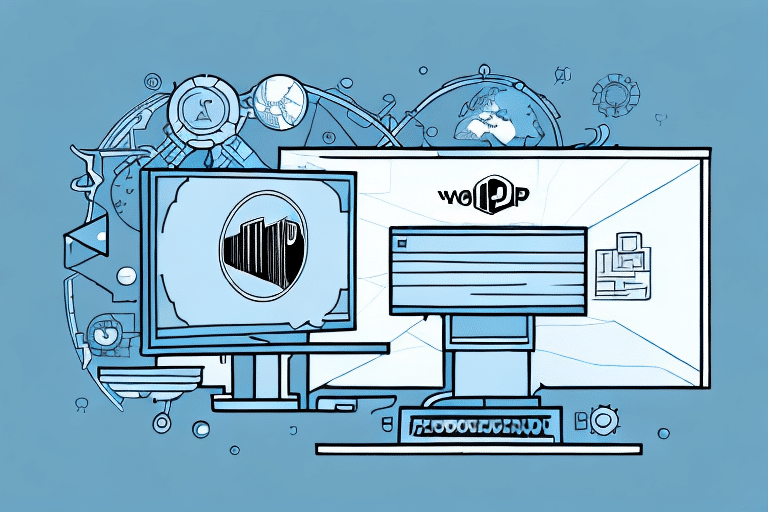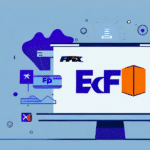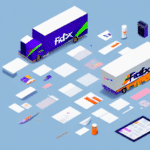Installing and Configuring UPS WorldShip 2807: A Comprehensive Guide
If you frequently ship packages for your business or personal needs, having reliable and efficient shipping software is essential. UPS WorldShip 2807 offers automation and streamlined procedures to enhance your shipping operations. This comprehensive guide will walk you through the installation process of UPS WorldShip 2807, from understanding its features to effectively connecting your UPS account and optimizing its usage.
Understanding UPS WorldShip 2807
What is UPS WorldShip 2807?
UPS WorldShip 2807 is a robust shipping software developed by UPS, designed to simplify and automate the shipping process for businesses and individuals. It enables users to create shipping labels, track shipments, manage addresses, and generate detailed shipping reports. By integrating various UPS services, WorldShip 2807 enhances logistics efficiency and customer service quality.
Benefits of Using UPS WorldShip 2807
- Automation: Streamlines shipping tasks, reducing manual entry and errors.
- Integration: Seamlessly connects with services like UPS My Choice and UPS Quantum View.
- Customization: Offers customizable reporting and shipping preferences to fit specific business needs.
- International Shipping: Supports a wide range of international shipping options, including customs documentation.
According to UPS, businesses using WorldShip have experienced significant improvements in shipping efficiency and cost savings [1].
System Requirements and Preparation
System Requirements for Installing UPS WorldShip 2807
Before initiating the installation of UPS WorldShip 2807, ensure that your computer meets the following system requirements:
- Operating System: Windows 10 or later
- Processor: Intel Core i3 or equivalent
- Memory: Minimum 4 GB of RAM
- Screen Resolution: 1280 x 800 or higher
- Internet Connection: High-speed internet recommended
- Hard Drive Space: At least 10 GB of free space
Note: UPS WorldShip 2807 is not compatible with macOS. Mac users will need to utilize a Windows emulator or install Windows via Boot Camp or a virtual machine.
Preparing Your Computer for Installation
- Close all running programs to ensure a smooth installation process.
- Temporarily disable antivirus or firewall software, as they may interfere with the installation.
- If upgrading from an older version of UPS WorldShip, uninstall the previous version via the Control Panel under "Programs and Features".
- Verify that your computer meets the system requirements listed above.
Having your system prepared will help prevent common installation issues and ensure that UPS WorldShip 2807 runs optimally.
Downloading and Installing UPS WorldShip 2807
Downloading the UPS WorldShip 2807 Installation File
- Visit the official UPS WorldShip download page: UPS WorldShip.
- Navigate to the "Download" section and select your operating system.
- Click the "Download" button to begin downloading the installation file.
Ensure a stable internet connection during the download to prevent file corruption. The download size is approximately 500 MB, so allocation of sufficient time and bandwidth is recommended.
Installing UPS WorldShip 2807 Software on Your Computer
- Locate the downloaded installation file and double-click to initiate the installer.
- Review and accept the licensing agreement to proceed.
- Follow the on-screen instructions, providing necessary information when prompted.
- Select the desired destination folder for the installation.
- Allow the installation process to complete. This may take several minutes.
- Restart your computer if prompted to finalize the installation.
After installation, launch UPS WorldShip 2807 to begin the configuration process.
Configuring UPS WorldShip 2807
Setting Up UPS WorldShip 2807 Preferences
- Open UPS WorldShip 2807.
- Navigate to the "Tools" menu and select "Preferences".
- Customize settings such as default shipping options, label formats, and notification preferences.
- Save your preferences to apply the changes.
Customizing preferences ensures that the software aligns with your specific business operations, enhancing efficiency and accuracy.
Connecting Your UPS Account to WorldShip 2807
- Within UPS WorldShip 2807, go to the "Ship" tab and select "UPS Account".
- Enter your UPS account number and associated credentials.
- Click "Save" to establish the connection.
Connecting your UPS account allows seamless access to shipping history, tracking information, and the ability to manage shipments directly from the WorldShip interface.
Managing Addresses and Shipments
Adding Recipient Addresses to Your Address Book
- Open UPS WorldShip 2807 and click on the "Address Book" tab.
- Select "New" to add a new recipient address.
- Enter the recipient's details, including name, address, and contact information.
- Save the address for future use.
Maintaining an up-to-date address book minimizes data entry time and reduces the risk of shipping errors. Regularly update recipient information to ensure delivery accuracy.
Creating and Printing Shipping Labels
- In UPS WorldShip 2807, navigate to the "Ship" tab.
- Enter the shipment details, including destination address, package weight, and dimensions.
- Select the desired shipping service and any additional options.
- Click "Process Shipment" to finalize the shipment.
- Print the shipping label using a compatible printer.
Tip: Utilize the "Batch Process" feature for handling multiple shipments simultaneously, further improving efficiency.
Troubleshooting and Support
Common Installation and Setup Issues
- Installation Errors: Ensure that your system meets all requirements and that antivirus software is temporarily disabled.
- Software Crashes: Update your operating system and ensure that all drivers are current.
- Connection Problems: Verify your UPS account credentials and ensure a stable internet connection.
If you encounter persistent issues, consult the UPS Help Center or contact UPS Customer Support for assistance.
Additional Resources
Tips for Optimizing Usage of UPS WorldShip 2807
- Utilize the Address Book: Save frequently used addresses to expedite the shipping process.
- Batch Processing: Handle multiple shipments simultaneously to save time.
- Customize Default Settings: Set default package dimensions and shipping options to streamline operations.
- Regular Software Updates: Keep UPS WorldShip 2807 updated to access the latest features and security enhancements.
- Integrate with Other UPS Services: Leverage integrations like UPS Quantum View for enhanced tracking and analytics.
By implementing these tips, you can maximize the efficiency and effectiveness of UPS WorldShip 2807, leading to smoother shipping operations and better business outcomes.
In conclusion, installing and configuring UPS WorldShip 2807 is a strategic move for businesses aiming to enhance their shipping processes. By following this guide, you can set up the software seamlessly, troubleshoot common issues, and optimize its usage to achieve greater logistics efficiency and customer satisfaction. Start leveraging UPS WorldShip 2807 today to take your shipping operations to the next level!
For more detailed information, refer to the official UPS Help Center or contact UPS Customer Support.
Sources: