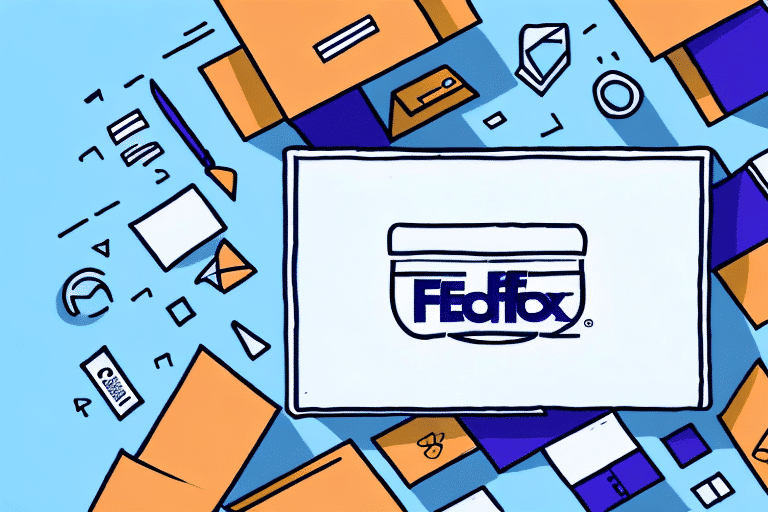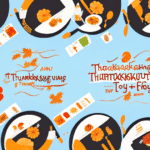Step-by-Step Guide to Setting Up FedEx Ship Manager
Welcome to our comprehensive guide on setting up FedEx Ship Manager, FedEx's robust shipping solution designed to streamline your business's shipping operations. This guide will walk you through each step of the setup process, highlight the benefits of using Ship Manager, and provide tips for effectively tracking your shipments. Let’s get started to enhance your shipping efficiency!
Why Choose FedEx Ship Manager?
FedEx Ship Manager is a versatile shipping tool that caters to businesses of all sizes, offering a suite of features to simplify the shipping process. This software helps businesses:
- Streamline Operations: Manage shipping tasks from a single platform, reducing the complexity of handling multiple shipping processes.
- Reduce Costs: Access exclusive shipping rates and discounts, lowering your overall shipping expenses.
- Increase Efficiency: Automate label creation, shipment tracking, and data management to save time and minimize errors.
- Enhance Customer Satisfaction: Provide real-time tracking information and reliable delivery services to your customers.
In addition to these benefits, FedEx offers 24/7 customer support to assist you with any questions or issues, ensuring your shipping operations run smoothly at all times.
Features and Benefits of FedEx Ship Manager
FedEx Ship Manager is equipped with a variety of features designed to optimize your shipping process:
- All-in-One Shipping Solution: Manage your entire shipping workflow from one integrated platform.
- Exclusive Shipping Discounts: Benefit from reduced shipping rates available only to FedEx Ship Manager users.
- Flexible Payment Options: Easily handle payments through your FedEx account for streamlined financial management.
- Real-Time Tracking: Monitor your shipments in real-time, providing transparency and peace of mind.
- Customizable Shipping Preferences: Tailor shipping options to meet your specific business needs, including delivery times and special instructions.
- International Shipping Capabilities: Expand your business globally with FedEx’s reliable international shipping services.
These features collectively make FedEx Ship Manager a top choice for businesses aiming to enhance their shipping efficiency and reliability.
System Requirements for Using FedEx Ship Manager
Before installing FedEx Ship Manager, ensure your computer meets the necessary system requirements:
- Operating System: Microsoft Windows 7 or higher
- Memory: 1 GB RAM or more
- Processor: 2.0 GHz or higher
- Java: Java Runtime Environment 8 or higher
For optimal performance, the following recommended specifications are advised:
- Memory: 4 GB RAM or more
- Processor: 2.5 GHz or higher
- Internet Connection: High-speed broadband
- Display: Screen resolution of 1024 x 768 or higher
Please note that FedEx Ship Manager is not natively compatible with Mac operating systems. Mac users can access the software through virtualization solutions or third-party compatibility software.
Getting Started with FedEx Ship Manager
Signing Up for a FedEx Account
To use FedEx Ship Manager, you must have an active FedEx account. If you don't have one, visit the FedEx website to create your account. The sign-up process is straightforward, requiring basic business and contact information.
Downloading and Installing the Software
Once your FedEx account is set up, you can download the Ship Manager software directly from the FedEx Ship Manager download page. After downloading, run the installer and follow the on-screen instructions to complete the installation.
Ensure your system meets the required specifications for a smooth installation. If necessary, update your operating system or hardware to meet the minimum requirements.
Setting Up Your Account Profile
After installation, launch FedEx Ship Manager and log in with your FedEx account credentials. Navigate to the "Setup" option in the main menu and select "Account Information" to configure your profile. Enter all necessary details, including:
- FedEx account number
- Billing information
- Contact details
Accurate information ensures seamless shipping operations and avoids potential delays or issues with your shipments.
Managing Shipping Addresses
FedEx Ship Manager allows you to efficiently manage all your shipping addresses:
- Add New Addresses: Go to "Manage Addresses" and select "Add a New Address" to input recipient information.
- Edit Existing Addresses: Update any address details by selecting the address from the list and editing the necessary fields.
- Save Frequently Used Information: Store common shipment details like package weight and dimensions to expedite future shipments.
Keeping your shipping addresses updated is crucial for ensuring timely and accurate deliveries.
Creating and Managing Shipments
Creating a Shipment
To create a shipment:
- Click on "Create a Shipment" in the main menu.
- Select the recipient's address from your saved addresses.
- Enter the package details, including weight and dimensions.
- Choose the desired shipping options and services.
- Review the shipment details for accuracy.
- Click "Ship" to finalize the process.
FedEx Ship Manager also allows you to save shipment details for quicker processing in the future.
Entering Package Information and Weight
Accurate package information is essential for calculating shipping costs and selecting appropriate shipping services:
- Weight: Enter the package weight manually or use a scale for precise measurement.
- Dimensions: Input accurate dimensions to avoid additional fees or shipping delays.
Incorrect information can lead to unexpected costs or delivery issues. Always verify the details before finalizing the shipment.
Selecting Shipping Options and Services
After entering package details, choose the shipping options that best fit your needs:
- Delivery Time: Select between standard, expedited, or same-day delivery.
- Signature Requirements: Decide if a signature is needed upon delivery.
- Insurance Coverage: Opt for additional insurance for high-value items.
Selecting the right options ensures that your shipments meet your delivery expectations and requirements.
Printing Shipping Labels and Documentation
Once your shipment is created, you can print the necessary shipping labels and documentation:
- Shipping Labels: Contains all the essential information for FedEx to deliver your package.
- Customs Forms: Required for international shipments to comply with customs regulations.
Ensure the labels are securely attached to your packages to facilitate smooth delivery.
Tracking Your Shipment
One of the standout features of FedEx Ship Manager is real-time shipment tracking:
- Access tracking information by selecting "Track a Shipment" from the main menu.
- Enter the tracking number to view the current status and location of your package.
- Set up notifications to receive updates on shipment progress and any potential delays.
Effective tracking enhances transparency and allows you and your customers to stay informed about the shipment's journey.
Reporting and Data Management
FedEx Ship Manager offers robust reporting tools to help you manage and analyze your shipping data:
- Shipping History: View past shipments to identify patterns and optimize future shipping strategies.
- Data Export: Download shipping data for further analysis or integration with other business systems.
- Custom Reports: Generate reports tailored to your specific business needs.
Utilizing these reporting tools can provide valuable insights into your shipping operations, helping you make informed decisions.
Troubleshooting Common Issues
If you encounter any problems while using FedEx Ship Manager, there are several resources available to assist you:
- FedEx Support Center: Access a comprehensive set of FAQs and detailed guides on the FedEx Support Center.
- Customer Service: Reach out to FedEx's dedicated support team via phone, email, or live chat for personalized assistance.
- Community Forums: Engage with other FedEx Ship Manager users in community forums to share experiences and solutions.
Proactively addressing issues ensures minimal disruption to your shipping operations.
Conclusion
By following this step-by-step guide, you can effectively set up and utilize FedEx Ship Manager to enhance your business's shipping operations. From creating shipments to tracking packages and managing data, FedEx Ship Manager offers a comprehensive suite of tools to meet your shipping needs. Implement these strategies to streamline your shipping process, reduce costs, and improve customer satisfaction.
For more detailed information and the latest updates, visit the FedEx Ship Manager Overview page.