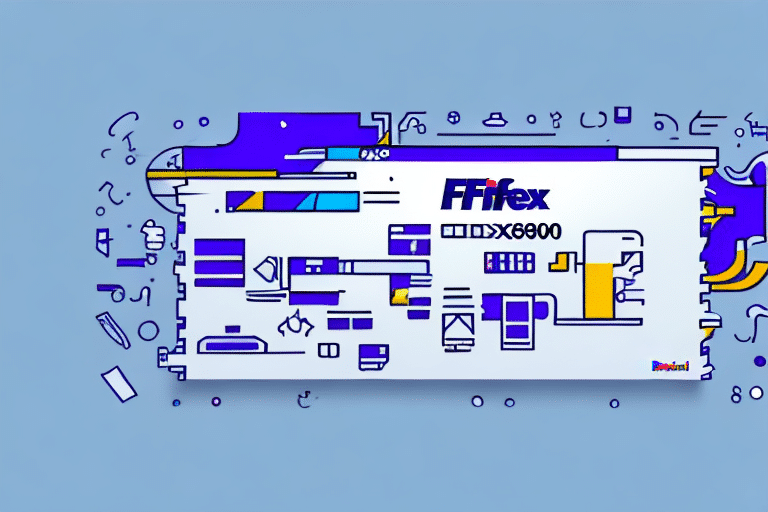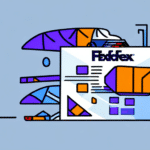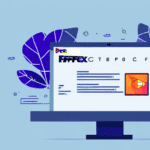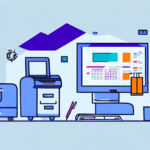Introduction to FedEx Ship Manager 2900
FedEx Ship Manager 2900 is a comprehensive shipping software solution designed to streamline the shipping processes for businesses of all sizes. By integrating seamlessly with the FedEx network, it offers features such as shipment tracking, label printing, and customs documentation, making it an essential tool for efficient logistics management.
As of 2023, FedEx continues to enhance its shipping software to meet the evolving needs of businesses, ensuring compatibility with the latest operating systems and integrating advanced features like automated shipping workflows and enhanced security protocols.
System Requirements and Preparation
Minimum System Requirements
- Operating System: Windows 10, Windows 8.1, Windows 7, or Windows Vista
- RAM: At least 2GB
- Hard Drive Space: Minimum of 500MB free
- Internet Connection: Required for accessing the FedEx network
Recommended Hardware
For optimal performance, it is recommended to have:
- 4GB or more of RAM
- Solid State Drive (SSD) for faster data access
- A reliable printer with the latest drivers installed for printing shipping labels and documents
Preparing Your Computer
Before installation, ensure that all running applications are closed. It is also advisable to perform a virus scan to protect your system from potential threats that could interfere with the installation process.
Downloading and Installing the Software
Downloading FedEx Ship Manager 2900
Visit the official FedEx Ship Manager download page to obtain the latest version of the software. Ensure you have a stable internet connection to facilitate a smooth download process.
Starting the Installation Process
Once downloaded, locate the setup file and double-click to initiate the installation wizard. Follow the on-screen instructions to proceed with the installation.
Language and Country Preferences
Select your preferred language and country during the setup process. Accurate selection is crucial as it affects the software's functionality and available features based on regional FedEx services.
End User License Agreement (EULA)
Carefully read the EULA and, if you agree to the terms, check the box to accept before proceeding. The EULA outlines the legal terms and conditions for using the software.
Installation Type: Typical vs. Custom
You can choose between a Typical installation, which uses default settings, or a Custom installation, allowing you to select specific components to install. Custom installations are recommended for advanced users who need to tailor the software to specific requirements.
Selecting Destination Folder
Choose a destination folder with sufficient space to install the software. It's advisable to use the default directory unless you have a specific preference or organizational structure.
Completing Installation
After configuring your installation preferences, click 'Install' to begin the process. Once completed, click 'Finish' to exit the installation wizard.
Initial Configuration and Setup
Launching the Software
Open FedEx Ship Manager 2900 and log in using your FedEx user ID and password. If you do not have an account, you can create one through the FedEx website.
Entering Shipping Information
Provide your business's shipping address and payment details. This information is essential for processing shipments and generating accurate invoices.
Setting Up Multi-Location Shipping
If your business operates from multiple locations, set up each location within the software to ensure shipments are processed correctly based on the origin.
Configuring Shipping Preferences
Customize your shipping preferences by setting default package dimensions, weights, and preferred shipping options. This customization can save time and reduce errors during the shipping process.
Navigating and Using Features
Shipment Tracking
FedEx Ship Manager 2900 provides real-time tracking of shipments, allowing businesses and their customers to monitor the progress of deliveries. This feature enhances transparency and customer satisfaction.
Label Printing
Generate and print shipping labels with ease. The software supports various label formats and integrates with compatible printers to streamline the labeling process.
Customs Documentation
For international shipments, the software assists in generating necessary customs documentation, ensuring compliance with international shipping regulations.
Creating Shipment Profiles
Save frequently used shipping details in shipment profiles. This feature accelerates the process of creating repeat shipments by auto-filling commonly used information.
Generating Reports
Analyze your shipping activities through detailed reports. These reports can help identify shipping patterns, track expenses, and optimize logistics strategies.
According to a Forbes article, businesses utilizing advanced shipping software experience up to a 30% improvement in shipping efficiency.
Troubleshooting Common Issues
Installation Errors
If you encounter errors during installation, ensure that your system meets all the required specifications. Additionally, temporarily disable antivirus software, as it may interfere with the installation process.
Login Problems
Should you face difficulties logging in, verify your credentials and ensure that your internet connection is stable. Reset your password through the FedEx account page if necessary.
Software Crashes or Freezes
Regularly update the software to the latest version to benefit from bug fixes and performance improvements. If crashes persist, contact FedEx customer support for specialized assistance.
Printing Issues
Ensure that your printer drivers are up-to-date and that the printer is properly connected. Check the printer settings within FedEx Ship Manager to confirm it is recognized and configured correctly.
Support and Resources
Utilize the FedEx Ship Manager support page for FAQs, user manuals, and contact information for further assistance.
Conclusion
Deploying FedEx Ship Manager 2900 can significantly enhance your shipping operations by automating routine tasks, reducing errors, and providing valuable insights through reporting features. By following the step-by-step installation and configuration guide outlined above, businesses can leverage this powerful tool to improve efficiency and customer satisfaction.
For more information and advanced tips on optimizing your shipping processes, refer to FedEx’s official resources or consult with their customer support team.