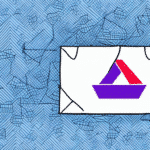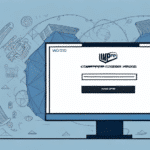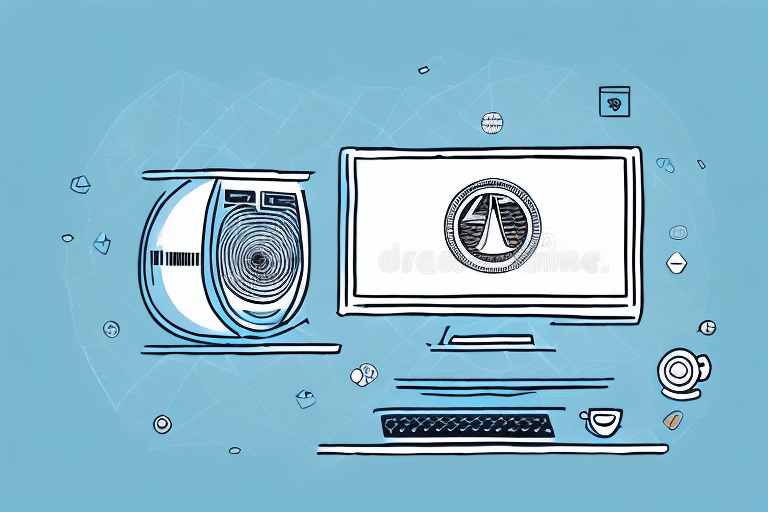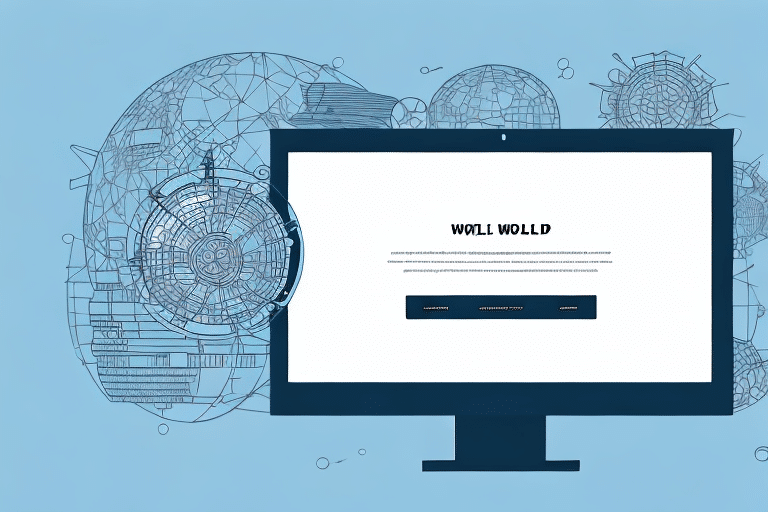UPS WorldShip Compatibility Issues: Windows 7 Crashes After 2018 Update
For businesses heavily reliant on shipping services, UPS WorldShip is a vital tool in managing logistics efficiently. However, users operating on Windows 7 might encounter unexpected crashes following the 2018 software update. This article delves into the technical challenges causing these crashes, their impact on business operations, and effective solutions to mitigate these issues.
Understanding the UPS WorldShip 2018 Update
The 2018 update of UPS WorldShip introduced several enhancements, including improved label printing and advanced address validation. Despite these improvements, the update raised significant compatibility concerns with older operating systems like Windows 7. Insufficient testing on legacy systems led to crashes, disrupting businesses that depend on UPS WorldShip for their shipping needs.
Businesses using Windows 7 are advised to assess the compatibility of the latest UPS WorldShip updates before proceeding. If upgrading the operating system is feasible, transitioning to a more recent version like Windows 10 or Windows 11 can enhance compatibility and overall system performance.
Impact of UPS WorldShip 2018 on Windows 7 Systems
Operational Disruptions
The incompatibility between UPS WorldShip 2018 and Windows 7 results in frequent software crashes, leading to delayed shipments and decreased customer satisfaction. These disruptions can tarnish a business’s reputation for reliability in shipping operations.
Financial Implications
Frequent crashes may compel businesses to seek alternative shipping solutions or invest in system upgrades, incurring additional costs. Downtime can also translate to lost revenue due to inefficiencies in shipping processes.
Technical Causes Behind the Crashes
Compatibility Issues
The primary cause of the crashes is the lack of compatibility between UPS WorldShip 2018 and Windows 7. Outdated system files and unsupported drivers contribute to software instability.
System Integrity
Corrupted system files, malware, or hardware malfunctions such as failing RAM or hard drives can exacerbate the issue, leading to more frequent and severe crashes.
Software Conflicts
The update may conflict with other applications running on the system, creating an unstable environment that triggers crashes.
Troubleshooting UPS WorldShip 2018 Crashes
Basic Troubleshooting Steps
- Run as Administrator: Right-click the UPS WorldShip icon and select "Run as administrator" to grant necessary permissions.
- Update System and Drivers: Ensure that Windows 7 and all device drivers are updated to their latest versions.
- Close Conflicting Applications: Identify and close other applications that might interfere with UPS WorldShip.
- Reinstall Software: Uninstall UPS WorldShip 2018 and reinstall a previous stable version if compatible.
Advanced Solutions
- Disable Antivirus Temporarily: Temporarily disable antivirus software to check if it's causing conflicts.
- Check for Pending Updates: Install any pending Windows updates that might resolve underlying issues.
- Contact Technical Support: If issues persist, reach out to UPS technical support for specialized assistance.
Fixing Crashes: Step-by-Step Guide
1. Use Compatibility Troubleshooter
Run the Windows 7 Compatibility Troubleshooter to automatically detect and fix compatibility issues between UPS WorldShip 2018 and your operating system.
2. Reinstall UPS WorldShip
Uninstall the current version of UPS WorldShip from the Control Panel and reinstall the software, ensuring that installation is done with administrative privileges.
3. Upgrade Operating System
Consider upgrading to Windows 10 or Windows 11 to ensure full compatibility with the latest versions of UPS WorldShip, enhancing stability and performance.
Assessing Business Impact and Taking Action
Identify Affected Operations
Evaluate which aspects of your shipping operations are impacted by the crashes, such as labeling, tracking, and order processing.
Implement Immediate Solutions
Apply the troubleshooting steps outlined above to minimize downtime and restore normal operations as quickly as possible.
Plan for Long-Term Stability
Consider investing in updated hardware and software solutions to prevent future compatibility issues and ensure seamless shipping operations.
The Importance of Regular Software Maintenance
Maintaining up-to-date shipping software is crucial to avoid compatibility issues. Regular updates not only provide new features but also enhance security and system stability. Businesses should establish routine maintenance schedules to install updates and perform system checks, ensuring that their shipping software operates efficiently and reliably.
Exploring Alternative Shipping Software Options
In cases where UPS WorldShip continues to pose challenges, exploring alternative shipping software solutions might be beneficial. Key factors to consider when selecting alternative software include:
- Integration capabilities with existing systems
- Real-time tracking and monitoring features
- Automated label generation
- Support for multiple carriers and shipping methods
- Robust customer support and technical assistance
Research and compare various options to identify a solution that best fits your business needs and operational requirements.
Conclusion
The compatibility issues between UPS WorldShip 2018 and Windows 7 present significant challenges for businesses reliant on efficient shipping operations. By understanding the technical causes, implementing effective troubleshooting steps, and considering system upgrades or alternative software solutions, businesses can overcome these obstacles. Regular software maintenance and staying informed about updates are essential practices to ensure the reliability and efficiency of shipping operations, ultimately maintaining customer satisfaction and operational integrity.