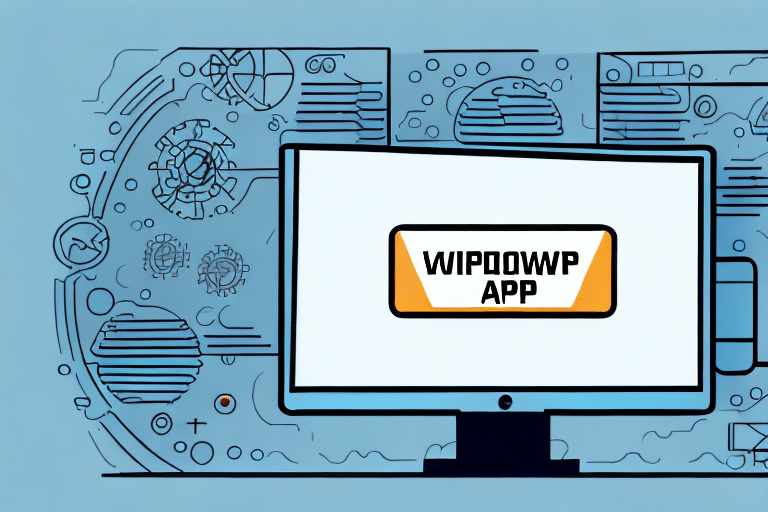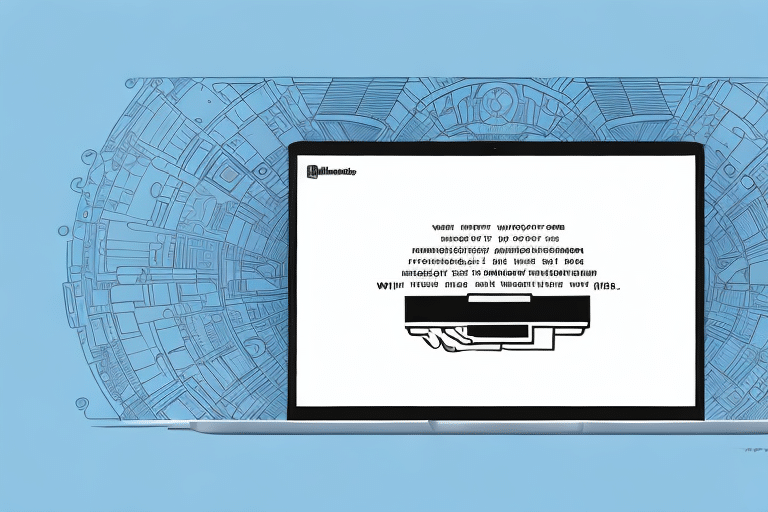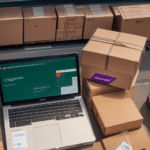Understanding UPS WorldShip Application Shutdowns
As a business owner, experiencing a shutdown of your UPS WorldShip application can be frustrating and costly. This guide provides an in-depth understanding of what causes these shutdowns, how to identify the source of the issue, and the steps you can take to prevent and correct future shutdowns.
What is a UPS WorldShip Application Shutdown?
A UPS WorldShip application shutdown occurs when the software abruptly stops functioning, preventing users from accessing or using the program. This interruption can halt operations, cause delays in shipping, and result in lost revenue. Users may encounter error messages, and the application might fail to restart, leading to data loss and significant downtime for your business.
Regularly updating and maintaining your UPS WorldShip software is crucial to prevent application shutdowns. This includes installing available updates, ensuring that your system meets the software's minimum requirements, and having a backup system in place to minimize the impact of unexpected shutdowns. Following these precautions helps ensure that your business operations run smoothly and efficiently.
Common Causes of UPS WorldShip Shutdowns
System and Network Issues
Several factors can lead to a UPS WorldShip shutdown. One common cause is problems with your network connection or system configuration. The application may fail to communicate properly with network printers, scanners, or other hardware. Additionally, issues such as insufficient RAM, corrupted files, or inadequate disk space can trigger shutdowns.
Software Conflicts
Conflicts with other software programs running on your computer can also cause UPS WorldShip to shut down unexpectedly. This typically happens when multiple applications compete for the same system resources. Outdated software or drivers can lead to compatibility issues, further increasing the likelihood of a shutdown. Regularly updating your software and drivers is essential to prevent these types of issues.
According to [TechRepublic](https://www.techrepublic.com), maintaining updated drivers and software can reduce application crashes by up to 30%.
Identifying the Source of a UPS WorldShip Shutdown
Reviewing Logs and Error Messages
To identify the source of a UPS WorldShip shutdown, start by reviewing the application and system logs for any error codes or messages. The Windows Event Viewer is an invaluable tool for analyzing these logs. Look for specific error messages such as "UPS WorldShip has encountered a problem and needs to close" or references to DLL files and hardware components like network adapters or printers.
Troubleshooting Hardware and Network Connections
Ensure that your hardware and network connections are functioning correctly. Check for issues with your network printer, scanner, or other peripheral devices that may interfere with UPS WorldShip. If the problem persists, consider contacting UPS technical support for further assistance.
Frequent shutdowns can also be caused by outdated operating systems or UPS WorldShip software. Regularly check for updates and install them as necessary. In some cases, a complete reinstallation of the software may be required to resolve persistent issues.
Troubleshooting UPS WorldShip Shutdowns
Restarting the Application
If the UPS WorldShip application shuts down, attempt to restart it manually by closing and reopening the application. You may also need to restart your computer to ensure that all necessary processes are running correctly. If restarting does not resolve the issue, consider reinstalling the application or performing a system restore.
Steps When Restarting Fails
If restarting the application fails, check for software updates. Updating to the latest version may fix existing bugs causing the shutdown. If no updates are available, perform a clean uninstall of UPS WorldShip and then reinstall it. Ensure that you have backed up your data before proceeding with these steps.
Persistent issues may relate to your computer's hardware or operating system. Verify that your computer meets the minimum system requirements for UPS WorldShip and update your operating system or drivers as needed.
For comprehensive troubleshooting steps, refer to the [UPS WorldShip Support](https://www.ups.com/us/en/help-center/support.page) page.
Preventing UPS WorldShip Shutdowns
Best Practices
- Regularly update UPS WorldShip software and hardware drivers.
- Maintain adequate disk space and perform routine computer maintenance.
- Ensure a stable network connection that can handle the application's demands.
- Verify that your computer meets the minimum system requirements for UPS WorldShip.
- Use an uninterruptible power supply (UPS) to protect against power outages and surges.
- Frequently save your work to prevent data loss during unexpected shutdowns.
Data Backup Strategies
Implement a robust data backup strategy to mitigate the risk of data loss. Regularly back up your UPS WorldShip data to external hard drives or secure cloud storage services. This ensures that you can recover critical information in the event of a system failure or unexpected shutdown.
According to [Forbes](https://www.forbes.com), businesses that regularly back up their data experience 40% less downtime compared to those that do not.
Recovering Data After a UPS WorldShip Shutdown
Recovering lost data after a UPS WorldShip shutdown is possible using data recovery software, but success is not guaranteed. The recovery process can be time-consuming and costly, and some data may be irretrievable. Therefore, regular data backups are essential to prevent data loss.
The effectiveness of data recovery depends on factors such as the cause of the shutdown and the extent of data corruption. In severe cases, manual reconstruction of lost data may be necessary.
Investing in a reliable UPS system can prevent sudden power outages, reducing the risk of data loss. Additionally, regularly backing up your data to external or cloud storage ensures that you have access to your information in unforeseen circumstances.
Tips for Avoiding Future UPS WorldShip Shutdowns
- Ensure sufficient disk space and regularly maintain your hardware.
- Keep your UPS WorldShip software up to date with the latest patches and updates.
- Invest in an uninterrupted power supply (UPS) to protect against power outages.
- Limit the number of users with access to UPS WorldShip to reduce system overload risk.
- Regularly review and update user permissions to maintain system integrity.
By following these guidelines, you can minimize the risk of UPS WorldShip application shutdowns and maintain smooth business operations.
For more information and additional tips, visit the [UPS WorldShip Resources](https://www.ups.com/us/en/services/integrated-ship-services.worldship.page) page.
Conclusion
UPS WorldShip application shutdowns can disrupt your business operations and lead to significant financial losses. Understanding the causes, identifying the source of issues, and implementing best practices are essential to prevent these shutdowns. Regular maintenance, updates, and data backups are critical components of a robust strategy to ensure the reliability and efficiency of your UPS WorldShip application.
For further assistance and resources, consider visiting the official [UPS Support](https://www.ups.com/us/en/help-center/support.page) page.