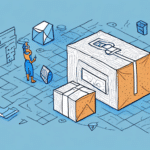Troubleshooting Exceptions in the UPS Worldship Workstation Database
UPS Worldship is a critical software solution for businesses that depend on efficient shipping and logistics management. It enables companies to manage shipments, schedules, and deliveries seamlessly. However, like any software, UPS Worldship may encounter errors and exceptions within its workstation database. This article explores common errors and exception messages, their causes, and effective troubleshooting strategies to maintain optimal performance.
Understanding the UPS Worldship Workstation Database
The UPS Worldship workstation database serves as the central repository for all shipping-related information. It encompasses customer details, shipment data, package tracking, and other vital information, all managed via an SQL server that organizes data into tables.
Upon installation, the software creates a local copy of the database on the workstation. This local database synchronizes with the master database located on UPS servers, ensuring that any changes made locally or on the server are consistently updated across both databases.
Regularly backing up the UPS Worldship workstation database is essential to prevent loss of critical data. The software offers options for scheduled automatic backups or manual backups as needed. In the event of a system failure or data corruption, a recent backup can restore the database to its previous state, minimizing downtime and data loss.
Common Errors and Exception Messages in UPS Worldship
Errors within the UPS Worldship workstation database can stem from various sources, including software bugs, data corruption, or hardware malfunctions. Some of the prevalent errors include:
- "Unable to connect to the database"
- "Database connection lost"
- "Database has encountered an unexpected error"
- "UPS Worldship has stopped working"
These errors can emerge during software installation, startup, or regular operation, potentially leading to data loss or further corruption. To mitigate these issues, it is crucial to:
- Regularly update UPS Worldship software
- Ensure hardware meets the minimum system requirements
- Perform routine backups of the database
If errors persist after basic troubleshooting steps, contacting UPS technical support is recommended for advanced assistance.
Causes of Exceptions in the UPS Worldship Workstation Database
Several factors can contribute to exceptions within the UPS Worldship workstation database, including:
- Software bugs and glitches
- Network connectivity issues
- Hardware failures
- Conflicts with other software applications
- Incomplete or incorrect software installation
Outdated software is a common culprit, leading to compatibility issues and exceptions. Ensuring that the software is up-to-date can prevent many of these problems. Additionally, insufficient memory or hardware resources can hinder database performance, resulting in exceptions. Verifying that your workstation meets the recommended specifications is vital for smooth operation.
Identifying and Analyzing Exception Messages
When an error occurs, UPS Worldship generates an exception message that includes an error code and a descriptive message. These messages are instrumental in diagnosing the root cause of the issue.
Error Codes: Unique identifiers that help pinpoint specific issues within the database.
Descriptions: Provide context and details about the nature of the error.
It's advisable to document these messages and error codes to identify patterns or recurring issues. This information can expedite the troubleshooting process and facilitate communication with technical support.
Analyzing Error Logs
Error logs offer a detailed record of the software's operations and any errors encountered. By reviewing these logs, administrators can trace the sequence of events leading up to an exception, aiding in identifying the underlying problem.
Key elements to focus on in error logs include:
- Timestamp of the error
- Specific error messages and codes
- Actions or processes that triggered the error
Detecting patterns, such as repeated errors occurring during specific operations, can highlight persistent issues that require targeted solutions.
Resolving Exceptions: Step-by-Step Guide
Addressing exceptions in the UPS Worldship workstation database involves a systematic approach:
- Identify the Error: Note the specific error message and code.
- Analyze Logs: Review error logs to determine the source of the problem.
- Determine the Cause: Based on the analysis, identify whether the issue is software-related, hardware-related, or due to external factors.
- Implement Solutions:
- If software bugs are identified, ensure that the latest updates are installed.
- For network-related issues, verify internet connectivity and network settings.
- Address hardware deficiencies by upgrading components if necessary.
- Restore from Backup: If data corruption is significant, restoring the database from a recent backup may be necessary.
- Restart the Software: After implementing solutions, restart UPS Worldship to apply changes.
- Contact Support: If issues persist, reach out to UPS technical support for specialized assistance.
Prioritizing software updates and ensuring that your workstation meets system requirements are foundational steps in preventing and resolving exceptions.
Preventing Future Exceptions
To minimize the recurrence of exceptions in the UPS Worldship workstation database, adopt proactive strategies:
- Regularly update UPS Worldship to the latest version to benefit from patches and improvements.
- Maintain a clean and secure computer system by removing unnecessary programs and ensuring robust security measures.
- Establish a routine backup schedule to safeguard against data loss.
- Train staff on proper usage and best practices to reduce user-induced errors.
- Monitor database activity using monitoring tools to detect anomalies early.
Ensuring that your hardware aligns with the software's requirements can prevent performance-related issues. Additionally, designating an IT professional to oversee UPS Worldship management can facilitate swift identification and resolution of potential problems.
Best Practices for Maintaining a Stable UPS Worldship Workstation Database
Maintaining stability in the UPS Worldship workstation database is crucial for uninterrupted shipping operations. Implement the following best practices:
- Software and Database Updates: Frequently update both the UPS Worldship software and its database to incorporate the latest features and security enhancements.
- System Security: Keep your computer system secure by installing updates, using antivirus software, and restricting unauthorized access.
- Regular Maintenance and Backups: Conduct routine maintenance tasks, including database optimization and backups, to ensure data integrity and performance.
- Minimize Software Conflicts: Limit the number of applications running concurrently and avoid installing unnecessary programs that may conflict with UPS Worldship.
- Active Monitoring: Use database monitoring tools to keep track of performance metrics and quickly address any deviations.
Additionally, verify that hardware components, such as RAM and storage devices, meet or exceed the recommended specifications for UPS Worldship. This ensures that the software operates efficiently and reduces the likelihood of system-related exceptions.
Expert Tips for Effective Troubleshooting
Expert recommendations for troubleshooting UPS Worldship workstation database exceptions include:
- Maintain Regular Backups: Always keep updated backups to facilitate recovery in case of data issues.
- Systematic Troubleshooting: Address one issue at a time and document each step to track progress and avoid confusion.
- Use Professional Tools: Employ reputable software solutions for analyzing and repairing database issues to ensure thorough problem resolution.
- Leverage Online Resources: Participate in technical forums and consult expert articles to gain insights and solutions from the broader user community.
- Stay Informed: Keep abreast of the latest software updates, patches, and industry best practices to maintain system integrity and security.
Implementing these expert strategies can enhance your ability to swiftly and effectively address exceptions, maintaining the operational efficiency of your shipping processes.
Conclusion
Ensuring the stability and functionality of the UPS Worldship workstation database is vital for businesses reliant on efficient shipping and logistics management. By understanding common errors, identifying their causes, and employing a structured troubleshooting approach, you can effectively resolve exceptions and minimize disruptions. Adhering to best practices, proactively preventing future issues, and utilizing expert tips will help maintain a robust and reliable UPS Worldship system. Regularly optimizing and maintaining your database will not only enhance performance but also safeguard against potential data loss, ensuring seamless operations for your business.
For further information and support, refer to UPS Technical Support or consult the official UPS Worldship documentation.