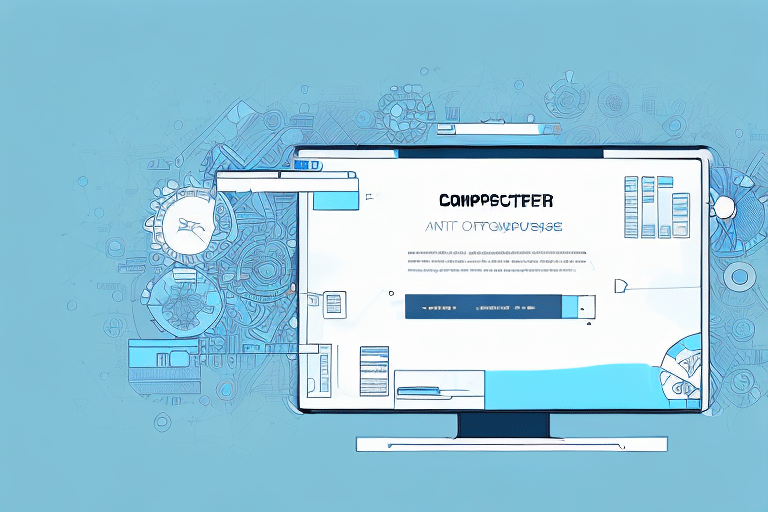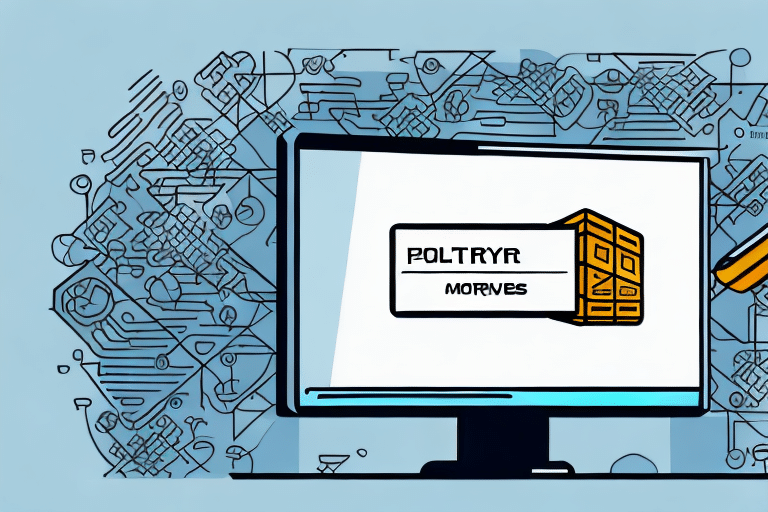Understanding Internal Database Errors in UPS Worldship
If you are a UPS Worldship user, you may have encountered an Internal Database Error when using the software. This error can occur for a variety of reasons, but one common cause is that the database is older than expected. When this happens, it can be frustrating and time-consuming to resolve the issue. In this article, we will explore the causes of an Internal Database Error, provide step-by-step guidance on how to troubleshoot and fix the issue, and discuss best practices for preventing this error from occurring in the future.
Causes and Symptoms of Internal Database Errors
Common Causes
The Internal Database Error in UPS Worldship can arise from several factors, including:
- Outdated Software: Running an older version of UPS Worldship can lead to compatibility issues and database corruption.
- Software Conflicts: Conflicts with other installed programs may interfere with UPS Worldship's functionality.
- Hardware Failures: Issues such as a failing hard drive or insufficient RAM can cause data corruption or loss.
- Network Connectivity Issues: Problems with the server hosting the database or unstable network connections can disrupt database operations.
- Corrupted Database Files: Improper shutdowns or system crashes can corrupt database files, leading to errors.
According to [TechRepublic](https://www.techrepublic.com), regular maintenance and updates are crucial in preventing such errors, as outdated systems are more susceptible to failures.
Recognizing Symptoms
Users may experience a range of symptoms when an Internal Database Error occurs in UPS Worldship:
- Slow Performance: The software may become sluggish, making operations take longer than usual.
- Error Messages: Frequent and persistent error notifications may appear.
- Intermittent Crashes: The application may crash unexpectedly, disrupting workflow.
- Unresponsiveness: The software might freeze, preventing users from completing tasks.
- Incomplete Data: Shipping records may be missing or contain incorrect information.
These symptoms not only hinder productivity but can also lead to data inaccuracies, impacting business operations.
Determining If Your UPS Worldship Database Is Outdated
One of the primary reasons for an Internal Database Error is an outdated UPS Worldship database. To determine if this is the case:
- Check Software Version: Compare your current UPS Worldship version with the latest version available on the [official UPS website](https://www.ups.com/us/en/help-center/software-update.page).
- Review Shipping Records: Look for missing or incorrect shipment data that might indicate database issues.
- Assess Performance: Frequent slowdowns or crashes can be signs of an outdated database.
If discrepancies are found, it's advisable to contact [UPS Technical Support](https://www.ups.com/us/en/support.page) for assistance in updating the database.
Troubleshooting Internal Database Errors
Preparatory Steps
Before diving into troubleshooting, take the following steps to ensure a smooth resolution process:
- Backup Your Database: Always create a recent backup to prevent data loss.
- Check for Software Updates: Ensure that UPS Worldship is updated to the latest version.
- Verify System Requirements: Confirm that your computer meets the minimum system requirements for UPS Worldship.
- Scan for Malware: Run a comprehensive virus scan to rule out malware interference.
- Update Drivers: Ensure that all system drivers are up to date.
Step-by-Step Troubleshooting Guide
- Restart Your Computer: Sometimes, a simple restart can resolve temporary glitches.
- Reinstall UPS Worldship: Uninstall the current version and reinstall the latest version from the [UPS website](https://www.ups.com/us/en/support.page).
- Rebuild the Database: Use UPS Worldship's built-in tools to rebuild and repair the database.
- Check Hardware Components: Inspect your hard drive and RAM for any signs of failure.
- Consult UPS Support: If the issue persists, reach out to [UPS Technical Support](https://www.ups.com/us/en/support.page) for specialized assistance.
Following these steps systematically can help identify and resolve the root cause of the Internal Database Error.
Solutions for Internal Database Errors
Common Solutions
- Software Updates: Regularly updating UPS Worldship can prevent many database-related issues.
- Database Restoration: Restore the database from a recent backup to eliminate corruption.
- Cache Clearing: Clearing the system cache can resolve performance-related issues.
- Reinstallation: Uninstalling and reinstalling the software can fix corrupted installations.
Implementing these common solutions often resolves the majority of Internal Database Errors without the need for advanced interventions.
Advanced Solutions
In cases where common solutions do not resolve the error, more advanced measures may be necessary:
- Modify Database Schema: Adjusting the structure of the database can fix intricate issues.
- Repair Corrupted Files: Identify and repair individual corrupted files within the database.
- Hardware Upgrades: Increasing RAM or replacing a failing hard drive can enhance system stability.
These advanced solutions typically require professional expertise to ensure accurate and safe implementation.
Preventing and Maintaining Your UPS Worldship Database
Preventing Future Errors
To minimize the risk of encountering Internal Database Errors in the future:
- Regular Backups: Schedule frequent backups of your UPS Worldship database.
- Software Updates: Keep UPS Worldship updated to benefit from the latest features and fixes.
- System Maintenance: Perform routine checks and maintenance on your hardware and software.
- Limit User Access: Restrict database access to authorized personnel to prevent unauthorized changes.
Implementing these preventive measures can significantly reduce the likelihood of database errors disrupting your operations.
Maintenance Tips
Maintaining a healthy UPS Worldship database involves ongoing diligence:
- Clear System Cache: Regularly clear cache files to ensure optimal performance.
- Remove Unnecessary Files: Delete obsolete or redundant files to free up system resources.
- Run Diagnostic Tests: Periodically perform diagnostics to identify and address potential issues early.
- Ensure Data Accuracy: Regularly verify that all entered data is correct and up to date.
Consistent maintenance helps in maintaining the integrity and performance of your UPS Worldship database.
Managing Your UPS Worldship Database
Benefits of Regular Updates
Keeping your UPS Worldship database updated offers numerous advantages:
- Enhanced Performance: Updates often include performance improvements that make the software run more smoothly.
- Reduced Error Rates: Fixes and patches address known issues, decreasing the likelihood of errors.
- Improved Security: Updates can include security enhancements protecting your data from vulnerabilities.
- Compatibility: Ensures compatibility with other software and operating systems, preventing conflicts.
Regular updates are essential for maintaining the effectiveness and reliability of your UPS Worldship software.
Backup and Restore Procedures
Properly backing up and being able to restore your UPS Worldship database is crucial:
- Backup Process:
- Open the UPS Worldship application menu and select the backup option.
- Choose a secure location to store the backup file.
- Name your backup file appropriately and select the desired format.
- Initiate the backup and wait for the process to complete.
- Restore Process:
- Navigate to the restore option within the UPS Worldship application menu.
- Select the backup file you wish to restore from your storage location.
- Follow the on-screen prompts to complete the restoration.
- Verify the integrity of the restored data to ensure accuracy.
Regular backups, at least once a week or more frequently for high-volume operations, safeguard against data loss and facilitate quick recovery from errors.
When to Seek Professional Help
If you've attempted standard troubleshooting steps without success, it may be time to consult a professional. Complex Internal Database Errors might require specialized knowledge to diagnose and fix effectively. Professional technicians can:
- Diagnose intricate database issues that standard troubleshooting cannot resolve.
- Recommend tailored solutions based on your specific system configuration.
- Perform repairs or modifications safely to prevent further complications.
- Provide ongoing support to ensure your UPS Worldship software remains stable and efficient.
Seeking professional assistance can save time, reduce downtime, and ensure that your UPS Worldship software operates optimally.
Conclusion
Encountering an Internal Database Error in UPS Worldship can be a frustrating and disruptive experience. However, by understanding the causes, recognizing the symptoms, and following structured troubleshooting steps, users can effectively address and resolve these issues. Regular maintenance, timely updates, and proper database management are key to preventing future errors and ensuring the smooth operation of your UPS Worldship software. When faced with complex problems, don’t hesitate to seek professional help to maintain your system's integrity and your business's productivity.