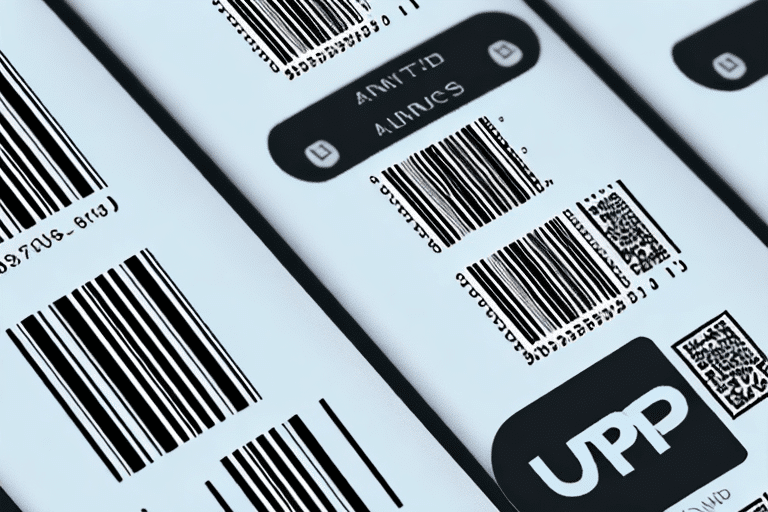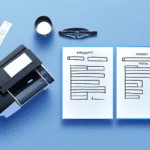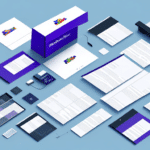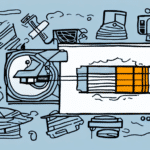Understanding the Barcode Printing Process in UPS Worldship
Barcode printing is a vital component of the shipping process in UPS Worldship, ensuring the accuracy and efficiency of package tracking and sorting. The process involves generating unique barcodes for each shipment, which are then printed onto labels using thermal printers. These high-quality, durable barcodes withstand various shipping conditions, facilitating seamless logistics operations.
UPS Worldship automates barcode printing through configurable printer settings, allowing customization such as adding company logos or branding elements to labels. Additionally, the software supports printing multiple labels simultaneously, enhancing efficiency for businesses handling large volumes of shipments.
Common Barcode Printing Issues in UPS Worldship
Despite the automation of the barcode printing process, various issues can still arise. Some of the most common barcode printing problems in UPS Worldship include:
- Printer Errors: Unexpected errors during the printing process can disrupt operations.
- Connectivity Issues: Problems with the connection between the printer and computer can prevent successful printing.
- Insufficient Ink or Toner Levels: Low ink or toner can lead to smudged or incomplete barcodes.
- Outdated Printer Drivers: Using outdated drivers may cause compatibility issues.
- Incompatible Label Stock: Utilizing labels not designed for barcode printing can result in poor print quality.
Addressing these common issues is essential to maintain efficient and accurate barcode printing within UPS Worldship.
Troubleshooting Barcode Printing Issues in UPS Worldship
Identifying the Problem
Begin by examining the printed barcodes for clarity and legibility. Common indicators of issues include smudged lines, incomplete barcodes, or missing barcodes entirely.
Preliminary Checks
- Ensure the printer is properly connected and turned on.
- Check the ink or toner levels and replace cartridges if necessary.
- Restart both the printer and your computer to resolve temporary glitches.
Resetting Printer Settings
If incorrect printer settings are suspected, resetting them to default can often resolve the issue. Navigate to the Printer and Scale menu in UPS Worldship and select the option to reset printer settings. Note that this will remove any custom configurations.
Configuring Printer Settings for Optimal Performance
Proper configuration of printer settings is crucial for high-quality barcode printing. Consider the following settings:
- Print Quality: Set to a high resolution to ensure barcode clarity.
- Label Size: Ensure the barcode fits within the label dimensions.
- Orientation: Adjust the orientation to prevent barcodes from being cut off.
Testing different configurations can help determine the optimal settings for your specific printer model.
Updating Printer Drivers
Outdated printer drivers can lead to compatibility issues and printing errors. Visit the printer manufacturer's official website to download and install the latest drivers compatible with your printer model.
Before updating, verify that your computer meets the system requirements for the new drivers and consider creating a system restore point as a precaution.
Cleaning and Maintaining Your Printer
Regular maintenance can prevent many common printing issues:
- Clean the printer heads to avoid smudges and streaks.
- Use high-quality label stock designed for barcode printing.
- Keep the printer in a dust-free environment to prevent internal clogs.
Advanced Troubleshooting Techniques
If basic troubleshooting does not resolve the issue, consider the following advanced steps:
- Reset UPS Worldship preferences to default settings.
- Check for software conflicts that may interfere with printing.
- Seek professional assistance or contact UPS Worldship support for specialized help.
Preventing Future Barcode Printing Issues
Proactive measures can significantly reduce the likelihood of encountering barcode printing problems:
- Regularly update printer drivers and UPS Worldship software.
- Maintain a consistent maintenance schedule for your printer.
- Use only compatible and high-quality label stock.
- Train staff on proper printer usage and troubleshooting techniques.
Best Practices for Efficient and Accurate Barcode Printing
Implementing the following best practices can enhance the efficiency and accuracy of barcode printing in UPS Worldship:
- Routine Maintenance: Schedule regular cleaning and check-ups for your printer.
- Proper Configuration: Ensure printer settings are optimized for barcode printing.
- High-Quality Supplies: Use premium labels and ink/toner to prevent print defects.
- Software Updates: Keep UPS Worldship and printer drivers up to date to utilize the latest features and fixes.
- Consult Authoritative Resources: Refer to official UPS Worldship documentation and support for guidance.
Conclusion: Ensuring Reliable Shipping Operations with Effective Barcode Printing
Barcode printing issues in UPS Worldship can disrupt shipping operations and affect business efficiency. By understanding the barcode printing process, recognizing common problems, and implementing systematic troubleshooting and preventive measures, businesses can maintain reliable and accurate shipping workflows. Adhering to best practices ensures that barcode printing remains a seamless part of the logistics process, thereby supporting overall business success.