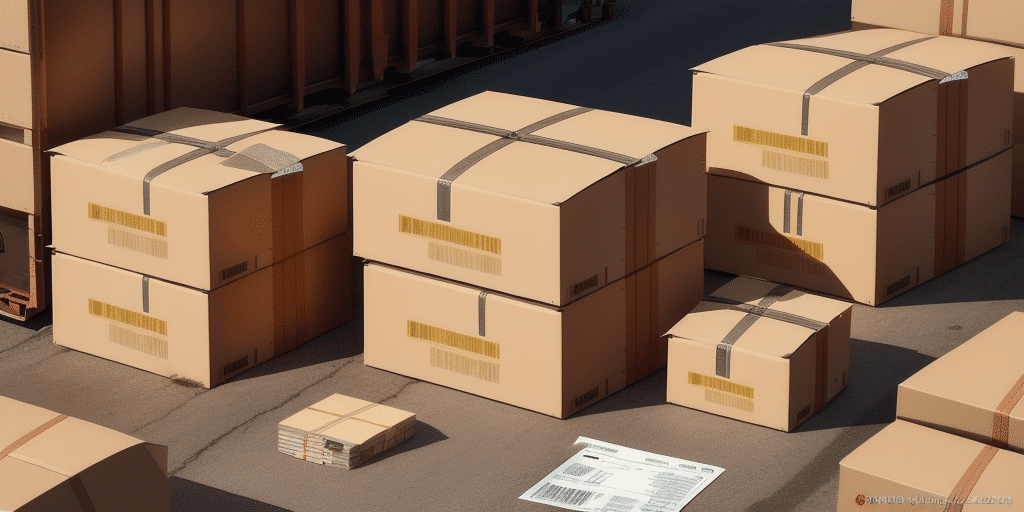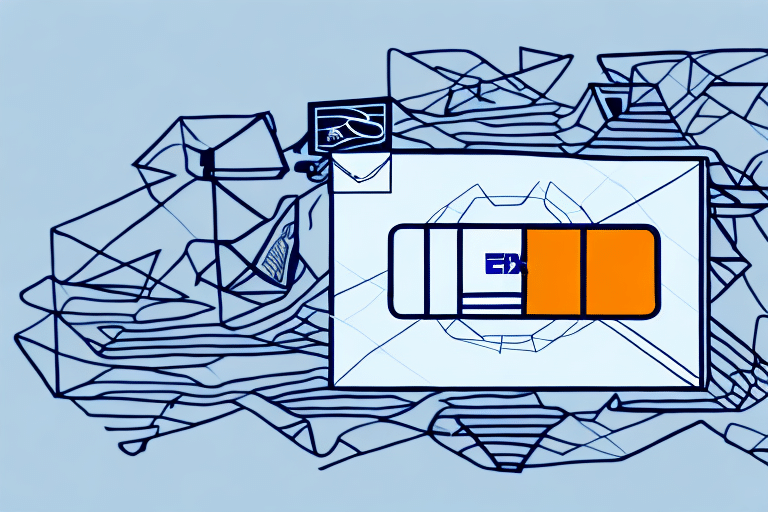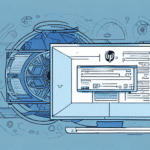Troubleshooting Canadian Invoice Printing Issues in UPS WorldShip
Are you finding it challenging to print Canadian invoices in UPS WorldShip? You're not alone. Many businesses encounter difficulties when printing invoices, especially when adhering to Canadian printing regulations. This article explores common problems with Canadian invoice printing in UPS WorldShip and provides solutions to address them.
Understanding Canadian Invoice Printing Regulations
The Canadian government has established specific regulations for invoice printing to ensure consistency and compliance. One key requirement is the inclusion of an alphanumeric code, known as the GST/HST account number, which uniquely identifies the business on each invoice. Non-compliance with these regulations can lead to substantial fines and penalties, emphasizing the importance of understanding and implementing them correctly in UPS WorldShip.
Additionally, Canadian invoice printing regulations mandate the inclusion of the invoice date, a detailed description of goods or services provided, quantity, and the total amount charged. Accurate and clear representation of this information is crucial for legal compliance and business transparency.
Moreover, businesses must retain records of all invoices issued and received for a minimum of six years. These records should include the invoice date, customer or supplier's name and address, total amount, and applicable taxes. Maintaining accurate records not only fulfills legal obligations but also aids in financial tracking and informed decision-making.
Common Problems with Invoice Printing in UPS WorldShip
Printing Canadian invoices in UPS WorldShip can present several challenges, including:
- Incorrect Alignment: Mismatched paper sizes can lead to misaligned text and images.
- Missing Data: Essential information might be cut off or omitted due to formatting issues.
- Printer Errors: Hardware or software malfunctions can disrupt the printing process.
These issues can result in shipping delays, increased customer dissatisfaction, and potential revenue loss. Identifying and addressing these problems is essential for maintaining efficient invoicing and customer service operations.
Configuring Printer Settings for Canadian Invoices in UPS WorldShip
Proper configuration of printer settings is vital for seamless Canadian invoice printing in UPS WorldShip. Follow these steps to optimize your printer settings:
- Navigate to the UPS WorldShip Home Screen.
- Select the 'Print Setup' option from the toolbar.
- Choose your printer from the dropdown menu.
- Select the 'Invoice' label type.
- Click on 'Properties.'
- Under the 'Advanced' tab, set the paper size to 8.5 x 11 inches.
- Adjust the margins to zero and ensure the orientation is set to portrait.
- Click 'OK' to save the changes.
If you're using a thermal printer, adjust the darkness settings via the printer's software to ensure clear and legible invoices. Additionally, verify that the printer is compatible with the required paper size and that you have the latest drivers installed to prevent compatibility issues.
Troubleshooting Ink and Toner Issues
Ink and toner problems can impede the printing of Canadian invoices in UPS WorldShip. To mitigate these issues:
- Ensure your printer has sufficient ink or toner to prevent blank or faded prints. Replace cartridges as needed.
- Clean the printhead regularly to avoid smudging and maintain clear print quality.
- Use compatible ink or toner cartridges specific to your printer model to avert hardware damage and preserve print quality.
- Store ink and toner cartridges in a cool, dry place away from direct sunlight to prevent drying out or damage.
Regular maintenance not only prolongs your printer's lifespan but also ensures consistent print quality for your invoices.
Updating UPS WorldShip for Optimal Printing
An outdated UPS WorldShip version can cause invoice printing issues. Regular updates are crucial to benefit from the latest features and fixes. To update UPS WorldShip:
- Access the UPS WorldShip Home Screen.
- Select the 'Help' option and click on 'Check for Updates.'
- If updates are available, click 'Download now.'
- Follow the on-screen prompts to complete the update process.
Updating your software not only enhances invoice printing capabilities but also introduces improved security measures to protect shipment data. Post-update, it might be necessary to restart your system to apply changes effectively.
Resolving Common Error Messages in UPS WorldShip
Error messages such as 'Print Engine Not Responding' and 'Format Engine Error' can occur during invoice printing in UPS WorldShip. These errors might stem from outdated drivers or software glitches. To resolve them:
- Visit your printer manufacturer's website to download the latest drivers.
- Uninstall existing printer drivers from your system.
- Install the newly downloaded driver.
- Restart your computer and attempt printing again.
If errors persist, consider reinstalling the UPS WorldShip software to address potential file corruptions. Additionally, verify that printer settings within UPS WorldShip are correctly configured and that the appropriate printer is selected.
Optimizing UPS WorldShip Configuration for Efficient Printing
To ensure efficient invoice printing, optimize your UPS WorldShip configuration by:
- Regularly updating the UPS WorldShip software.
- Configuring printer settings accurately.
- Using high-quality paper to enhance print reliability.
- Maintaining your printer through regular cleaning and cartridge replacements.
- Adhering to Canadian invoice printing regulations meticulously.
Moreover, customize the invoice layout to incorporate your company’s branding, such as logos and specific data fields, to enhance professionalism and coherence with your business identity.
Preventing Future Invoice Printing Issues
To minimize future issues with Canadian invoice printing:
- Train staff on Canadian invoice printing regulations and the significance of compliance.
- Monitor ink/toner levels and maintain your printer regularly.
- Perform test prints to detect and address alignment or data issues before finalizing invoices.
- Use clear, legible fonts and appropriate sizes to ensure invoice readability.
- Utilize high-quality paper to prevent smudging and maintain the longevity of printed invoices.
Reducing Costs and Time with Seamless Canadian Invoice Printing
Implementing seamless Canadian invoice printing in UPS WorldShip can lead to significant cost and time savings, enhancing customer satisfaction and boosting revenue. By following the optimization and troubleshooting strategies outlined, you can ensure smooth invoice printing. Compliance with Canadian regulations avoids penalties, and maintaining proper printer configurations reduces operational costs and inefficiencies.