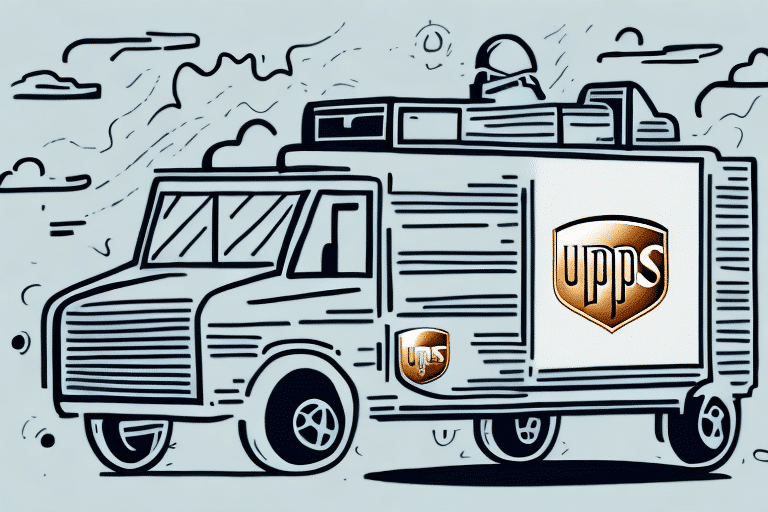Troubleshooting Common Issues with UPS Worldship
If you handle shipping logistics, chances are you have come across UPS Worldship. This shipping software is used by thousands of businesses to simplify the process of shipping and tracking packages. However, like any software, Worldship can experience technical issues that may cause delays or disruptions in your shipping process. In this article, we will explore the most common issues related to UPS Worldship and provide you with tips on how to troubleshoot them effectively.
Introduction to UPS Worldship
UPS Worldship is a robust shipping software that allows businesses to manage and track their package shipments efficiently. The software provides a range of features, including address validation, shipment history tracking, and printing shipping labels. Designed to simplify the shipping process, Worldship integrates seamlessly with other UPS services, such as UPS My Choice and UPS Access Point, to provide a comprehensive shipping experience.
One of the key benefits of using UPS Worldship is its customizable shipping options. Businesses can select delivery dates and times, add insurance, and choose shipping speeds that best meet their needs and those of their customers. This flexibility ensures that shipping operations can be tailored to align with specific business requirements and customer expectations.
Understanding the Common Issues with UPS Worldship
Before diving into troubleshooting, it's essential to recognize the most common issues you may encounter with UPS Worldship. These include:
- Connectivity problems
- Printer issues
- Data entry problems
- Shipping rate errors
- Technical glitches
Connectivity problems can stem from network issues, firewall settings, or outdated software. Ensuring your system meets the minimum requirements for UPS Worldship and keeping all updates current is crucial.
Printer issues, such as paper jams or connectivity problems, can disrupt the printing of shipping labels or invoices. Using a UPS-approved thermal label printer and maintaining updated drivers can mitigate these problems.
How to Troubleshoot Common Issues with UPS Worldship
Encountering issues with UPS Worldship doesn't have to halt your shipping operations. Most problems can be resolved with a few simple troubleshooting steps:
Diagnosing Connectivity Problems in UPS Worldship
If you're unable to connect to the internet or the UPS Worldship server, start by checking your internet connection. Ensure that your firewall or antivirus software isn't blocking UPS Worldship. If issues persist, try resetting your modem or router and restarting your computer before attempting to reconnect.
Fixing Printer Issues in UPS Worldship
Printer problems, such as labels printing off-center or unrecognized label stock, can be resolved by verifying printer settings and ensuring compatibility with your label stock. Using UPS-approved label stock and updating printer drivers are recommended steps to address these issues.
Addressing Problems with Data Entry in UPS Worldship
Data entry errors can occur when inputting package information or recipient details. Double-check that package dimensions, weight, and recipient addresses are accurately entered. If problems continue, consider reinstalling the Worldship software to resolve any underlying issues.
Resolving Errors with Shipping Rates in UPS Worldship
Errors when fetching shipping rates often relate to incorrect package dimensions or weight. Verify that all package information, including origin and destination addresses, is accurate. Updating your Worldship software to the latest version or contacting UPS customer support can also help resolve persistent rate errors.
Dealing with Technical Glitches in UPS Worldship
Technical glitches can typically be resolved by restarting the Worldship software or your computer. Ensure your system meets the minimum requirements for Worldship, and consider uninstalling and reinstalling the software if issues continue. When necessary, reach out to UPS technical support for advanced assistance.
Preventing Common Issues with UPS Worldship
Prevention is better than cure. To minimize issues with UPS Worldship:
- Maintain a stable internet connection and adjust firewall settings to allow UPS Worldship access.
- Regularly check and update printer settings and drivers.
- Accurately input package and recipient information to avoid data entry errors.
- Keep your Worldship software updated to prevent shipping rate and technical glitches.
- Ensure your computer hardware is well-maintained to support software performance.
Upgrading and Updating UPS Worldship for Better Performance
Keeping UPS Worldship updated is essential for optimal performance. Regularly check for software updates and install them promptly to benefit from the latest features and security enhancements. Additionally, ensure that your computer meets the minimum system requirements to run Worldship efficiently.
Clearing the cache can also enhance performance by removing temporary files that may slow down the software. Regular hardware maintenance, such as cleaning computer fans and vents, helps prevent overheating and hardware-related performance issues.
Tips and Tricks for Efficient Usage of UPS Worldship
Maximize your efficiency with UPS Worldship by implementing these tips:
- Address Validation: Use the software's address validation feature to ensure accurate recipient information.
- Real-Time Tracking: Utilize the UPS Tracking feature for real-time package monitoring.
- Save Frequently Used Information: Store common shipment details to speed up the shipping process.
- Use a Thermal Printer: For better label quality and durability, opt for a thermal printer.
- Batch Processing: Leverage batch processing to handle multiple shipments simultaneously, saving time and effort.
- Customize Shipping Preferences: Tailor default package dimensions, weights, shipping methods, and delivery options to streamline operations.
Implementing these strategies can significantly enhance your shipping efficiency and reduce the time spent on administrative tasks.
Conclusion: Mastering the Art of Troubleshooting Common Issues with UPS Worldship
UPS Worldship is a powerful shipping software that can streamline your shipping processes and boost efficiency. However, technical issues can occasionally arise. By following the troubleshooting tips outlined in this article, you can effectively diagnose and resolve common problems with UPS Worldship.
Regularly updating and maintaining your software and hardware, alongside practicing efficient usage habits, can help prevent many of these issues from occurring. For more complex problems, don't hesitate to contact UPS technical support or consult with a professional IT specialist.
Additionally, always back up your data to prevent loss in case of software malfunctions or system crashes. Mastering troubleshooting techniques ensures that your shipping operations remain smooth and uninterrupted, saving you time and reducing frustration in the long run.