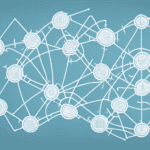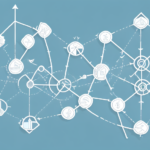Introduction to UPS WorldShip and Server Track
UPS WorldShip is a comprehensive shipping software designed to streamline the process of managing shipments and tracking packages. It offers automation capabilities that allow businesses to efficiently handle large volumes of shipments, customize shipping labels, and integrate seamlessly with various business systems. Server Track, on the other hand, serves as a centralized tool for monitoring and managing shipments across an organization, providing real-time tracking and reporting functionalities. Together, these tools are essential components of an effective logistics and supply chain management strategy.
One of the key advantages of using UPS WorldShip and Server Track is the ability to customize shipping labels and documents. Businesses can incorporate their company logos, tailor the layout, and include specific details such as order numbers or product descriptions. This customization not only enhances the professional appearance of shipments but also improves accuracy and efficiency in the delivery process.
Moreover, both tools offer real-time tracking and robust reporting capabilities. Users can monitor the status of their shipments, receive delivery confirmations, and generate detailed reports to analyze shipping trends and costs. According to UPS’s 2023 logistics report, businesses that leverage such advanced tracking and reporting tools experience a 15% increase in delivery accuracy and a 10% reduction in shipping costs.
Common Connection Issues with UPS WorldShip and Server Track
Despite their robust functionalities, users may encounter several connection issues when using UPS WorldShip and Server Track. Common problems include:
- Internet connectivity failures
- Inability to connect to the UPS network
- Printer connectivity issues
- Firewall and proxy settings conflicts
- Outdated software versions
These issues can disrupt the seamless operation of shipping processes, leading to delays and increased frustration for users.
How to Identify Connection Issues with UPS WorldShip and Server Track
Identifying the root cause of connection problems is the first step towards effective troubleshooting. Here are some methods to pinpoint the issues:
- Internet Connectivity: Verify if the computer is connected to the internet by accessing other websites. A stable internet connection is essential for both software tools to function correctly.
- UPS Network Status: Check the status of the UPS network to ensure there are no outages or maintenance activities affecting connectivity. The UPS Network Status page provides real-time updates.
- Error Messages: Document any error messages or notifications that appear when the connection fails. These messages can offer valuable clues for troubleshooting.
- Firewall and Antivirus Settings: Determine if security software is blocking the connection. Temporarily disabling these can help identify if they are the source of the problem.
Steps to Troubleshoot Connection Issues with UPS WorldShip and Server Track
To resolve connection issues effectively, follow these comprehensive troubleshooting steps:
1. Checking Network Connectivity
Ensure that your computer is connected to the internet. Test the connection by accessing multiple websites. If the internet is unstable, restart your router or modem and attempt to reconnect.
2. Verifying Firewall Settings
Your firewall may be blocking the connection to UPS WorldShip and Server Track. To resolve this:
- Access your firewall settings.
- Add exceptions for both software applications.
- If necessary, temporarily disable the firewall to test the connection.
- Refer to your firewall’s documentation for specific configuration instructions.
3. Configuring Proxy Settings
If your network uses a proxy server, incorrect proxy settings can hinder connectivity. To configure proxy settings:
- Consult with your IT department or internet service provider for the correct proxy details.
- Update the proxy settings within UPS WorldShip and Server Track.
4. Checking the Status of the 'UPS Online' Service
The 'UPS Online' service is critical for the operation of both tools. To check its status:
- Visit the UPS Online Status page.
- If the service is down, wait until it is restored before attempting to reconnect.
5. Updating Drivers and Software
Outdated software or drivers can cause compatibility issues. Ensure that you:
- Download the latest version of UPS WorldShip from the UPS Support page.
- Update your computer’s drivers by visiting the manufacturer’s website.
6. Optimizing Network Performance
Network congestion can lead to connection interruptions. To optimize performance:
- Monitor your internet usage to identify and eliminate unnecessary bandwidth consumption.
- Consider upgrading your internet plan or network infrastructure if you experience frequent bottlenecks.
7. Clearing Cache and Cookies
Corrupted cache and cookies can disrupt software functionality. To clear them:
- Open your web browser’s settings.
- Select 'Clear browsing data' and choose to clear cache and cookies.
- Restart your browser and attempt to reconnect to the software.
Contacting Technical Support for Assistance with Connection Issues
If troubleshooting steps do not resolve the connection issues, contacting UPS Technical Support is essential. When reaching out:
- Have your account information ready.
- Provide detailed descriptions of the problem, including any error messages.
- Follow the instructions provided by the support representative carefully.
You can contact UPS Technical Support through the UPS Contact Page, where multiple support options are available, including phone and live chat.
Conclusion: Tips to Prevent Future Connection Issues with UPS WorldShip and Server Track
Preventing future connection issues requires proactive maintenance and optimization of your systems. Here are some tips to ensure smooth operation:
- Maintain Stable Network Connectivity: Ensure that your internet connection is reliable and monitor for any disruptions.
- Configure Security Settings Properly: Regularly review and update your firewall and proxy settings to accommodate necessary software access.
- Regularly Update Software and Drivers: Keep UPS WorldShip, Server Track, and your system drivers up-to-date to avoid compatibility issues.
- Upgrade Network Infrastructure: As your business grows, ensure that your network can handle increased traffic and data loads.
- Monitor UPS Service Status: Stay informed about the status of UPS services to anticipate and mitigate potential disruptions.
- Ensure System Requirements: Verify that your hardware meets the minimum system requirements for both software tools.
By implementing these strategies and staying vigilant, you can minimize disruptions and maintain efficient shipping and tracking operations with UPS WorldShip and Server Track.