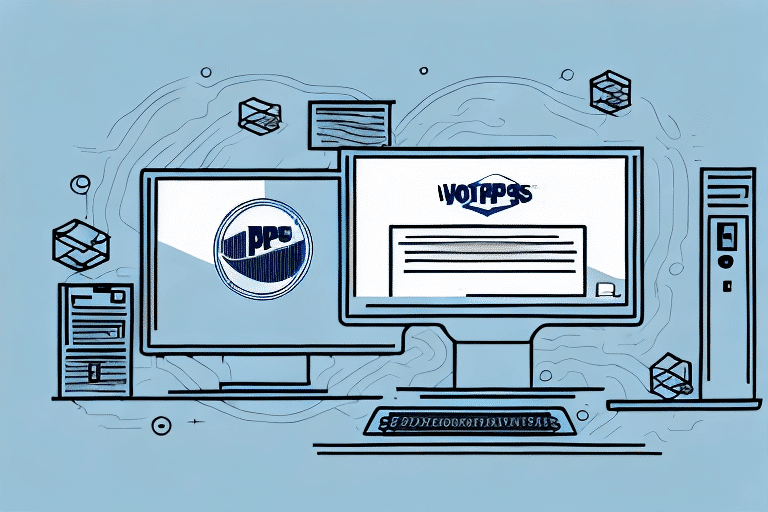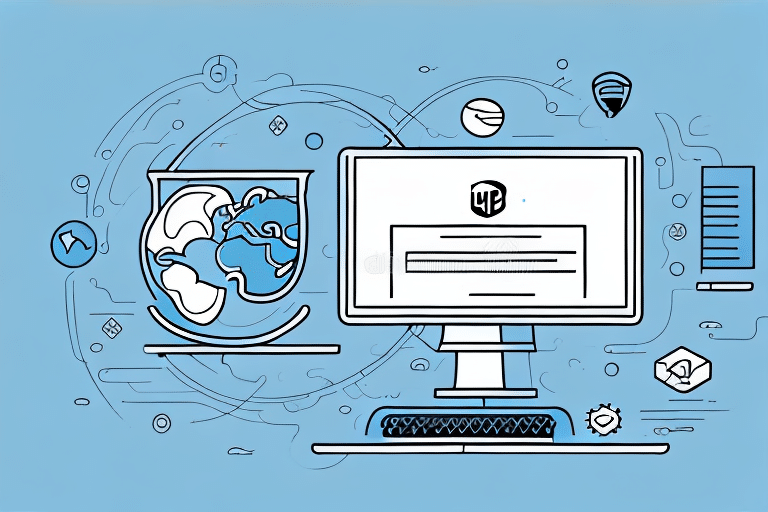Troubleshooting Connection Issues with UPS Worldship Workstations
UPS Worldship is a robust software solution that streamlines package shipping and tracking for businesses of all sizes. However, users may encounter connection issues with Worldship workstations, hindering access to UPS services and causing operational delays. In this article, we explore the common causes of these connection problems and provide effective troubleshooting strategies to resolve them.
Understanding the Common Causes of Connection Issues with UPS Worldship
Connection issues with UPS Worldship workstations can stem from various factors. Identifying these causes is crucial for effective troubleshooting. Common reasons include:
- Network Failure: Downtime or instability in the network can disrupt communication between workstations and UPS servers.
- Outdated Drivers or Firmware: Neglected updates can lead to compatibility issues, affecting the software's performance.
- Incompatible Firewall Settings: Restrictive firewall configurations may block necessary ports or services required by Worldship.
- Insufficient Network Bandwidth: Limited bandwidth can cause lag or interruptions in data transmission.
- Worldship-Specific Error Messages: Software errors or bugs can prevent successful connections.
Additionally, hardware malfunctions such as faulty network cables or damaged ports, and issues with the operating system or other software on the workstation, can also affect UPS Worldship's connectivity. Regular maintenance and updates of all hardware and software components are essential to minimize these risks.
How to Identify Connection Issues with UPS Worldship Workstations
The first step in resolving connection problems with your Worldship workstations is accurate identification. Connection issues can manifest in several ways, including:
- Difficulty Logging In: Users may experience challenges accessing UPS services through the software.
- Slow Processing Times: Delays in processing shipments or tracking information.
- Error Messages: Inability to print labels or complete transactions, often accompanied by specific error codes.
Recognizing these symptoms allows for targeted troubleshooting, reducing downtime and maintaining operational efficiency.
Another indicator of connection issues is frequent disconnections or interruptions during transactions. Such disruptions can lead to errors in shipment processing, impacting customer satisfaction and business operations. Monitoring these signs helps in addressing problems promptly.
Tips for Resolving Connection Issues with UPS Worldship Workstations
Resolving connection issues with UPS Worldship requires a systematic approach. Below are effective strategies to address common problems:
Check Your Network Configuration for Compatibility
Ensure that your network settings align with UPS Worldship requirements. Refer to the official UPS Worldship system requirements for compatible drivers and firmware. Verify router configurations and consider resetting your network hardware to eliminate connectivity issues.
Update Drivers and Firmware
Outdated drivers or firmware can lead to significant compatibility problems. Regularly updating these components ensures optimal performance and reduces the likelihood of connection disruptions. Visit the manufacturer's website or use automatic update tools to keep your system current.
Configure Firewall Settings Appropriately
Firewalls play a critical role in network security but can inadvertently block necessary communications for UPS Worldship. Adjust your firewall settings to allow traffic through required ports. Refer to the UPS Firewall Settings Guide for detailed instructions.
Optimize Network Bandwidth
Insufficient bandwidth can cause data transmission delays and interruptions. Assess your network's capacity and consider upgrading your internet plan or internal network infrastructure to support increased traffic. Tools like Cisco’s bandwidth guidelines can help determine appropriate requirements.
Troubleshoot Specific Error Messages
Encountering specific error messages can provide clues to underlying issues. Document these errors and refer to the UPS support resources for guidance on resolving them. Ensure all network connections and configurations are accurate to prevent misdiagnosis.
Contact Technical Support for Advanced Assistance
If initial troubleshooting steps do not resolve the issue, reaching out to UPS technical support is advisable. Their experts can offer in-depth assistance and provide solutions tailored to your specific situation.
Perform Regular Maintenance on Worldship Workstations
Preventative maintenance can significantly reduce the occurrence of connection issues. Regularly clean hardware components, update software, and conduct system checks to ensure all elements function correctly. Implementing a maintenance schedule helps maintain system integrity and performance.
Preventing Future Connection Issues in Your UPS Worldship Workflow
Proactive measures are essential in avoiding future connection problems. Implement the following best practices to maintain seamless UPS Worldship operations:
- Monitor Network Compatibility: Regularly review and adjust network settings to remain compatible with UPS Worldship updates.
- Keep Drivers and Firmware Updated: Establish a routine for updating all relevant drivers and firmware to the latest versions.
- Maintain Reliable Firewall Configurations: Ensure firewall settings consistently permit necessary Worldship communications.
- Evaluate and Upgrade Network Bandwidth: Periodically assess your network's bandwidth needs and upgrade as your business grows.
- Monitor and Address Error Messages Promptly: Stay vigilant for any error messages and address them immediately to prevent escalation.
Additionally, maintaining cleanliness of hardware components and keeping antivirus software up-to-date are crucial steps in preventing malware-related connectivity issues. These practices ensure that your Worldship workstations operate smoothly and reliably.
Best Practices for Maintaining Smooth Connections with UPS Worldship Workstations
To ensure ongoing stability and performance of your UPS Worldship workstations, consider adopting the following best practices:
- Regular Software and Hardware Updates: Consistently update all software and hardware to the latest versions to leverage improvements and security patches.
- Proactive Network Maintenance: Conduct regular network health checks to identify and resolve potential issues before they impact connectivity.
- Employee Training: Educate your team on the correct use of Worldship and basic troubleshooting techniques to empower them to address minor issues independently.
Implementing these practices fosters a stable working environment and minimizes disruptions caused by technical issues.
Conclusion
Connection issues with UPS Worldship workstations can disrupt business operations, but they are generally resolvable with the right approach. By understanding the common causes and implementing effective troubleshooting strategies, you can restore and maintain seamless connectivity. Adhering to best practices and proactive maintenance further ensures that your Worldship workflow remains uninterrupted.
Remember that some connection problems may stem from external factors like network outages or hardware failures, necessitating professional IT intervention. Regular updates and system checks are vital in preventing future issues and ensuring that your UPS Worldship workstations perform optimally. By staying informed and proactive, you can minimize downtime and support your business’s shipping and tracking needs effectively.