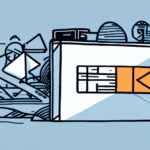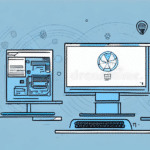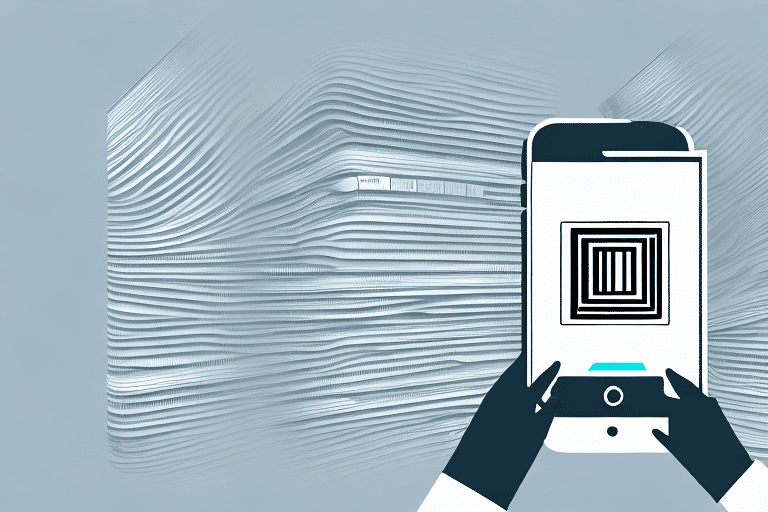Troubleshooting 'EPT0036 Old File Not Found' Error in UPS WorldShip Patch
UPS WorldShip is a widely-used shipping software that simplifies the shipping process for businesses of all sizes. While it is a reliable tool that has helped many streamline their shipping operations, users can sometimes encounter errors that cause delays and frustration. One of the most common errors is the 'EPT0036 Old File Not Found' error. This error typically appears during the UPS WorldShip patch installation process and can prevent the software from running smoothly. In this article, we will discuss the causes of the EPT0036 error, how to troubleshoot it, and how to prevent it from happening in the future.
Understanding the EPT0036 Error Code in UPS WorldShip Patch
The EPT0036 error code indicates that the patch installation process was unable to locate a specific file required for the update. This file could be missing, corrupt, or located in the wrong directory. When the installation process encounters this error, it halts, and the user is presented with an alert message. This can be particularly frustrating as it disrupts the update process and may impact shipping operations.
One common cause of the EPT0036 error is a conflict with other software installed on the user's computer. This includes antivirus programs, firewalls, or other security software that may interfere with the patch installation. Temporarily disabling these programs can sometimes allow the patch to install successfully.
Another potential solution is to manually download and install the patch from the official UPS website. This method can bypass issues related to the automatic installation process and ensure that all necessary files are present and correctly located. It is crucial to download the correct version of the patch to avoid compatibility issues.
According to a [UPS WorldShip Software Update Guide](https://www.ups.com/assets/resources/media/en_US/downloads/worhsw_updating.pdf), ensuring that your system meets all prerequisites before installation can significantly reduce the occurrence of such errors.
Common Causes of the EPT0036 Error
- Conflict with antivirus or firewall software
- Missing or corrupt installation files
- Incorrect file locations
- Insufficient disk space
- Corrupted system registry entries
How to Identify the Cause of the 'EPT0036 Old File Not Found' Error
Identifying the root cause of the EPT0036 error requires a systematic approach. One of the primary factors is issues with the computer's registry. The registry stores configuration settings and options for the operating system and installed software. Corrupt or erroneous entries can prevent the UPS WorldShip patch from locating necessary files.
Outdated or incorrect drivers can also lead to this error. Drivers that are not up-to-date or improperly configured may conflict with the patch installation process. Additionally, insufficient disk space can halt the installation if the system cannot allocate the necessary resources.
Security software like antivirus programs or firewalls can block the installation process, mistaking patch files for malicious software. Reviewing these potential issues can help in diagnosing and resolving the EPT0036 error.
For more detailed registry troubleshooting, refer to Microsoft's [Registry Repair Guide](https://support.microsoft.com/en-us/windows/how-to-use-system-file-checker-system-sfc-scannow-in-windows-10-efdd9f5b-7b3a-4681-b947-7c6a4d4658d3).
Top Solutions to Fix the EPT0036 Error in UPS WorldShip Patch
Several solutions can help resolve the EPT0036 error:
1. Run a Registry Cleaner
Using a reputable registry cleaner can scan the computer's registry for errors and repair them automatically. This can eliminate conflicts or corruptions that cause the EPT0036 error.
2. Manually Restore Missing Files
If specific files are missing, identifying and restoring them to the correct location can resolve the error. This process requires careful attention to avoid further system issues.
3. Update or Reinstall Drivers
Outdated or incorrect drivers can be updated through the Device Manager or by downloading the latest versions from the manufacturer's website.
4. Scan for Malware
Running a full system scan with updated antivirus software can detect and remove malware that might be causing the error.
5. Uninstall and Reinstall UPS WorldShip
If all else fails, uninstalling and then reinstalling UPS WorldShip can provide a fresh installation without corrupted files.
For step-by-step instructions on uninstalling UPS WorldShip, visit the [UPS Support Page](https://www.ups.com/us/en/support-center/help.page).
Common Mistakes that Trigger the EPT0036 Error in UPS WorldShip Patch
Avoiding certain mistakes can prevent the occurrence of the EPT0036 error:
1. Lack of Administrative Privileges
Running the patch installation without administrative rights can prevent access to necessary files, resulting in the error. Always ensure you have the required permissions before starting the installation.
2. Disabling Antivirus Software Permanently
While temporarily disabling antivirus software can aid installation, leaving it disabled can expose your system to security threats.
3. Ignoring Software Updates
Using an outdated version of UPS WorldShip can lead to compatibility issues with new patches. Regularly updating the software helps maintain compatibility and security.
Tips to Prevent the 'EPT0036 Old File Not Found' Error from Recurring in UPS WorldShip Patch
Preventative measures can ensure the EPT0036 error does not reoccur:
1. Regularly Clean the Registry
Maintaining a clean registry using trusted tools helps prevent errors caused by corrupt or outdated entries.
2. Keep Drivers Updated
Regularly updating drivers ensures compatibility with software updates and reduces the risk of conflicts.
3. Maintain Sufficient Disk Space
Ensuring adequate free space on your hard drive facilitates smooth installations and updates.
4. Use Reliable Antivirus Software
Employing a reputable antivirus program and keeping it updated protects against malware that can cause system errors.
5. Run Installations with Administrative Rights
Always execute patch installations with the necessary permissions to access and modify required files.
Step-by-Step Guide to Troubleshoot the EPT0036 Error in UPS WorldShip Patch
- Run a Registry Cleaner: Use a trusted registry cleaning tool to scan and repair registry errors.
- Disable Antivirus Software: Temporarily turn off antivirus and firewall programs to prevent interference.
- Update Drivers: Ensure all system drivers are current and functioning correctly.
- Run Installation with Administrative Privileges: Right-click the installer and select "Run as administrator."
- Manually Restore Missing Files: Identify and place any missing files in the correct directories.
If the error persists, consider performing a clean boot to eliminate software conflicts. Instructions for a clean boot can be found in Microsoft's [Clean Boot Guide](https://support.microsoft.com/en-us/topic/how-to-perform-a-clean-boot-in-windows-92a1a3ab-5efc-3fe0-1410-5b9f1ef1a8b4).
How to Update and Install Patches to Avoid EPT0036 Error in UPS WorldShip
Keeping UPS WorldShip updated is crucial for optimal performance and error prevention. Follow these steps to update and install patches:
- Open UPS WorldShip: Launch the UPS WorldShip application on your computer.
- Select the 'Help' Menu: Navigate to the top menu and click on 'Help'.
- Choose 'Updates and Add-Ons': From the dropdown, select 'Updates and Add-Ons' to view available updates.
- Download the Patch: Select the relevant update or patch and click 'Download'.
- Install the Patch: Follow the on-screen prompts to complete the installation process.
Regularly checking for updates ensures that your software is equipped with the latest features and security enhancements. Refer to the [UPS WorldShip Updates Page](https://www.ups.com/us/en/help-center/how-to-upgrade.page) for more information.
Additionally, ensure that your computer meets the [minimum system requirements](https://www.ups.com/us/en/help-center/capabilities.page) for UPS WorldShip to prevent compatibility issues.
Other Common Errors That May Occur During UPS WorldShip Patch Installation and How to Fix Them
Besides the EPT0036 error, users may encounter other issues during the UPS WorldShip patch installation process:
1. Manifest File Issues
Errors related to the manifest file can prevent the patch from recognizing the necessary configurations. Ensuring the manifest file is intact and correctly formatted can resolve these issues.
2. Application Not Responding
If UPS WorldShip becomes unresponsive during installation, it may be due to insufficient system resources or software conflicts. Closing unnecessary applications and attempting the installation again can help.
3. Runtime Errors
Runtime errors often stem from missing or incompatible runtime libraries. Installing the required libraries or updating existing ones can fix these errors.
For more comprehensive troubleshooting, refer to the [UPS WorldShip Troubleshooting Guide](https://www.ups.com/us/en/support-center/help.page).
Best Practices for Maintaining a Smooth and Efficient UPS WorldShip Experience
To ensure a seamless UPS WorldShip experience and minimize errors:
- Regularly Clean the Registry: Use trusted tools to maintain a healthy system registry.
- Update Software and Drivers: Keep UPS WorldShip and all system drivers up-to-date.
- Run with Administrative Privileges: Ensure installations and updates have the necessary permissions.
- Maintain Adequate Disk Space: Regularly monitor and free up disk space to accommodate updates.
- Use Reliable Security Software: Protect your system with reputable antivirus and firewall programs.
- Regularly Update UPS WorldShip: Stay informed about the latest patches and updates to keep the software running smoothly.
By adhering to these best practices, users can effectively prevent and address the EPT0036 error and other potential issues, ensuring a reliable and efficient shipping process for their business.