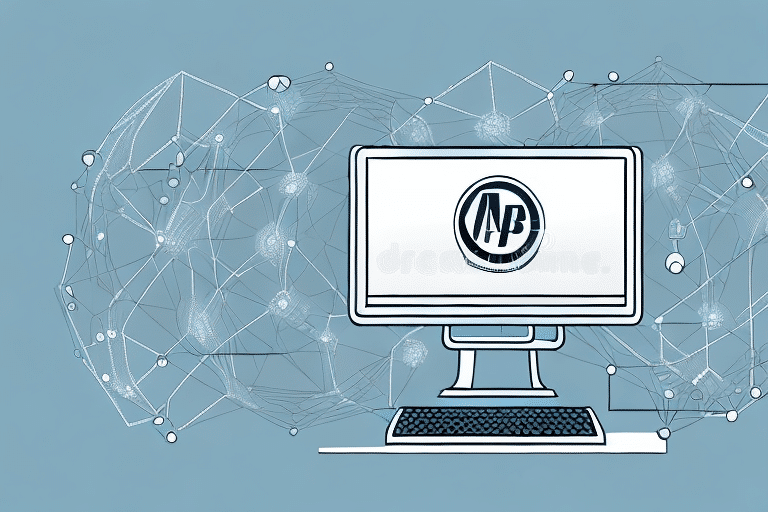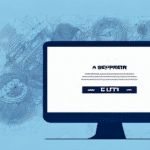Troubleshooting Error 1035: UPS WorldShip Internet Not Available
UPS WorldShip is a widely utilized shipping software solution embraced by businesses of all sizes to streamline shipping processes and enhance operational efficiency. Despite its robust performance, users may occasionally encounter errors that disrupt workflow and productivity. One prevalent issue is Error 1035: UPS WorldShip Internet Not Available, which impedes the software's ability to connect to necessary online services.
Understanding Error 1035 in UPS WorldShip
Error 1035 typically arises when UPS WorldShip loses internet connectivity, preventing it from performing essential functions such as tracking shipments or processing orders. This disruption can stem from various sources, including:
- Internet Service Provider (ISP) Issues: Temporary outages or slower internet speeds can disrupt the connection.
- Power Outages: Unexpected power losses can disable networking equipment.
- Server Maintenance: Scheduled or unscheduled maintenance on UPS servers can lead to temporary unavailability.
When UPS WorldShip cannot establish an internet connection, it triggers Error 1035, signaling users to address the connectivity issue to restore normal operations.
Common Causes of Error 1035 in UPS WorldShip
1. Internet Connectivity Problems
The most frequent cause of Error 1035 is an unstable or lost internet connection. Factors such as ISP outages, weak Wi-Fi signals, or faulty networking hardware can contribute to this issue.
2. Firewall or Antivirus Interference
Overly restrictive firewall settings or antivirus software can block UPS WorldShip from accessing the internet. Ensuring that WorldShip is whitelisted can mitigate this problem.
3. Software Conflicts
Conflicts with other installed software, particularly those managing network traffic or security, can prevent UPS WorldShip from establishing a stable connection.
4. Incorrect Software Configuration
Mistakes during the installation process or subsequent configuration changes can lead to improper settings, hindering internet connectivity for WorldShip.
5. UPS Server Issues
At times, the problem may originate from UPS's end, such as server downtimes, maintenance activities, or unexpected technical glitches.
Diagnosing Error 1035 in UPS WorldShip
Accurate diagnosis is crucial for effectively resolving Error 1035. Follow these steps to identify the root cause:
- Check Internet Connection: Confirm that your internet connection is active and stable by accessing other websites or services.
- Restart Networking Equipment: Power cycle your modem and router to refresh the connection.
- Verify UPS Server Status: Visit the UPS Service Alerts page to check for any ongoing server issues.
- Review Firewall and Antivirus Settings: Ensure that UPS WorldShip is allowed through your firewall and antivirus software.
- Update UPS WorldShip: Make sure you are using the latest version of the software, as updates often include bug fixes and improvements.
By systematically following these diagnostic steps, you can pinpoint the underlying cause of Error 1035.
Resolving Error 1035 in UPS WorldShip
Once the cause of Error 1035 is identified, implement the corresponding solution to restore functionality:
1. Stabilize Internet Connection
If connectivity issues are identified, troubleshoot by contacting your ISP, upgrading your internet plan, or replacing faulty networking hardware.
2. Configure Firewall and Antivirus Settings
Modify your firewall and antivirus settings to allow UPS WorldShip full access to the internet. Refer to your security software's documentation for guidance on whitelisting applications.
3. Address Software Conflicts
Identify and disable conflicting software. This may involve temporarily disabling VPNs or other network management tools to see if the issue persists.
4. Correct Software Configuration
Review and adjust UPS WorldShip's settings to ensure proper configuration. Reinstalling the software with default settings can also resolve misconfigurations.
5. Contact UPS Support
If the issue stems from UPS servers, reach out to UPS Customer Support for assistance and to get updates on server status.
Step-by-Step Guide to Fixing Error 1035 in UPS WorldShip
- Verify Your Internet Connection:
- Open a web browser and navigate to multiple websites to ensure connectivity.
- If issues are detected, reset your modem/router and contact your ISP if necessary.
- Restart Your Computer and Networking Equipment:
- Power off your computer and networking devices.
- Wait for about 60 seconds before turning them back on.
- Check UPS Server Status:
- Visit the UPS Service Alerts page to verify if there are any ongoing server issues.
- Update UPS WorldShip:
- Open UPS WorldShip.
- Navigate to the Help menu and select "Check for Updates."
- Follow the prompts to install any available updates.
- Configure Firewall and Antivirus:
- Access your firewall and antivirus settings.
- Ensure that UPS WorldShip is allowed to communicate through both.
- Reinstall UPS WorldShip:
- Uninstall UPS WorldShip from your computer.
- Download the latest version from the official UPS website.
- Follow the installation instructions to set up the software.
- Contact UPS Support:
- If the error persists, reach out to UPS Customer Support for specialized assistance.
Following this comprehensive guide should help you effectively address and resolve Error 1035 in UPS WorldShip.
Tips and Best Practices to Prevent Error 1035
Preventing Error 1035 involves proactive measures to maintain stable operations:
- Maintain a Stable Internet Connection: Invest in reliable internet services and backup solutions to minimize downtime.
- Regularly Update Software: Keep UPS WorldShip and your operating system up-to-date to benefit from the latest security patches and features.
- Optimize Firewall and Antivirus Settings: Configure security software to recognize and allow UPS WorldShip as a trusted application.
- Monitor Network Traffic: Use network monitoring tools to detect and address potential issues before they escalate.
- Backup Configurations: Regularly backup UPS WorldShip settings and data to facilitate quick recovery in case of issues.
Implementing these best practices can significantly reduce the likelihood of encountering Error 1035 and ensure smoother shipping operations.
Advanced Troubleshooting Techniques for Error 1035
If standard troubleshooting steps fail to resolve Error 1035, consider the following advanced techniques:
1. Perform a Clean Boot
A clean boot starts Windows with a minimal set of drivers and startup programs, helping to identify if background applications are causing conflicts.
- Press Windows + R, type
msconfig, and press Enter. - In the System Configuration window, go to the Services tab.
- Check Hide all Microsoft services and click Disable all.
- Navigate to the Startup tab and click Open Task Manager.
- Disable all startup items and restart your computer.
If Error 1035 no longer appears, gradually re-enable services and startup items to identify the conflicting application.
2. Analyze Event Logs
Windows Event Viewer can provide detailed logs that help identify underlying issues:
- Press Windows + X and select Event Viewer.
- Navigate to Windows Logs > Application.
- Look for error entries related to UPS WorldShip around the time Error 1035 occurred.
- Use this information to troubleshoot specific issues or share with UPS Support.
3. Use Network Diagnostic Tools
Employ tools like Ping or Traceroute to assess network connectivity to UPS servers:
- Open Command Prompt.
- Type
ping ups.comand press Enter to check responsiveness. - Use
tracert ups.comto trace the route and identify any network bottlenecks.
These diagnostics can help determine if network issues are causing the connectivity problem.
Conclusion
Error 1035 in UPS WorldShip is a common but resolvable issue that stems primarily from internet connectivity problems. By methodically diagnosing the root cause and applying appropriate solutions—from checking your internet connection to configuring security software—you can restore UPS WorldShip's functionality and maintain efficient shipping operations. Implementing preventive best practices further ensures minimal disruption and sustained productivity.