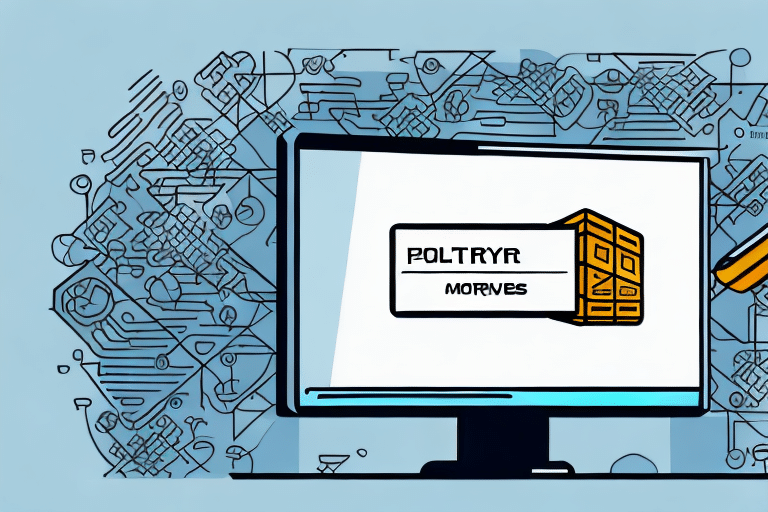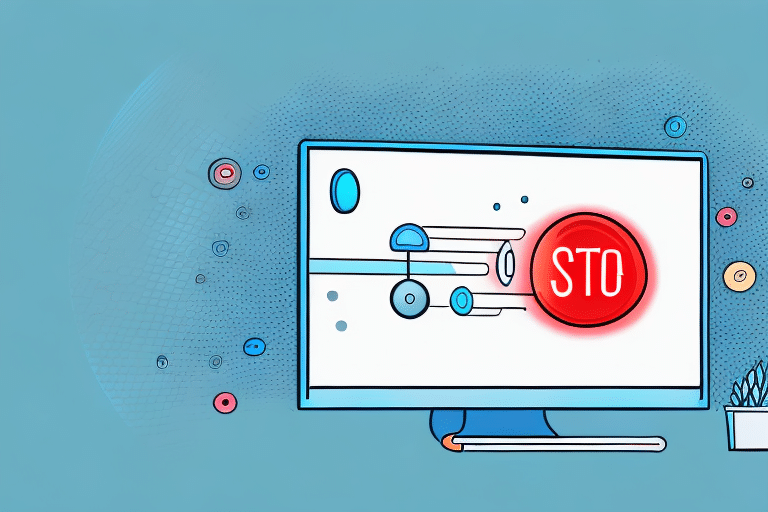Troubleshooting Error 13689 in UPS WorldShip Tracking
If you're experiencing Error 13689 in UPS WorldShip Tracking, you're not alone. Many users have encountered this error, but fortunately, there are effective ways to troubleshoot and resolve the issue. This comprehensive guide will help you identify and fix Error 13689, ensuring your shipping processes run smoothly.
Understanding Error 13689 in UPS WorldShip Tracking
Error 13689 is a common issue within the UPS WorldShip Tracking system, occurring when the software fails to communicate effectively with the UPS server. This error may present itself through messages like "UPS WorldShip Tracking is unavailable," screen freezes, or crashes.
The primary causes of Error 13689 include:
- Unstable or slow internet connections
- Outdated WorldShip software
- Firewall or antivirus software blocking the connection
- Corrupted WorldShip installation files
- UPS server maintenance or downtime
Common Causes of Error 13689
Beyond the primary causes, other factors might contribute to Error 13689:
- Conflicts with other software on your computer, such as incompatible drivers or programs
- Issues with the UPS WorldShip database requiring repair or reinstallation
Identifying the exact cause is crucial for effective troubleshooting.
Identifying Error 13689 in UPS WorldShip Tracking
When Error 13689 occurs, you might notice the following symptoms:
- Error messages indicating that UPS WorldShip Tracking is unavailable
- Delays or failures in connecting to the UPS server
- Slowed or dropped internet connections impacting the software
To confirm if Error 13689 is the issue:
- Check the WorldShip Activity Log for any error entries.
- Monitor your internet connection stability.
- Contact UPS customer support for further verification.
Resolving Error 13689 in UPS WorldShip Tracking
Follow these steps to address Error 13689 effectively:
- Check Your Internet Connection: Ensure a stable and strong connection. Use tools like Speedtest to verify your internet speed.
- Update WorldShip Software: Make sure you're running the latest version of WorldShip. Visit the UPS WorldShip download page to check for updates.
- Configure Firewall and Antivirus Settings: Ensure that your firewall and antivirus software allow UPS WorldShip Tracking to access the internet. Refer to your security software’s documentation or consult with your IT department.
- Repair or Reinstall WorldShip: If issues persist, repair your WorldShip installation via the Control Panel or perform a complete reinstallation to fix any corrupted files.
- Contact UPS Support: If none of the above steps resolve the issue, reach out to UPS customer support for further assistance.
Advanced Troubleshooting Techniques
If basic troubleshooting doesn't fix Error 13689, consider these advanced methods:
- Flush DNS Cache: Open Command Prompt and execute
ipconfig /flushdnsto clear DNS cache issues. - Check Router and Modem Settings: Ensure that your network devices aren't blocking communications with UPS servers. Refer to your router’s manual for specific instructions.
- Review Proxy Settings: Incorrect proxy configurations can interfere with WorldShip's connectivity. Verify and adjust proxy settings as needed.
- Modify Registry Settings: (Advanced Users) Adjust the registry to set
InetUseBypassProxyto 1 withinHKEY_CURRENT_USER\Software\UPS\WorldShip\CurrentVersion\Preferences. Exercise caution when editing the registry.
For detailed guidance on these advanced steps, consult relevant support documentation or contact technical support.
Preventing Future Occurrences of Error 13689
Implement the following best practices to minimize the chances of encountering Error 13689 again:
- Regularly update your WorldShip software to incorporate the latest bug fixes and features.
- Maintain a reliable and high-speed internet connection.
- Configure your firewall and antivirus software to allow WorldShip full internet access.
- Monitor UPS server status for any scheduled maintenance that may impact connectivity.
- Clear your browser’s cache and cookies regularly to prevent potential conflicts.
Contacting UPS Support for Assistance
If you've followed all troubleshooting steps and still face Error 13689, it's time to reach out to UPS customer support. Provide detailed information about your system setup, error messages, and the steps you've already taken to resolve the issue. This will help expedite the support process.
Consider contacting UPS support during off-peak hours or utilizing their online chat feature for quicker assistance. Be prepared to provide your account information and any relevant tracking numbers to help the support team identify and address the issue promptly.
By following this guide, you should be able to identify and resolve Error 13689 in UPS WorldShip Tracking efficiently, ensuring your shipping operations continue without unnecessary disruptions.