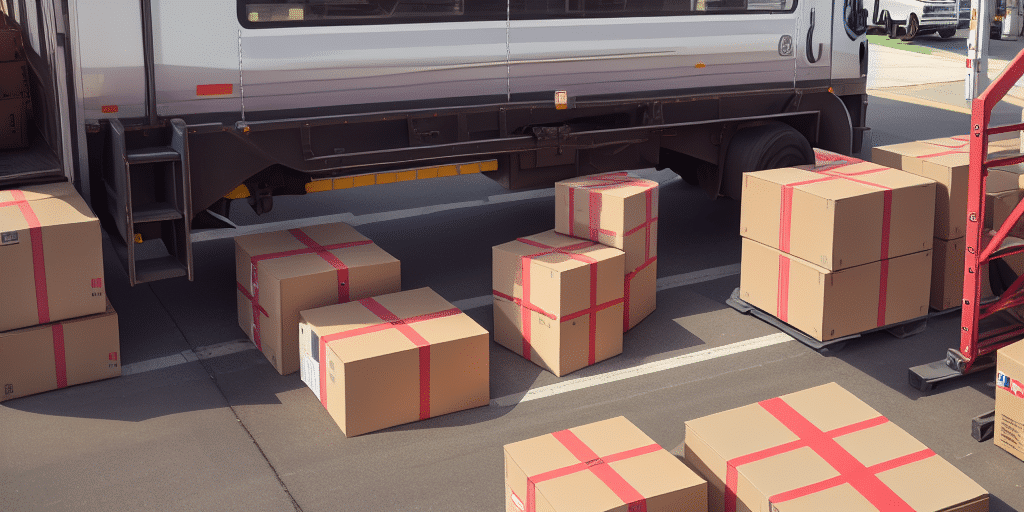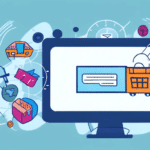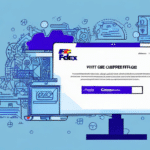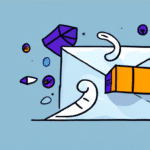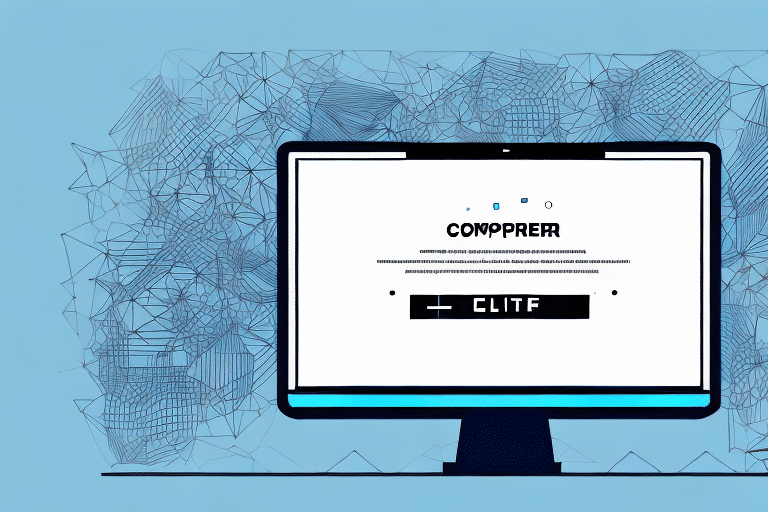Troubleshooting Error 2732 in FedEx Ship Manager
If you are experiencing Error 2732 in FedEx Ship Manager, it can significantly disrupt your shipping operations. This comprehensive guide will help you understand the error, identify its causes and symptoms, and provide step-by-step solutions to resolve it effectively. Additionally, you'll find quick fixes, advanced troubleshooting techniques, and best practices to prevent this error from occurring in the future.
Understanding Error Code 2732 in FedEx Ship Manager
Error Code 2732 is a common issue encountered by users of FedEx Ship Manager. This error typically appears in a pop-up window when attempting to print a label or form, displaying the message: "Error 2732. Directory Manager not initialized." This indicates a problem with the Directory Manager component, which manages the directory tree structure of the application. When not initialized properly, it hinders the application's functionality, leading to the error.
Causes of Error 2732 in FedEx Ship Manager
The primary cause of Error 2732 is a corrupt installation of the FedEx Ship Manager software. Several factors can contribute to this, including:
- Incomplete or interrupted installations
- System crashes during installation
- Malware or virus infections
- Conflicts with other software applications
- Faulty hardware, such as a failing hard drive or memory module
Ensuring that your computer meets the minimum system requirements and keeping your software up to date can help prevent this error. Regular system maintenance and using reputable antivirus software are also recommended.
Symptoms of Error 2732 in FedEx Ship Manager
Recognizing the symptoms of Error 2732 is crucial for timely resolution. Common symptoms include:
- Inability to print labels or forms
- FedEx Ship Manager freezing or crashing repeatedly
- Slow performance of the software
- Frequent error or warning messages
- Inability to connect to the internet
Experiencing any of these symptoms warrants immediate action to restore normal operations.
How to Fix Error 2732 in FedEx Ship Manager
Step-by-Step Guide
-
Restart Your Computer
Begin by restarting your computer. This simple step can often resolve temporary software glitches. After rebooting, try opening FedEx Ship Manager to see if the error persists.
-
Uninstall and Re-Install FedEx Ship Manager
If restarting doesn’t help, uninstall FedEx Ship Manager via the Control Panel (Windows) or the uninstaller provided with the software. Download the latest version from the FedEx website and reinstall it, ensuring your system meets the minimum requirements.
-
Run a Malware Scan and Repair System Files
Malware or corrupted system files can cause Error 2732. Use reputable antivirus software to perform a malware scan and repair any corrupted files using Windows' built-in tools or third-party software like Windows Security.
-
Update Your System Hardware
If the error persists, your computer’s hardware might be at fault. Consider upgrading or replacing failing components such as RAM or the hard drive. Ensure your system meets the required specifications for running FedEx Ship Manager.
Quick Fixes
- Restart your computer and FedEx Ship Manager.
- Run the application as an Administrator.
- Clear your browser cache and cookies.
- Temporarily disable antivirus software to check for conflicts.
- Attempt to print a label from a different computer to isolate the issue.
If these quick fixes do not resolve the issue, consider uninstalling and reinstalling FedEx Ship Manager as described above.
Advanced Solutions
If standard troubleshooting steps fail, more advanced solutions may be necessary:
- Run the software in Compatibility Mode.
- Update FedEx Ship Manager to the latest version.
- Repair a corrupted Windows registry using tools like CCleaner.
- Optimize your computer’s performance by managing startup programs and freeing up system resources.
Proceed with caution when attempting advanced solutions. If unsure, seek assistance from a professional technician or contact FedEx Customer Support.
Preventing Error 2732 in FedEx Ship Manager
Prevention is better than cure. Implement the following best practices to avoid encountering Error 2732:
- Perform regular software updates and maintenance checks.
- Avoid installing unverified or suspicious software applications.
- Use reputable antivirus software to protect against malware and viruses.
- Maintain your hardware by performing regular maintenance and upgrades as needed.
- Ensure a stable and reliable internet connection during software installation and usage.
Using a wired internet connection can enhance stability, and avoiding large file downloads during critical operations can prevent installation disruptions.
Troubleshooting Other Error Codes in FedEx Ship Manager
While Error 2732 is specific, other error codes may also arise. To diagnose different errors:
- Focus on the specific error message displayed.
- Research the error using trusted sources like the FedEx Support website or reputable user forums.
- Contact FedEx Customer Support for professional assistance.
Understanding the root cause of each error code is essential for effective troubleshooting and resolution.
Common Mistakes to Avoid When Troubleshooting Error 2732
Avoid these common pitfalls to ensure efficient troubleshooting of Error 2732:
- Running Multiple Antivirus Programs: This can cause software conflicts and exacerbate issues.
- Downloading Software from Unverified Sources: Increases the risk of malware infections.
- Making Unnecessary System Changes: Altering system settings without knowledge can lead to further complications.
- Ignoring Warning Messages: These messages often contain crucial information for resolving issues.
By avoiding these mistakes, you can streamline the troubleshooting process and prevent additional problems.
Conclusion
Error 2732 in FedEx Ship Manager can be a frustrating obstacle, but with the right approach, it can be resolved efficiently. Follow the step-by-step guides, implement best practices, and seek professional assistance when necessary to maintain smooth shipping operations. Always ensure your software and hardware are up to date and protected against potential threats to minimize the risk of encountering such errors in the future.