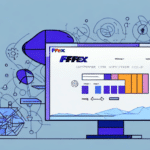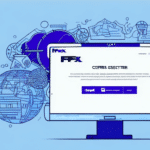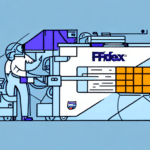Troubleshooting FedEx Ship Manager Download Issues
If you're a regular user of FedEx Ship Manager, encountering download failures or errors can be highly frustrating. Despite FedEx's generally reliable service, various common download issues can hinder the process of installing the FedEx Ship Manager software on your computer. This article delves into the significance of FedEx Ship Manager, identifies common download problems, and provides comprehensive troubleshooting techniques to resolve them effectively.
Understanding the Importance of FedEx Ship Manager
FedEx Ship Manager is an essential tool for businesses that depend on FedEx services to ship their products efficiently. It offers a streamlined method to manage the entire shipping process, from printing labels and tracking packages to generating detailed reports. By automating many shipping-related tasks, users can save time and minimize errors, enhancing overall operational efficiency.
One of the standout features of FedEx Ship Manager is its ability to customize shipping options to align with specific business needs. Whether you require overnight, two-day, or ground shipping, the software allows for selecting precise delivery times and dates. This flexibility ensures that businesses can offer a variety of shipping choices to their customers, catering to diverse preferences and requirements.
Additionally, FedEx Ship Manager provides real-time tracking information, enabling businesses to monitor the status of their shipments accurately. This capability not only enhances transparency but also allows businesses to provide customers with precise delivery estimates, boosting customer satisfaction.
Benefits of Using FedEx Ship Manager
- Streamlined shipping process management
- Customization of shipping options
- Real-time tracking and reporting
- Automation of repetitive tasks
- Enhanced accuracy and reduced errors
Common Download Issues Faced by FedEx Ship Manager Users
When attempting to download FedEx Ship Manager, users might encounter several common issues, including error messages like "file not found," "corrupted file," and "failed to initialize." Other challenges include slow download speeds, connectivity problems with the server, or unsuccessful software installation. These issues can stem from various factors such as system misconfigurations, outdated drivers, or software incompatibilities.
Internet Connection Problems
A primary cause of download failures is an unstable or slow internet connection. According to a study by Speedtest Global Index, internet speeds can significantly impact download success rates. Ensuring a stable connection before initiating the download can prevent prolonged download times and reduce the likelihood of errors.
Operating System Compatibility
Compatibility issues with operating systems can also hinder the download process. FedEx Ship Manager may not support older versions of Windows or macOS, making it crucial to verify system requirements before proceeding. Refer to the official FedEx Ship Manager System Requirements to ensure your operating system is supported.
Pre-Requisites to Check Before Downloading FedEx Ship Manager
Before initiating the download of FedEx Ship Manager, users should verify several prerequisites to ensure a smooth installation process:
System Requirements
- Up-to-date operating system (Windows 10 or later, macOS Catalina or later)
- Minimum of 2GB RAM
- Processor speed of at least 2GHz
- Sufficient disk space (at least 100MB free space)
- USB port for printer connectivity
Software and Hardware Checks
Ensure that no other software programs are running in the background that might interfere with the download or installation process. Temporarily disabling antivirus software can prevent it from blocking the download or installation. Additionally, verify that your computer's hardware meets the minimum requirements to run the software effectively.
How to Download and Install FedEx Ship Manager on Windows/Mac
Downloading and installing FedEx Ship Manager is a straightforward process. Follow these steps to get started:
- Visit the official FedEx Ship Manager Download Page.
- Locate the download link for your operating system (Windows or Mac).
- Click the download button and save the file to your computer.
- Run the downloaded installer file and follow the on-screen prompts to complete the installation.
- After installation, launch FedEx Ship Manager and complete any initial setup required.
Ensure that you have administrative privileges on your computer to install the software. Additionally, confirm that your system meets all the pre-requisites outlined earlier to avoid installation issues.
Troubleshooting Common Download Errors in FedEx Ship Manager
Encountering errors during the download or installation of FedEx Ship Manager can be frustrating. Here are some common issues and their solutions:
File Not Found or Corrupted File Errors
- Check Download Source: Ensure you are downloading the software from the official FedEx website to avoid corrupted files.
- Verify File Path: Confirm that the file is saved in the correct directory and that the file name has not been altered.
- Re-download the File: Attempt to download the file again to ensure it wasn't corrupted during the initial download.
Failed to Initialize Error
This error often indicates issues with system drivers or software conflicts. To resolve it:
- Update System Drivers: Ensure that all system drivers, especially for your printer and network, are up to date.
- Check Regional Settings: Verify that your system’s regional settings match the software requirements.
- Uninstall and Reinstall: Sometimes, uninstalling and reinstalling the software can resolve initialization issues.
Unable to Connect to Server Error
- Reset Network Settings: Restart your router or modem to refresh your internet connection.
- Disable Firewall Temporarily: Firewalls can sometimes block necessary connections. Temporarily disable them to see if it resolves the issue.
- Check FedEx Server Status: Visit the FedEx Service Availability page to ensure there are no outages.
Fixing Specific FedEx Ship Manager Errors
Resolving 'Failed to Initialize' Error
If you encounter the 'failed to initialize' error, consider the following steps:
- Update your system drivers, especially those related to the network and printer.
- Ensure your system's regional settings are correctly configured.
- Check for software conflicts by closing unnecessary applications during installation.
- Review system logs to identify specific issues causing the error.
Fixing 'Unable to Connect to Server' Error
To address the 'unable to connect to server' error:
- Reset your network settings by restarting your router or modem.
- Clear your browser cache to remove any corrupted temporary files.
- Disable your firewall temporarily to allow the server connection.
- Verify that your system's date and time settings are accurate.
- Check the stability of your internet connection and contact your ISP if necessary.
- Refer to the FedEx Service Availability page for any server-side issues.
Addressing 'File Not Found' or 'Corrupted File' Error
When faced with 'file not found' or 'corrupted file' errors:
- Ensure a stable internet connection to prevent incomplete downloads.
- Clear your browser cache and attempt to download the file again.
- Temporarily disable antivirus software that might be blocking the download.
- Attempt to download the software from an alternative, official source if available.
- If issues persist, uninstall and reinstall FedEx Ship Manager.
Optimizing the Performance of Your FedEx Ship Manager
Enhancing the performance of FedEx Ship Manager ensures efficient shipping operations. Here are some optimization tips:
Regular Software Updates
Keep FedEx Ship Manager updated to benefit from the latest features, security patches, and performance improvements. Regular updates can also resolve existing bugs that may affect performance.
System Maintenance
- Remove unnecessary programs and files to free up disk space.
- Clear cache data regularly to maintain system speed.
- Conduct routine network speed tests using tools like Speedtest by Ookla to ensure optimal internet performance.
Proper Packaging Practices
Using appropriate packaging materials and accurately labeling and weighing packages can prevent shipping errors and delays. Double-check all shipment information before submission to avoid mistakes that could lead to additional fees.
How to Uninstall and Reinstall FedEx Ship Manager
If troubleshooting steps fail to resolve your issues, uninstalling and reinstalling FedEx Ship Manager might be necessary. Follow these steps to ensure a clean reinstall:
Uninstalling the Software
- For Windows: Navigate to the Control Panel > Programs > Uninstall a program. Select FedEx Ship Manager and click "Uninstall."
- For Mac: Open Finder, go to the Applications folder, locate FedEx Ship Manager, and drag it to the Trash.
Reinstalling FedEx Ship Manager
- Visit the official FedEx Ship Manager Download Page.
- Download the latest version of the software compatible with your operating system.
- Run the installer and follow the on-screen instructions to complete the installation.
- After installation, import any backed-up shipping data to restore your previous configurations.
Before reinstalling, ensure your system meets the latest system requirements to prevent future issues.
Contacting Tech Support for Advanced Troubleshooting
If you've exhausted all troubleshooting methods and still face issues with FedEx Ship Manager, reaching out to FedEx Tech Support is advisable. FedEx offers comprehensive support services, including:
- Phone Support: Contact FedEx support via their dedicated helpline for real-time assistance.
- Email Support: Send detailed descriptions of your issues to receive guided solutions.
- Chat Support: Utilize online chat services for quick and efficient troubleshooting help.
When contacting support, provide detailed information about the errors encountered and the steps you've already taken to resolve them. This information will help support agents diagnose and address your issues more effectively.
Conclusion: Solving Your FedEx Ship Manager Download Issues
FedEx Ship Manager is an indispensable tool for businesses that rely on FedEx for shipping their packages. However, downloading and installing the software can present challenges such as "file not found," "corrupted file," and "failed to initialize" errors. By following the comprehensive troubleshooting techniques outlined in this article, users can effectively resolve these issues and enhance the performance of their FedEx Ship Manager software. Should problems persist, contacting FedEx Tech Support provides access to advanced assistance, ensuring that your shipping operations remain smooth and efficient.