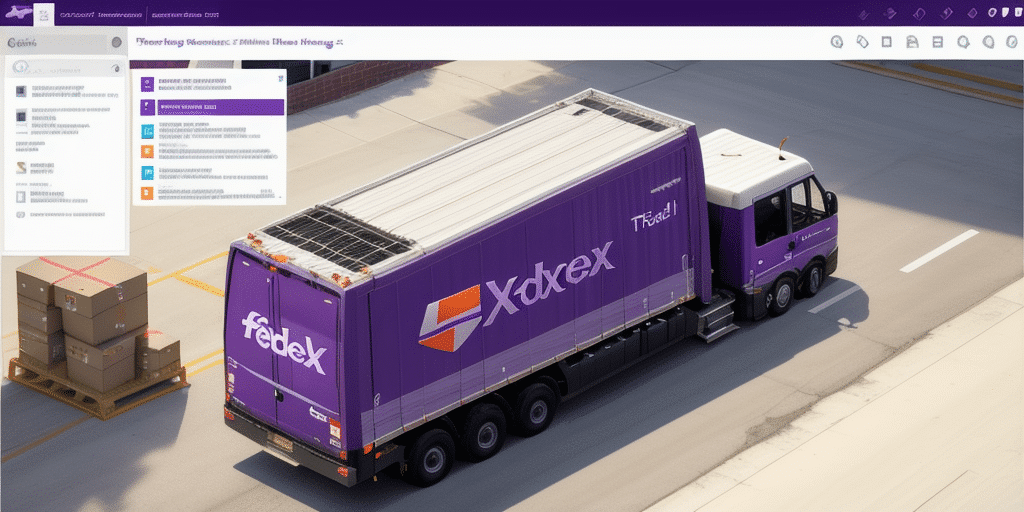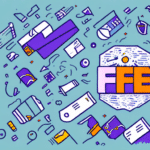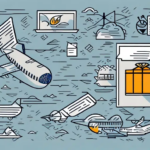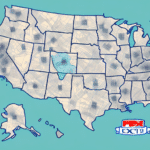Troubleshooting FedEx Ship Manager Error Code 1120
As an e-commerce business owner, few things are as frustrating as experiencing issues in your shipping software. One of the most commonly reported issues by FedEx Ship Manager users is Error Code 1120. This error can prevent you from completing your shipping process, making it essential to identify the root cause and find a solution quickly.
Common Causes of FedEx Ship Manager Error Code 1120
- Outdated Software: Using an outdated version of FedEx Ship Manager can lead to software glitches and errors.
- Corrupted or Missing Files: Critical system files might be corrupted or missing due to accidental deletions or software malfunctions.
- Network Connectivity Issues: An unstable or improperly configured internet connection can interfere with the software's functionality.
Identifying FedEx Ship Manager Error Code 1120
Recognizing Error Code 1120 is crucial for effective troubleshooting. When this error occurs, you will see a message stating "Internal System Failure Error Code 1120." This message typically appears during the shipping process, halting your progress and preventing transaction completion.
If you encounter this error, verify whether it's genuinely Error Code 1120 by consulting the FedEx Ship Manager documentation or contacting FedEx Technical Support for accurate identification and diagnosis.
Impact of FedEx Ship Manager Error Code 1120 on Your Business
Error Code 1120 can have significant repercussions for your business operations. It may lead to delays in the shipping process, causing missed deadlines and potentially resulting in unsatisfied customers. If FedEx is your primary shipping carrier, addressing this error promptly is vital to maintaining business continuity.
Best Practices for Preventing and Resolving Error Code 1120
- Regular Software Updates: Ensure that FedEx Ship Manager is always updated to the latest version to prevent software-related errors.
- Routine System Maintenance: Perform regular virus scans and system checks to avoid corrupted or missing files.
- Stable Network Configuration: Maintain a stable and properly configured internet connection to support seamless software operation.
- Adherence to FedEx Guidelines: Follow FedEx's specific guidelines for using their shipping software to minimize the risk of encountering errors.
Step-by-Step Guide to Resolving FedEx Ship Manager Error Code 1120
- Check Software Version: Verify that you are using the latest version of FedEx Ship Manager. Navigate to the "Help" menu and select "Check for Updates."
- Restart Your System: Restart your computer and then relaunch the Ship Manager software to clear temporary glitches.
- Verify Software Integrity: Check for any missing or corrupted files. Reinstall the software if necessary.
- Assess Internet Connection: Ensure that your internet connection is stable. Consider switching from a wireless to a wired connection if issues persist.
- Firewall and Antivirus Settings: Ensure that your firewall or antivirus software is not blocking FedEx Ship Manager. Adjust settings as needed.
- Contact Technical Support: If the error persists after following the above steps, reach out to FedEx Technical Support for specialized assistance.
Top Tips for Preventing Future Occurrences of Error Code 1120
- Maintain Regular Updates: Keep the Ship Manager software updated to the latest version.
- Ensure Antivirus Integrity: Keep your antivirus software updated and perform regular scans.
- Stable Internet Connection: Use a reliable and strong internet connection to prevent software interruptions.
- Accurate Data Entry: Double-check all package details, such as weight and dimensions, to ensure accuracy and prevent errors.
Troubleshooting Techniques for Resolving Error Code 1120
In addition to the primary troubleshooting steps, consider these advanced techniques:
- Clear Browser Cache and Temporary Files: Remove cached data and temporary files that might be causing conflicts.
- Disable Browser Extensions: Temporarily disable browser extensions or add-ons that could interfere with FedEx Ship Manager.
- Run Multiple Antivirus Scans: Use various antivirus programs to ensure your system is free from malware or viruses.
If these techniques do not resolve the issue, contact FedEx customer support with detailed information about the error to help diagnose and fix the problem efficiently.
Common Mistakes to Avoid When Addressing Error Code 1120
- Ignoring the Error: Continuing your shipping process without addressing the error can lead to further complications.
- Incorrect Troubleshooting: Attempting to fix the issue without identifying the root cause can worsen the problem.
- Not Following FedEx Guidelines: Deviating from FedEx's recommended practices for using their software increases the risk of encountering errors.
Additionally, always ensure that your firewall and antivirus settings are not inadvertently blocking the Ship Manager software. If problems persist, seeking assistance from FedEx customer support is advisable.
The Role of Technical Support in Resolving Error Code 1120
If internal troubleshooting does not resolve Error Code 1120, FedEx Technical Support can provide expert assistance. Their team specializes in diagnosing and resolving issues related to FedEx Ship Manager, helping you restore your shipping operations swiftly.
For frequent users, enrolling in FedEx's training programs can offer in-depth knowledge on effectively using the software, thereby reducing the chances of encountering common errors and enhancing your overall shipping process.
Moreover, Error Code 1120 may stem from broader system issues within your computer's operating system or other installed software. In such cases, technical support will collaborate with you to identify and address the underlying causes, ensuring a comprehensive resolution.