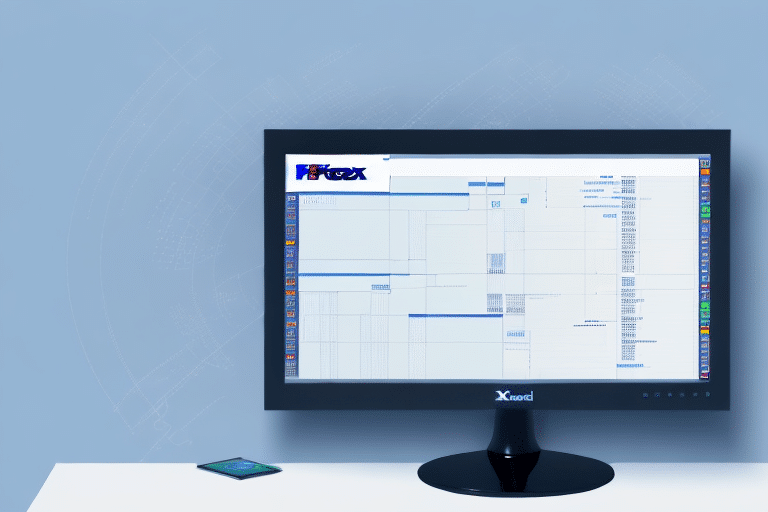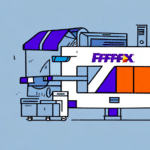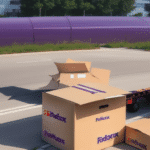FedEx Ship Manager: Comprehensive Troubleshooting Guide for Update Download Issues
In today's business landscape, efficient shipping is crucial for organizational success. FedEx Ship Manager is an online application designed to help businesses create, manage, and track shipments with ease. However, users may occasionally face issues when downloading updates, leading to disruptions in their workflow. This article offers an in-depth guide on troubleshooting problems related to FedEx Ship Manager not downloading updates.
Understanding FedEx Ship Manager
FedEx Ship Manager is a free, web-based tool that streamlines shipping processes by allowing users to create shipping labels, track packages, schedule pickups, and more. By centralizing these functions, it minimizes the time and effort required for shipping tasks, enhancing overall efficiency.
Key features include:
- Address Book: Store and manage frequently used addresses to reduce manual entry and minimize errors.
- Shipping Options: Choose from various shipping methods such as overnight, two-day, or ground shipping to meet specific delivery needs.
- Customization: Add special instructions like "signature required" or "fragile" to ensure packages are handled appropriately.
By leveraging these features, businesses can achieve greater accuracy and efficiency in their shipping operations.
Common Causes for Update Download Failures
Several factors can prevent FedEx Ship Manager from downloading updates successfully:
- Outdated Operating Systems: Running an older version of Windows or macOS may lead to compatibility issues.
- Network Restrictions: Firewalls or antivirus software may block the application's access to the internet.
- Software Glitches: Temporary software malfunctions can hinder the update process.
- Incorrect Account Information: Inaccurate account details can disrupt the connection required for updates.
Identifying the root cause is the first step towards effective troubleshooting.
Identifying and Resolving Update Download Issues
1. Verify Internet Connectivity
A stable internet connection is essential for downloading updates. Perform a speed test using tools like Speedtest by Ookla to ensure your connection meets the necessary requirements.
2. Update Your Operating System
Ensure your computer's operating system is up-to-date. For Windows users, check for updates via Microsoft's official site, and for macOS users, visit the Apple Support page.
3. Adjust Firewall and Antivirus Settings
Firewalls or antivirus programs may block FedEx Ship Manager from accessing the internet. Temporarily disable these security measures or add an exception for the application:
- For Windows Firewall: Microsoft Support
- For macOS Firewall: Apple's Guide
4. Clear Browser Cache and Cookies
Accumulated cache and cookies can interfere with the application's performance. Clearing them can enhance functionality. Refer to your browser’s support resources for specific instructions:
Common Error Messages and Their Solutions
When updates fail to download, users may encounter error messages such as:
- Error downloading updates
- Unable to access FedEx network
- Download failed
These errors typically indicate connectivity problems or software issues. To address them:
- Confirm your internet connection is stable.
- Restart FedEx Ship Manager and attempt the update again.
- If issues persist, contact FedEx Customer Support for further assistance.
Ensuring Compatibility with FedEx Ship Manager
Update Your Browser
FedEx Ship Manager performs best on the latest browser versions. Update your browser by visiting the official website:
System Requirements
Check the latest system requirements for FedEx Ship Manager on the FedEx official website to ensure compatibility.
Reinstalling FedEx Ship Manager
If other troubleshooting steps fail, uninstalling and reinstalling FedEx Ship Manager may resolve persistent issues. Follow these steps:
- Backup your data to prevent loss.
- Uninstall the application via your operating system’s control panel.
- Download the latest version from the FedEx website.
- Reinstall the application and verify functionality.
Ensure no pending updates or patches are available before proceeding with reinstallation.
Contacting FedEx Customer Support
If you've exhausted all troubleshooting methods without success, reaching out to FedEx Customer Support is advisable. Their support team can provide specialized assistance to resolve complex issues:
- Visit the FedEx Customer Support page to find contact options.
- Have your account details and error information ready to expedite the support process.
Preventative Measures to Avoid Future Update Issues
To minimize the likelihood of encountering update download problems in the future, consider the following best practices:
- Regularly Update Software: Keep your operating system, browser, and FedEx Ship Manager updated to the latest versions.
- Maintain Accurate Account Information: Ensure all account details are current to prevent connectivity issues.
- Optimize Internet Stability: Use a reliable internet connection to avoid disruptions during updates.
- Configure Security Settings: Properly configure firewalls and antivirus software to allow FedEx Ship Manager necessary access.
Conclusion
FedEx Ship Manager is a vital tool for businesses engaged in shipping, offering efficiency and accuracy in managing shipments. While update download issues can pose challenges, following the comprehensive troubleshooting steps outlined in this guide can help resolve most problems. Regular system maintenance, accurate account information, and optimal internet connectivity are key to ensuring smooth operation and access to the latest features.
For persistent issues, don't hesitate to contact FedEx Customer Support, who can provide expert assistance to get you back on track.
Staying proactive with system updates and security configurations will not only prevent future update issues but also enhance the overall performance and reliability of FedEx Ship Manager in your shipping operations.