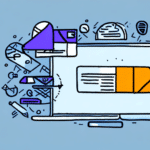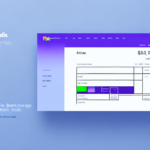Troubleshooting FedEx Ship Manager: Issues with Printing Commercial Invoices
Experiencing problems with FedEx Ship Manager not printing commercial invoices can disrupt your international shipping operations. Commercial invoices are critical documents that provide customs officials with essential information about your shipment's contents, value, and purpose. Without the ability to print these invoices, your shipments may face delays, additional fees, or even be held at customs. This guide offers an in-depth analysis of potential causes and solutions to help you resolve printing issues efficiently.
Understanding the Importance of Commercial Invoices for International Shipping
Commercial invoices are indispensable for international shipments. They aid customs officials in assessing the shipment's value and ensuring that all applicable duties and taxes are paid. An accurate and complete commercial invoice ensures smooth transit through customs and prevents unexpected fees or shipment holds.
Different countries may have specific requirements for commercial invoices, such as the inclusion of the country of origin, harmonized system codes, or specific terms of sale. Researching and adhering to the destination country's requirements is crucial to avoid customs delays. For detailed information on international shipping requirements, refer to resources like the U.S. Customs and Border Protection.
Common Reasons FedEx Ship Manager Fails to Print Commercial Invoices
Several factors can cause FedEx Ship Manager to fail in printing commercial invoices:
- Printer Incompatibility: Not all printers are compatible with FedEx Ship Manager.
- Connectivity Issues: Problems with the printer's connection to your computer.
- Software Glitches: Bugs or errors within FedEx Ship Manager software.
- Outdated Printer Drivers: Old drivers may prevent successful printing.
- Browser Cache Problems: A full or corrupted cache can interfere with printing functions.
- Incomplete Shipment Information: Missing or incorrect data can stop invoice generation.
Identifying the root cause is the first step to effective troubleshooting.
Ensuring Printer Compatibility with FedEx Ship Manager
Checking Printer Compatibility
FedEx Ship Manager requires printers that are compatible with your operating system and web browser. To verify compatibility:
- Visit the FedEx Shipping Software compatibility page.
- Compare your printer model against the list of supported printers.
If your printer is not listed, you may need to update your printer driver or consider acquiring a compatible printer to ensure seamless printing operations.
Updating Printer Drivers
Outdated printer drivers can lead to printing failures. To update your drivers:
- Go to your printer manufacturer's official website.
- Navigate to the support or downloads section.
- Search for your printer model and download the latest drivers.
- Install the drivers following the provided instructions.
For Windows users, you can also update drivers via the Device Manager:
- Open Device Manager.
- Find and expand the Printers section.
- Right-click your printer and select Update driver.
- Choose to search automatically for updated driver software.
Troubleshooting Printer Connectivity Issues
For Wired Printers
Ensure that your printer is properly connected to your computer via USB or Ethernet:
- Check all cable connections for firmness.
- Try using a different cable or port if available.
- Restart both your computer and printer.
For Wireless Printers
Wireless printers require a stable network connection:
- Confirm that the printer is connected to the same network as your computer.
- Restart your router, printer, and computer to refresh the connection.
- Check the printer's network settings to ensure it is connected properly.
- Refer to the printer's manual or manufacturer support for specific networking instructions.
If connectivity issues persist, contacting your printer manufacturer's support may be necessary.
Optimizing Browser Performance for FedEx Ship Manager
Clearing Your Browser Cache
A cluttered browser cache can hinder FedEx Ship Manager's performance. To clear your cache:
- Open your browser settings.
- Navigate to the privacy or history section.
- Select the option to clear browsing data, ensuring that cached images and files are selected.
- Confirm and execute the clearing process.
Note: Clearing the cache will remove saved logins and preferences, requiring you to sign in again.
For detailed instructions, visit Google Chrome's guide or the support page of your respective browser.
Ensuring Adobe Acrobat Reader Compatibility
FedEx Ship Manager may require a specific version of Adobe Acrobat Reader to print commercial invoices correctly. To verify compatibility:
- Open Adobe Acrobat Reader on your computer.
- Go to Help > About Adobe Acrobat Reader to check the version.
- Compare your version against the FedEx Ship Manager requirements.
If an update is necessary:
- Visit the Adobe Acrobat Reader download page.
- Download and install the latest version.
Using the latest version of Adobe Acrobat Reader can prevent errors and improve compatibility with FedEx Ship Manager.
Restarting FedEx Ship Manager Software to Resolve Printing Issues
Sometimes, simply restarting the FedEx Ship Manager software can resolve printing problems:
- Close the FedEx Ship Manager application.
- Wait for a few minutes to ensure all processes are terminated.
- Reopen the application and attempt to print the commercial invoice again.
If restarting does not help, verify that your printer is set as the default printer:
- Go to your computer's Settings or Control Panel.
- Navigate to Devices > Printers & Scanners (Windows) or System Preferences > Printers & Scanners (Mac).
- Select your printer and set it as the default.
Additionally, check for updates to FedEx Ship Manager to ensure you are using the latest version with all bug fixes and improvements. Visit the FedEx Ship Manager download page for updates.
When to Contact FedEx Customer Support
If you've tried all the above troubleshooting steps and still face issues, reaching out to FedEx Customer Support is advisable. They offer advanced assistance tailored to your specific situation.
Before contacting support, prepare the following information:
- Your FedEx account number.
- The version number of FedEx Ship Manager you are using.
- A detailed description of the issue, including any error messages.
You can contact FedEx Customer Support through their official support page.
Conclusion
Printing commercial invoices is a critical component of international shipping, and resolving issues with FedEx Ship Manager is essential for maintaining smooth operations. By understanding the importance of commercial invoices, ensuring printer and software compatibility, and following systematic troubleshooting steps, you can effectively address and resolve printing problems. If challenges persist, FedEx Customer Support is available to provide specialized assistance. Regularly updating your hardware and software, along with staying informed about international shipping requirements, will help prevent future issues and facilitate seamless shipping experiences.