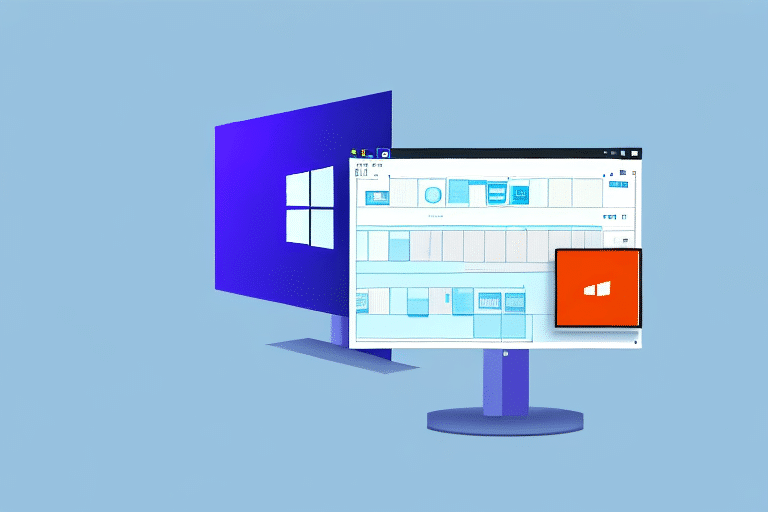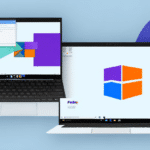Troubleshooting FedEx Ship Manager Software After Windows 10 Update
The FedEx Ship Manager software is an essential tool for businesses to track and manage shipping orders efficiently. However, updating to Windows 10 can sometimes lead to various issues with this software. In this article, we provide a detailed analysis of common problems users face after a Windows 10 update and offer a comprehensive guide to troubleshooting FedEx Ship Manager software effectively.
Introduction: Understanding the Compatibility Challenges
Windows 10 is a widely-used operating system known for its enhanced security features and performance improvements. Despite its robustness, updating to Windows 10 can occasionally result in compatibility issues with third-party applications like FedEx Ship Manager. Users have reported scenarios where the software becomes unresponsive, crashes unexpectedly, or fails to launch altogether.
These compatibility challenges can disrupt business operations that depend on efficient shipping management. While FedEx acknowledges these issues and is working on resolutions, several interim solutions can help restore functionality. These include running the software in compatibility mode, reverting to a previous software version, and ensuring that both Windows 10 and FedEx Ship Manager are updated with the latest patches.
Common Issues Faced by Users After Windows 10 Update
After updating to Windows 10, users may encounter the following issues with FedEx Ship Manager:
- Software Crashing or Freezing: The application may suddenly close or become unresponsive during operation.
- Error Messages: Users may receive various error notifications when attempting to run the software.
- Failure to Launch: The software may not start at all post-update.
- Printing Problems: Issues may arise when printing shipping labels or documents.
- Connectivity Issues: Difficulty in connecting to FedEx servers, affecting tracking and order management.
Moreover, some users report problems with audio drivers following a Windows 10 update, leading to no sound or reduced audio quality. These issues can be attributed to outdated or incompatible drivers and may require driver updates or system rollbacks. Additionally, system performance can degrade due to driver incompatibilities, software conflicts, or malware infections.
According to recent data, compatibility issues are one of the top reasons for software malfunctions post OS updates, affecting approximately 25% of business-critical applications.
For more information, refer to the Microsoft Compatibility Documentation.
How to Identify Problems with FedEx Ship Manager Software
Before initiating troubleshooting steps, it's essential to accurately identify the root cause of the issues with FedEx Ship Manager. Here's how you can diagnose the problem:
- Review Error Messages: Pay close attention to any error messages displayed when attempting to run the software, as they often provide direct clues about the underlying issue.
- Check Windows Event Viewer: Access the Event Viewer to examine logs related to FedEx Ship Manager, which can highlight specific errors or conflicts.
- Run in Compatibility Mode: Attempt to run the software in compatibility mode for a previous Windows version to determine if compatibility settings resolve the issue.
Additionally, assess any recent changes or updates to your computer system that may have introduced compatibility issues. Ensuring that your hardware meets the minimum system requirements for FedEx Ship Manager is also crucial to prevent malfunctions.
FedEx Ship Manager requires specific hardware and software configurations to function optimally. Verify these requirements on the official FedEx website to avoid potential issues.
Step-by-Step Guide to Troubleshoot FedEx Ship Manager Software After Windows 10 Update
Once you've identified the issue, follow these steps to troubleshoot and resolve problems with FedEx Ship Manager:
Step 1: Uninstalling and Reinstalling FedEx Ship Manager Software
Reinstalling FedEx Ship Manager can reset the software to its default settings and resolve compatibility issues. Follow these steps:
- Open the Control Panel and navigate to "Programs and Features."
- Locate FedEx Ship Manager in the list of installed programs and select "Uninstall."
- Follow the on-screen prompts to completely remove the software from your system.
- Download the latest version of FedEx Ship Manager from the official FedEx website and install it on your computer.
Ensure that you download the software from official sources to avoid security risks.
Step 2: Updating Drivers and Operating System for Better Compatibility
Outdated or incompatible drivers can cause software to malfunction. Update your drivers as follows:
- Press the Windows key and type "Device Manager."
- Select Device Manager from the search results.
- Expand the categories for devices you wish to update.
- Right-click on each device and select "Update Driver," then follow the on-screen instructions.
- Consider using reputable tools like Driver Easy or Driver Booster to automate driver updates.
- Ensure your operating system is up-to-date by checking for the latest updates via Settings > Update & Security > Windows Update.
According to PCMag, maintaining updated drivers can enhance system stability and prevent software conflicts.
Step 3: Configuring Firewall Settings for FedEx Ship Manager Software
Your firewall might be blocking FedEx Ship Manager from communicating with FedEx servers. Configure your firewall settings as follows:
- Open the Control Panel and click on "Windows Defender Firewall."
- Select "Allow an app or feature through Windows Defender Firewall."
- Click on the "Change settings" button.
- Locate "FedEx Ship Manager" in the list. If it's present, ensure it's checked for both Private and Public networks. If not, click on "Allow another app" and navigate to the software’s executable file to add it.
- Click "OK" to apply the changes.
For advanced configurations, consult the Windows Firewall Documentation.
Step 4: Fixing Connectivity Issues with Network and Internet Connection
If connectivity with FedEx servers is problematic, try the following:
- Power cycle your modem and router by disconnecting them from the power source, waiting for 30 seconds, and reconnecting.
- Verify your network settings to ensure they are correctly configured for internet access.
- Use the built-in Network Diagnostic Tool by right-clicking the network icon in the system tray and selecting "Troubleshoot problems."
- Test your internet speed using tools like Speedtest to ensure you have a stable connection.
Reliable internet connectivity is essential for FedEx Ship Manager to communicate with FedEx servers effectively.
Step 5: Checking for Virus or Malware Infections in the System
Virus and malware infections can disrupt software functionality. Protect your system by:
- Running a full system scan using updated antivirus software such as Kaspersky Antivirus or Malwarebytes.
- Quarantining or removing any detected threats.
- Regularly updating your antivirus definitions to ensure ongoing protection.
Maintaining a malware-free system ensures that FedEx Ship Manager operates smoothly and securely.
Step 6: Contacting FedEx Customer Support for Technical Assistance
If troubleshooting steps do not resolve the issue, reach out to FedEx Customer Support:
- Visit the FedEx Customer Support page.
- Choose the appropriate contact method—phone, email, or live chat.
- Provide detailed information about the issue, including any error messages and steps already taken to troubleshoot.
FedEx support can offer specialized assistance or escalate your issue to technical teams for resolution.
Step 7: Checking for Conflicting Software
Conflicts with other software can hinder FedEx Ship Manager’s performance. To identify and resolve conflicts:
- Review the list of installed programs in "Programs and Features" via the Control Panel.
- Look for software that may interfere with FedEx Ship Manager, such as security applications or other shipping software.
- Temporarily disable or uninstall conflicting programs to test if FedEx Ship Manager operates correctly.
Using the Guidelines from TechRepublic can help identify and manage software conflicts effectively.
Step 8: Checking for Hardware Issues
Hardware malfunctions can affect FedEx Ship Manager’s functionality, particularly peripherals like printers and scanners. To troubleshoot hardware-related issues:
- Ensure all hardware components (printers, scanners, barcode readers) are properly connected and powered on.
- Update or reinstall drivers for these devices via the Device Manager.
- Test the hardware with other applications to confirm they are functioning correctly.
- Replace faulty hardware components if necessary to restore proper functionality.
Properly functioning hardware ensures seamless operation of FedEx Ship Manager and related shipping tasks.
Conclusion
Windows 10 updates can introduce compatibility challenges with FedEx Ship Manager software, impacting business operations reliant on efficient shipping management. This guide has outlined common issues and provided a step-by-step troubleshooting approach to address and resolve these problems effectively.
Regularly updating both your operating system and FedEx Ship Manager ensures optimal performance and minimizes the likelihood of compatibility issues. Additionally, maintaining updated drivers and a secure, malware-free system supports seamless software functionality.
While troubleshooting can resolve many issues, persistent problems may require direct assistance from FedEx Customer Support, where experts can provide tailored solutions to ensure your shipping operations remain uninterrupted.
Proactively managing software and system updates helps maintain the reliability and efficiency of your shipping management processes, contributing to overall business success.