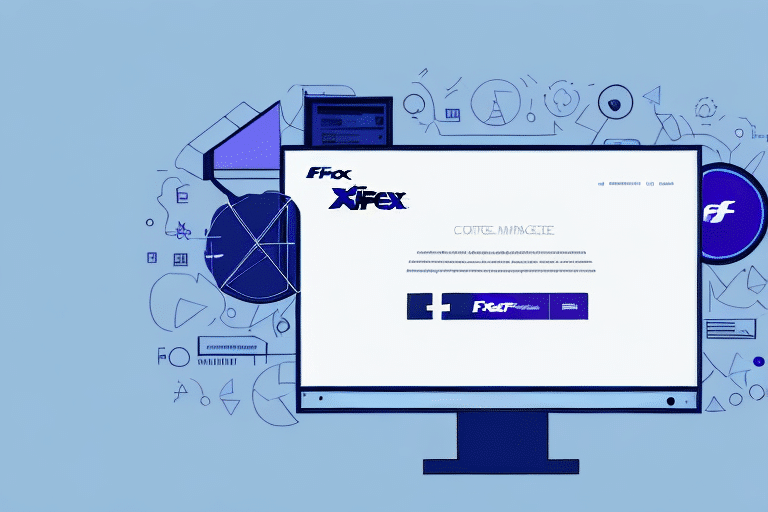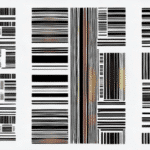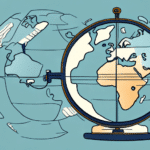Troubleshooting FedEx Ship Manager Technical Support Issues
Efficient shipping is vital for any business, and FedEx Ship Manager is a widely used tool to streamline shipping operations. However, technical issues can sometimes hinder its performance, disrupting your workflow. This comprehensive guide explores common problems, interprets error codes, and provides actionable solutions to help you effectively troubleshoot FedEx Ship Manager.
Introduction to FedEx Ship Manager
FedEx Ship Manager is a robust software application designed to help businesses prepare, manage, and track their shipments seamlessly. It offers features such as label creation, package tracking, and customizable shipping preferences, all accessible through a user-friendly interface.
By automating essential shipping tasks, FedEx Ship Manager allows businesses to save time and reduce manual errors. Its integration capabilities with various e-commerce platforms make it a preferred choice for both small and large enterprises looking to optimize their shipping processes.
While FedEx Ship Manager provides numerous benefits, it's crucial to assess whether it aligns with your business needs. Depending on your shipping volume and specific requirements, alternative shipping software solutions might offer more tailored features. Conducting a thorough comparison can help in making an informed decision.
Common Technical Issues
Login Issues
One frequent problem users encounter is difficulty logging into FedEx Ship Manager. This can result from forgotten passwords, outdated software versions, or incorrect login credentials. To resolve login issues:
- Reset Your Password: Use the "Forgot Password" feature on the login page to reset your credentials.
- Verify Credentials: Ensure that your username and password are entered correctly.
- Clear Browser Cache: Sometimes, clearing your browser's cache and cookies can resolve login problems.
Connectivity Problems
Connectivity issues can prevent FedEx Ship Manager from establishing a stable connection with FedEx servers. Common causes include network disruptions, firewall restrictions, and antivirus software interference. To troubleshoot connectivity problems:
- Check Internet Connection: Ensure your internet connection is stable and operational.
- Firewall Settings: Verify that your firewall isn't blocking FedEx Ship Manager.
- Antivirus Software: Temporarily disable antivirus programs to see if they are causing the blockage.
Label Printing Issues
Problems with printing shipping labels can disrupt your shipping workflow. These issues often stem from printer connectivity, driver problems, or software glitches. To fix printing issues:
- Verify Printer Connection: Ensure your printer is properly connected and turned on.
- Update Printer Drivers: Install the latest drivers for your printer model.
- Check Software Compatibility: Make sure that FedEx Ship Manager is compatible with your operating system and that all required software, like Adobe Acrobat, is correctly installed.
Understanding FedEx Ship Manager Error Codes
FedEx Ship Manager utilizes a range of error codes to indicate specific system issues. Recognizing these codes is essential for effective troubleshooting.
Common Error Codes
- Error Code 2057: Indicates connectivity problems. Check your network settings and firewall configurations.
- Error Code 2315: Relates to label printing issues. Ensure your printer is connected and drivers are up to date.
- Error Code 1000: Signifies a server issue on FedEx's end. Contact FedEx Customer Support for assistance.
Regularly updating the FedEx Ship Manager software and maintaining correct settings can help prevent many of these error codes. If you encounter an unfamiliar error code, refer to the FedEx Ship Manager Error Code Guide or contact support for detailed explanations and solutions.
Effective Troubleshooting Techniques
Step-by-Step Solutions
When facing technical issues with FedEx Ship Manager, follow these troubleshooting steps:
- Check System Requirements: Ensure your computer meets the minimum system requirements for FedEx Ship Manager.
- Update Software: Always use the latest version of FedEx Ship Manager to benefit from recent fixes and improvements.
- Clear Cache and Cookies: Removing stored data can resolve various software glitches.
- Restart Your Device: Sometimes, simply restarting your computer can fix unexpected issues.
- Reinstall the Software: If problems persist, uninstall and reinstall FedEx Ship Manager.
Utilizing Online Resources
Leveraging online forums and official FedEx resources can provide additional solutions. Websites like Reddit's FedEx Community and the FedEx Help Center offer valuable insights and troubleshooting tips shared by other users and FedEx experts.
Contacting FedEx Technical Support
If you've exhausted troubleshooting steps without success, reaching out to FedEx Technical Support is the next best step. Here's how to contact them:
- Phone Support: Call the dedicated FedEx Ship Manager support line available 24/7.
- Email Support: Submit a detailed request through the FedEx Customer Support portal.
- Live Chat: Utilize the live chat feature on the FedEx website for real-time assistance.
Before contacting support, ensure you have the following information ready:
- Your FedEx account number
- Detailed description of the issue
- Any error codes or messages encountered
Updating and Reinstalling FedEx Ship Manager
Keeping FedEx Ship Manager updated is crucial for optimal performance and security. Follow these steps to update or reinstall the software:
Updating the Software
- Automatic Updates: Enable automatic updates within the software settings to receive the latest features and fixes.
- Manual Update: Visit the FedEx Ship Manager download page to manually check for and install updates.
Reinstalling the Software
- Uninstall Current Version: Remove the existing FedEx Ship Manager application from your computer via the Control Panel.
- Download Latest Version: Visit the official FedEx website to download the latest version of FedEx Ship Manager.
- Install and Configure: Follow the installation prompts and configure the software according to your business needs.
Reinstalling the software can resolve persistent issues that updates alone may not fix. Always back up important data before proceeding with reinstallation to prevent data loss.
Understanding the Different Versions of FedEx Ship Manager
FedEx offers multiple versions of Ship Manager tailored to various business needs:
- FedEx Ship Manager Lite: Designed for low-volume shippers, this version offers basic shipping features suitable for small businesses.
- FedEx Ship Manager Pro: A comprehensive solution for high-volume shippers, offering advanced features like batch processing and enhanced reporting.
Choosing the right version depends on your shipping volume and specific business requirements. Assess your needs carefully to select the most appropriate version, ensuring it aligns with your operational workflows.
In conclusion, while technical issues with FedEx Ship Manager can be challenging, understanding common problems, error codes, and effective troubleshooting techniques can significantly mitigate disruptions. Regular software maintenance, staying informed through official resources, and leveraging FedEx's support channels will help ensure a smooth and efficient shipping experience.