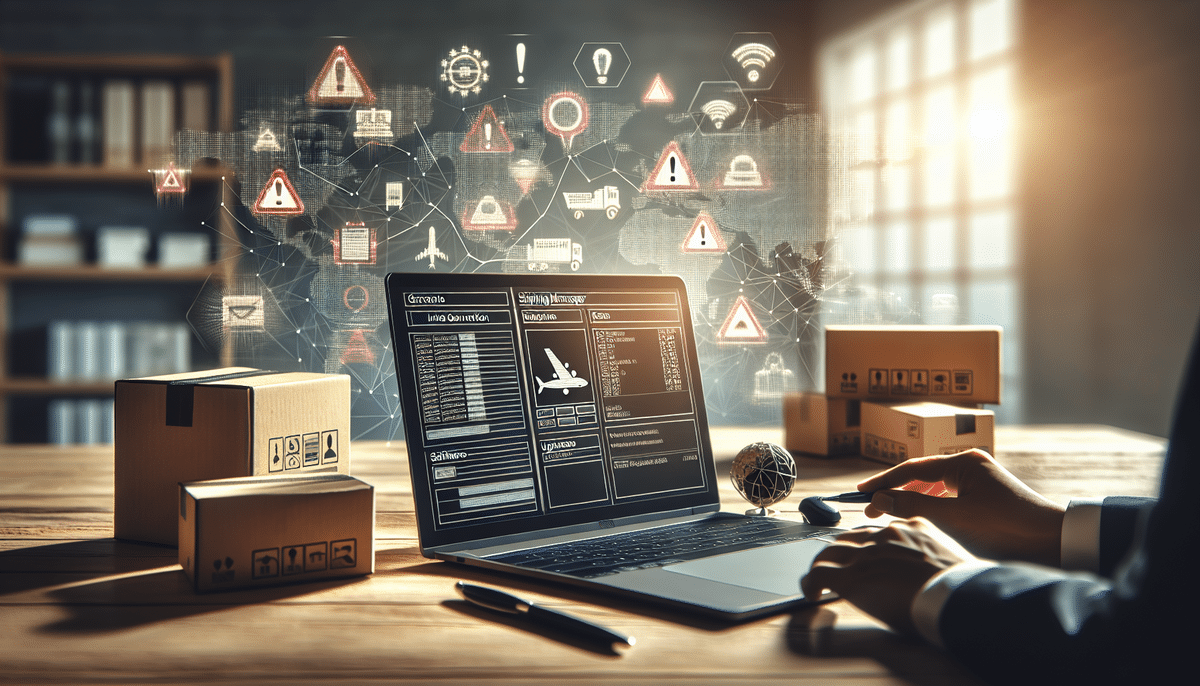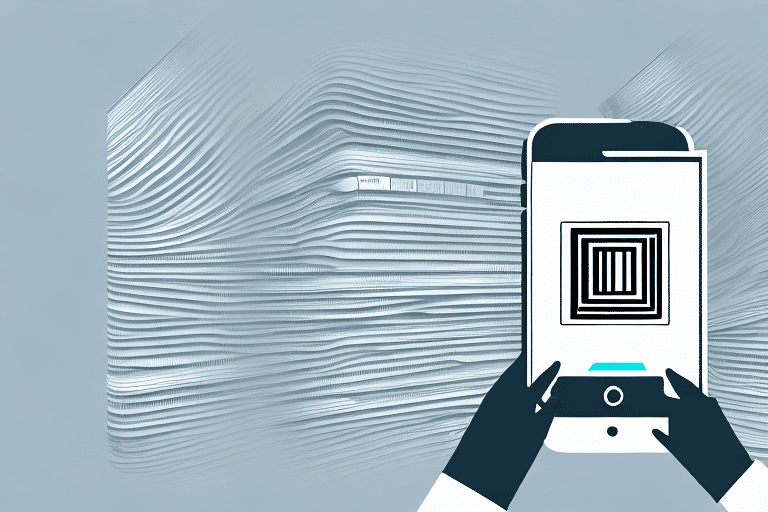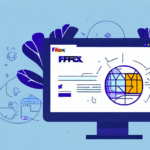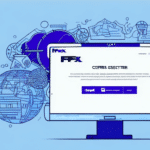Troubleshooting FedEx Ship Manager Update Failures
If your business relies on regular shipments with FedEx, you're likely familiar with the FedEx Ship Manager software. Designed to streamline your shipping process, it simplifies many aspects of your operations. However, encountering issues while updating the FedEx Ship Manager can be frustrating and disrupt your workflow. This article explores common reasons for update failures and offers comprehensive solutions to help you resolve them effectively.
Common Causes of FedEx Ship Manager Update Failures
Incorrect Installation
One of the primary reasons for update failures is the improper installation of the software. To prevent this, ensure you meticulously follow the installation instructions provided by FedEx. Skipping steps or misconfiguring settings can lead to complications during updates.
Internet Connection Issues
A stable internet connection is crucial for successful updates. Interruptions or slow speeds can disrupt the update process, leading to failures. Ensure your connection is reliable before initiating the update.
Outdated Software or Hardware
If your computer's hardware or existing software is outdated, it might not support the latest version of FedEx Ship Manager. Regularly updating your operating system and essential software can mitigate this issue.
User Errors
Errors during the update process, such as not properly closing the software or failing to follow on-screen instructions, can cause update failures. It's essential to adhere strictly to the update prompts to ensure a smooth installation.
Understanding and Resolving Error Messages
Common Error Messages
During the update process, you might encounter several error messages. Recognizing and understanding these messages can aid in troubleshooting:
- Error updating recordset: Indicates issues with the software’s database.
- Error 258: Unable to create installation directory: Suggests problems with directory access or insufficient disk space.
- Error 1706: No valid source could be found for product FedEx Ship Manager: Points to missing installation files.
- Error 1606: Could not access network location %APPDATA%: Relates to network access permissions.
Fixing Specific Errors
Each error message provides clues about the underlying issue:
- Error updating recordset: Repair or reinstall the database software. Consider contacting FedEx Support for assistance.
- Error 258: Free up disk space, close applications using the installation directory, or run the update as an administrator.
- Error 1706: Ensure all installation files are present or redownload the software from the official FedEx website.
- Error 1606: Verify network permissions and ensure that the %APPDATA% directory is accessible.
Ensuring System Compatibility
Checking System Requirements
Before updating, verify that your system meets the minimum system requirements for the latest version of FedEx Ship Manager. Requirements may include specific operating system versions, processor speeds, and memory capacities.
Upgrading Your Hardware or Software
If your system doesn't meet the necessary requirements, consider upgrading your hardware components or updating your operating system. Investing in these upgrades can enhance overall performance and compatibility with the latest software updates.
Preparing Your System for Updates
Updating Operating System and Essential Software
Ensure that your operating system, antivirus programs, and other essential software are up to date. Outdated software can cause conflicts and hinder the update process of FedEx Ship Manager.
Backing Up Important Data
Before initiating any updates, back up your crucial data. This precaution safeguards against potential data loss during the update process. Utilize reliable backup solutions such as external hard drives or cloud storage services.
Troubleshooting Steps for Update Failures
General Troubleshooting Tips
- Restart your computer to clear any temporary issues.
- Disable antivirus or firewall temporarily to prevent interference during the update.
- Ensure no other applications are running that might conflict with the update process.
Fixing Specific Error Codes
For detailed solutions to specific error codes, refer to the Microsoft Support or the official FedEx Support pages. They offer comprehensive guides and troubleshooting steps tailored to various error codes.
Checking Internet Connection and Security Settings
A reliable internet connection is essential. Test your connection speed and stability using tools like Speedtest. Additionally, review your security settings to ensure they aren't blocking the update process. Temporarily adjusting firewall settings may help, but remember to re-enable them afterward to maintain security.
Importance of Regular Updates
Regularly updating FedEx Ship Manager is vital to maintain compatibility, security, and access to the latest features. Updates often include bug fixes, performance enhancements, and new functionalities that can improve your shipping operations. Neglecting updates may lead to increased vulnerabilities and operational inefficiencies.
Contacting FedEx Support for Assistance
If you've exhausted all troubleshooting steps and still face update failures, reaching out to FedEx Support is advisable. Provide them with detailed information about the issue, including error messages and the steps you've already taken. Their support team can offer specialized assistance to resolve your update problems.
Conclusion
Effectively troubleshooting FedEx Ship Manager update failures is crucial for maintaining the efficiency and reliability of your shipping operations. By understanding common causes, recognizing error messages, ensuring system compatibility, and following structured troubleshooting steps, you can overcome these challenges with ease. Regular updates not only enhance functionality but also safeguard your business against potential issues. When in doubt, leverage the expertise of FedEx Support to ensure your shipping processes remain seamless and productive.
Remember to keep your software up to date and maintain regular backups of your essential data. These practices not only facilitate smoother updates but also contribute to the overall resilience and efficiency of your business operations.